
You are trying to visit a Telegram group or channel but you receiving the following error message:
- “This channel can’t be displayed because it was used to spread pornographic content”.
- “This channel cannot be displayed because it was used to spread sensitive content”.
- “This channel/group can’t be displayed because it violated local laws”.
And due to this error, you are unable to open and view the content of that Telegram channel.
Don’t Fret! This tutorial will teach you how to fix “This channel can’t be displayed” on Telegram.
Why Is Telegram Saying This Channel Can’t Be Displayed?
Generally, you see this error message because the sensitive content filter on Telegram is enabled by default. And you have not disabled it yet.
Besides this, you can also encounter this error due to the following reasons:
- If that channel shares pornographic materials.
- When the channel or group doing a scam.
- Your account is blocked from using some country’s data.
- If you are violating Telegram’s Terms of Service.
- The Telegram channel can also be banned if it is sharing copyrighted content like movies, videos, etc.
- When it is spreading hatred and violence.
- If the channel is deleted by the owner.
How To Fix Telegram Error “This channel can’t be displayed”
Before moving forward, try some tips first and if none of them works, move with the below-mentioned methods.
Quick Tips:
- Check the internet connection.
- Update the Telegram app and device.
- Ensure the Telegram app server is not down.
- Clear cache and data of the Telegram app.
- Make sure the channel is active.
- Check if the channel is not blocked in your region or country.
If you have tried all these tips but the issue is not solved then try the below-listed methods:
Method 1: Enable Sensitive Content On Telegram
Disable Filtering option is not available in the Telegram app now. Therefore, you need to unlock sensitive content through the Nicegram Bot method.
This solution will disable the restrictions and permit you to see the sensitive content and admit that your age is above 18+.
Note: Once you will enable this new setting then it will disturb your Telegram desktop app.
Now, follow the below steps to do the same on your Android and iPhone:
- On your phone open the Telegram app and hit on magnifying glass icon.
- Then enter “Nicegram Bot” in the search section.
- Choose Nicegram Bot and hit on “Start“.
- Next, tap on “I’m 18+ Years Old” and then on “Show sensitive content”.
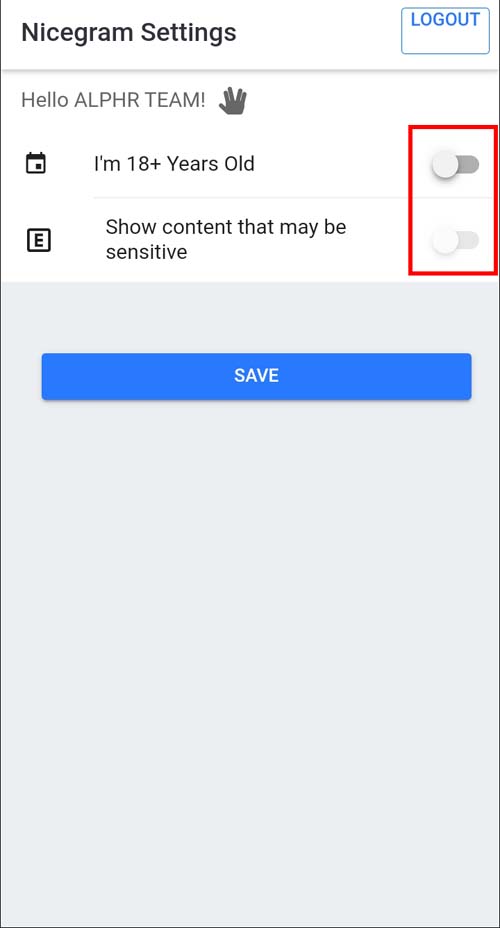
- Hit on “OK” or “Save“.
- After this, close the Telegram app and remove it and other apps from the background and then again open it.
Now, open that Telegram channel to check whether the error is gone.
Method 2: Change Your IP Address
If your region or country is restricted from using channel content then you may face this issue.
Hence, you need to change your IP address by installing a good VPN app that will grant you to select server locations and multiple countries.

Here are some of the reliable VPN services:
NordVPN: It will allow you to select a number of servers in different countries.
ProtonVPN: It provides both free and paid plans for Android, iOS, Windows, and MacOS.
IPVanish: It supports TV, routers, and all other platforms.
Related Read: Fix Instagram Error “Couldn’t Post Comment. Tap To Retry”
Method 3: Download & Install Nicegram Application
Nicegram is a Telegram fork that is available for Android as well as iOS.

This can be used to remove and unblock sensitive content on your smartphone and easily access blocked groups/channels.
Here are some of the features of Nicegram:
- Unlock blacked channels and chats.
- Provide configurable message tabs for filtering chats.
- Confirm before sharing your contact details, starting a secret chat, and calling.
- Allow you to forward messages and media with the name of the author.
You can install the Nicegram app from both Google Play Store and App Store.
Method 4: Turn On “Disable Filtering”
You can turn off the filter to get rid of this error message on Telegram. But you can’t do this on your smartphone.
For this, you need to access it through a desktop or Telegram web.
Below, follow the steps to learn how to disable filtering on the Telegram web.
Step 1: Visit https://desktop.telegram.org/ on any web browser on your computer.
Step 2: Click on “Get Telegram for Windows x64”. But if you are using Linux or macOS then click on “Show all platforms”.
Step 3: Then hit on “tsetup.exe” to install Telegram.
Step 4: Now, open the desktop version of Telegram.
Step 5: Next, open the Telegram application on your phone and tap on 3 vertical dots > Settings > Devices.
Step 6: Tap on “Link Desktop Device” and then scan the QR code of the desktop screen to log in.
Step 7: Once you logged in, you can access all your chats.
Step 8: Then click on “3 vertical dots” > “Settings” > “Privacy and Security”.
Step 9: Scroll down on the Privacy and Security page and click on “Sensitive content”.
Step 10: Toggle on the “Disable Filtering” option.
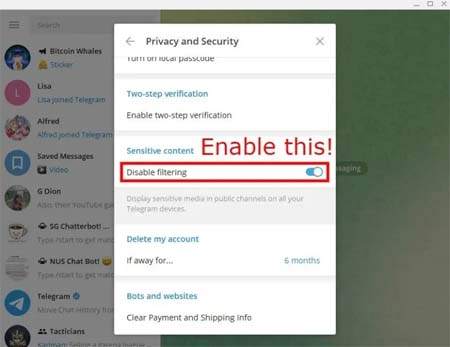
Step 11: Force close the Telegram app on your smartphone and then open it again.
Now, you can access the channel without receiving this error on Android and iPhone.
Method 5: Don’t Join Or Visit Suspicious Channels
If you don’t want to see the “this channel can’t be displayed because it was used to spread p****graphic content” error then you should not visit those channels that share suspicious content.
Note: Suspicious content means all the contents that a channel shares can be restricted or banned by Telegram.
Related Read: 15 Methods To Fix “Unfortunately, Messenger Has Stopped” Error On Android
Method 6: Use Another Device
If you are using an iOS device then you should switch to Android or vice versa. Doing this will help you in solving this problem because some applications don’t work perfectly with a particular OS.
There is no definite reason why this happens and it is hard to say whether the issue is with the application itself or the OS.
So, if you can’t receive a Telegram error on another device then it means that there is some issue with your device OS that you were using previously.
Method 7: Try Voice-Over Internet Number
You can also use a Voice Over Internet Number to access the Telegram channel without the error message.
This will router the internet connection via a different server which will help to remove any restrictions in the app.
Here are the steps to do the same:
- Firstly, download and install a VOIP app on your computer or smartphone.
- When it gets installed, you need to open it and create an account on it.
- Once your account is created successfully, you will find a list of numbers. You need to choose a number where the Telegram app is not restricted (for example – Canada, United States, etc.).
- Now, input that number into the “Add New Number” field in Signal Settings.
- After this, open the Telegram application and navigate to Settings > Calls > Use VOIP.
- Turn on the option “Use Signal for calls” and then restart the app.
Method 8: Uninstall And Reinstall Telegram
If still you are unable to access the Telegram channel then you can uninstall the Telegram app and then install it again.
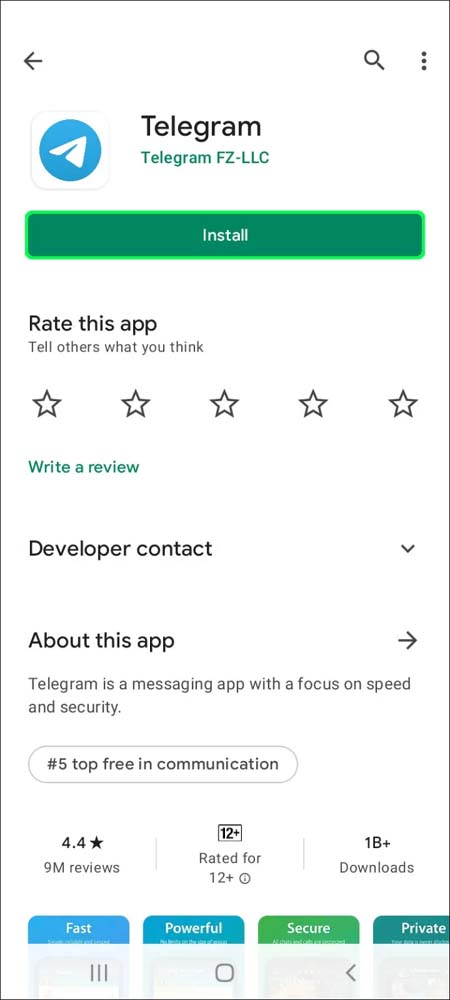
Doing this will clear the cache and data of the app and let it restart afresh.
Method 9: Try Another Variant Of Telegram
You can use the different variants of the Telegram app as this can help you in the same.
Here are some of the variants of Telegram:
- Telegram X
- Telegram Web
- Telegram Desktop
Using these variants you can access blocked content.
Related Read: [Solved] YouTube Vanced “The Following Content is Not Available On This App”
Method 10: Use Another Telegram Account
If you have an additional Telegram account then you can use it. Sometimes the problem gets disappeared after using a different account.
So, you can try this fix, may this will solve the error message.
Method 11: Google Search For Channel Content
If the channel items get deleted and that Channel was a popular channel then you can get its existence on other platforms like forums, Discord, etc.
Some famous channels have a backup channel besides the main channel.
So, you can search the channel content using the channel URL and its full name.
Here are 2 methods to do this:
First, you can Google search the channel to check if that channel exists on other platforms.
Second, you can search for backup channels through the Telegram application. You can take the help of magnifying glass in this.
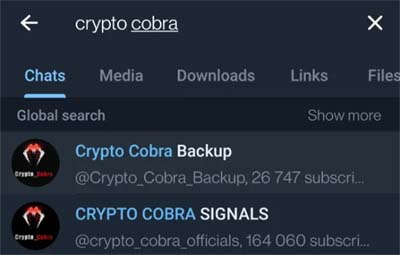
Sum Up
We hope our quick tips and 11 different methods have helped you to fix Telegram “This channel can’t be displayed” error.
Firstly, you should try the quick tips as these basic and quick tips can also solve the problem. If these tips don’t help then you should try the methods one by one after checking whether the issue is solved or not.