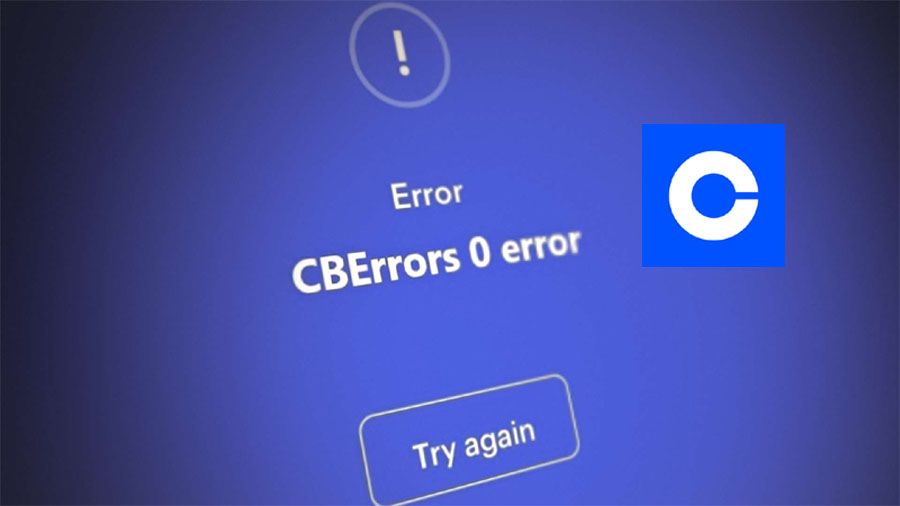
Coinbase is a famous and secure online platform where you can sell, buy, store, and transfer cryptocurrency. It can be done by using the website or Coinbase mobile app (this app is available for both Android and iOS).
There are many Android and iOS users who are reporting that they encounter CBErrors 0 Error In Coinbase app while logging into the app or while trying to trade on it.
Luckily, you can fix this error. Here, we have gathered some effective solutions to fix “CBErrors Error 0” in Coinbase. So, just start following them to solve the issue.
Why Error “CBErrors Error 0” In Coinbase Occurs?
There are some causes that may lead to Coinbase unexpected error. They are mentioned below:
Incorrect Installation Of The App: If the app installation is corrupted then you will face this problem because the important app modules failed to work.
Mobile Carrier Restrictions: If your mobile carrier is facing difficulty in reaching the coinbase server then this error occurs.
Down Server: When the server of the app is down or there are some bugs on their end then you may see this error message.
Related Read : [Solved] YouTube Vanced “The Following Content is Not Available On This App”
How To Fix “CBErrors Error 0” In Coinbase
We will provide you with multiple methods to fix this error on the Coinbase app. We hope any one of them will do the job for you.
Solution 1: Restart Your Device
Sometimes a temporary bug appears on the smartphone which causes its app not to work properly.
I think you are also getting this error message due to glitches on your phone then restarting the smartphone may solve this problem.
To do this, press and hold the Power key until your device is power off. Or press and hold the Power button and then tap on Restart or Power off option on your phone’s screen.
Solution 2: Change Connections
It is said that cellular data is not working fine with Coinbase application. Hence, you are recommended to switch from mobile data to Wi-Fi network.

To switch on Wi-Fi, go to the quick settings menu and tap on the mobile data icon to disable it and then tap on Wi-Fi icon to enable it.
Now check whether you are facing this error or not. If yes, then proceed to the next solution.
Solution 3: Force Stop Coinbase App And Then Open It
If there are bugs on the app then you may face this issue. Hence, force-stopping the app and then opening it again may remove the bugs and fix the issue.
Below, learn how to do the same:
- Firstly, close the Coinbase app, if it is open.
- Then, open the Settings app.
- Scroll down and select Applications.
- Next, find Coinbase and hit on it.
- Now, you will find the Force Stop button there, tap on it to force stop the app.
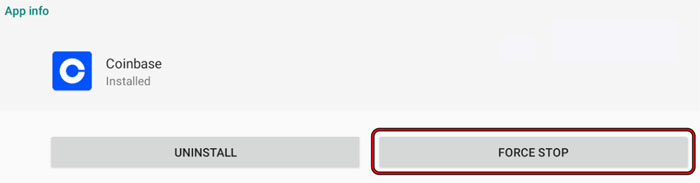
- After this, open the app again to check it is working without any errors.
Solution 4: Clear Coinbase App Cache
If force-stopping the app fails to work then you can clear the app cache and data.
Below, learn what steps are needed for it:
- Navigate to Settings > Apps.
- Now, you will find a list of all the installed apps here. Select Coinbase
- Then tap on Storage & cache.
- After this, hit on Clear Storage and then Clear Cache.
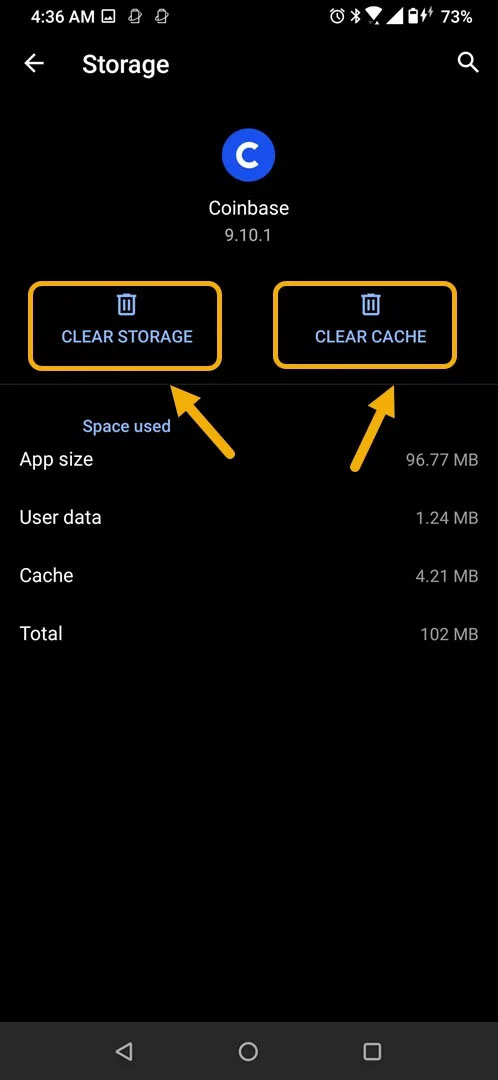
=
Solution 5: Check Coinbase App Server
If the server of the Coinbase app is down due to some reason then you will see “CBErrors Error 0”.
Hence, you should go to the Coinbase server status site and see if the server is down or not.
Related Read: Fix Messages “Not Sent” Or “Delivered” On Truecaller
Solution 6: Update The App And Device
If you encounter an error on Coinbase app then you should ensure that the app and the device are up to date. If it has a pending update then install it immediately.
To update the Coinbase app, go to Google Play Store and enter the name of the app in the search bar and then hit on the Update button.
To install the latest version of OS on your phone, navigate to Settings > About Phone > Check for updates and then go through the provided steps to download it.

After the installation, restart your phone and check if the error still appears.
Solution 7: Uninstall And Reinstall Coinbase App
Sometimes just uninstalling and reinstalling the app solves many errors. So, you can also try it. Maybe there is some issue in the current app file due to which you encounter this issue and it will be fixed after installing the fresh one.
Here are the steps for doing this:
- Tap and hold the Coinbase app icon.
- Then hit on app info and then on Uninstall.
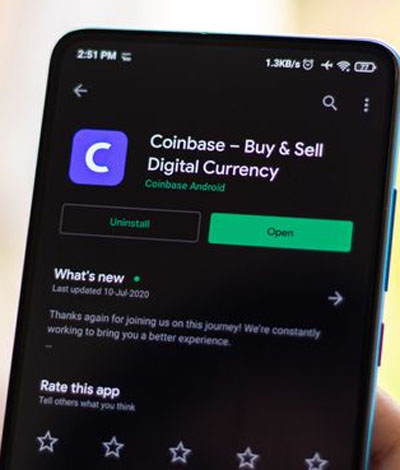
- After doing this, open Google Play Store/App Store on your handset.
- Search the name of the app in the search box.
- Lastly, tap on the Install button next to the app to install it again.
Solution 8: Try To Login Via Browser
Some users who encountered this problem earlier have reported that the app is working perfectly in the browser.
Hence, you can also try to login into the application through the browser maybe it will also work for you.
Solution 9: Use Another Phone
Some users are complaining that they are getting this error prompt while trying to log in on their iPhone.
So, if you are also using iPhone for this then you should use another smartphone for the same. If you can easily log in with another phone then it is clear that this error is occurring due to some problem in your device.
Related Read: Fix “Unfortunately, Google Play Services Has Stopped” On Android
Solution 10: Use Google Authenticator
Sometimes when you try to make a connection to the Coinbase app server then due to bugs the connection fails to verify and you see this error.
In this situation, you can use the Google Authenticator app and pair it with the Coinbase account.
Here are the steps for the same:
- Using a web browser login to your Coinbase account.
- Then choose Security Settings
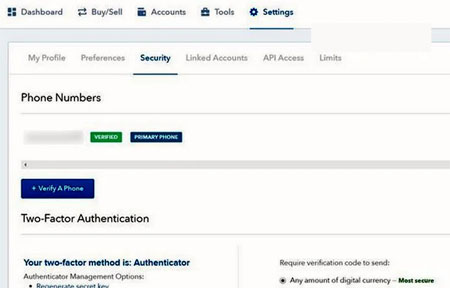
- Next, choose Google Authenticator App under Other Options.
- After that, follow the steps shown on the screen to complete the setup process.
Note: Keep a note of the given code otherwise, you will lose access to the Coinbase account in case your phone gets damaged or stolen.
- When you enabled it, run the Coinbase application on your handset and see whether the error ran away or not.
- If it is still coming then verify the smartphone on the Coinbase website using a browser to solve this issue.
- If that also fails, then log out from all web browsers and the Coinbase app from all other devices.
- Then you need to wait for 2 days. In these 2 days don’t try to sign in on it.
Solution 11: Factory Reset Your Device
This is the last option as this will reset your smartphone. Factory resetting the phone solves many issues and I hope it will also solve this error.
But before doing this, ensure to backup all data as this will erase all of them and make it as new as you first time opened it.
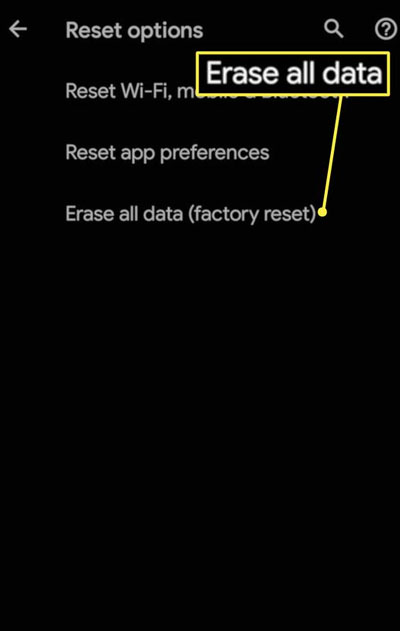
To reset the device, go to Settings > Backup and reset. Next, tap on Erase all data (factory reset) > Erase data. Then confirm it by tapping on Erase data again.
Sum Up
So, here you learned 11 different and effective solutions to fix “CBErrors Error 0” in Coinbase. I am sure after trying these methods you can easily fix this error.
You should only apply the last method (which is about factory reset) when all solutions get failed to solve this login error.