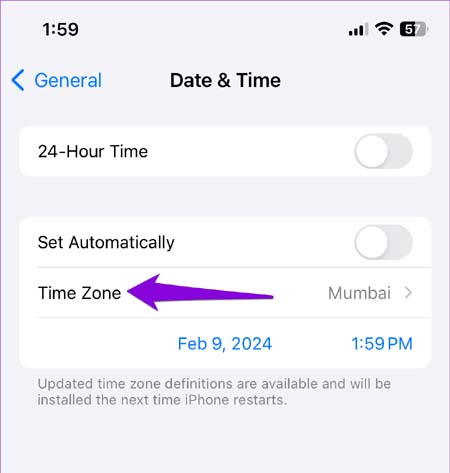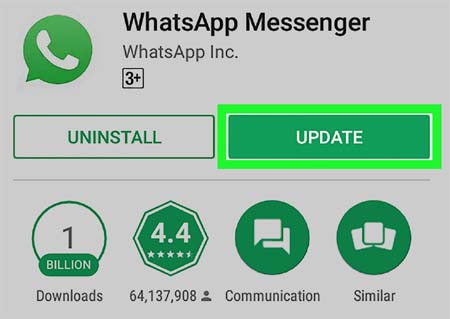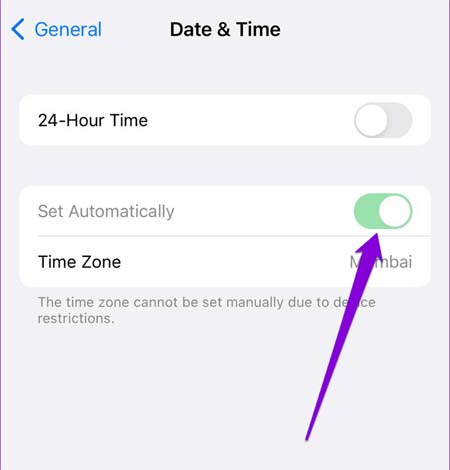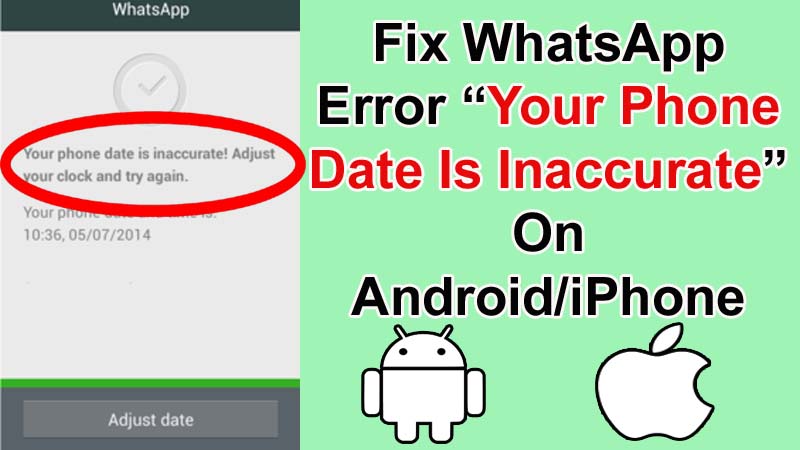
WhatsApp is the most popular messaging app that is used all over the world by all ages of people. Recently, some WhatsApp users are facing a new error “Your phone date is inaccurate. Adjust your clock and try again.”
If you also come across this error prompt then you can try some DIY methods to fix the error “Your phone date is inaccurate” in WhatsApp.
Why Does Error “Your Phone Date Is Inaccurate” Occur In WhatsApp?
You may encounter this issue due to some common reasons like interrupted internet connection, outdated or buggy version of WhatsApp app, glitches on the phone, date and time on your phone is incorrect, corrupted cache files of the WhatsApp application, etc.
Whatever the reason you don’t need to worry about this problem as below we have shared a bunch of methods to solve “Your phone date is Inaccurate” error prompt on WhatsApp.
How To Solve “Your Phone Date Is Inaccurate” Error In WhatsApp
Method 1: Manually Correct The Date & Time
Method 2: Install Latest Update For WhatsApp
Method 3: Clear WhatsApp Cache & Data (Android)
Method 4: Turn On Automatic Date & Time
Method 5: Check Internet Connection
Method 6: Restart Your Android/iPhone
Method 7: Reinstall WhatsApp
Method 8: Visit the Device Service Center
Method 1: Manually Correct The Date & Time
Usually, you face this issue when the data and time on your smartphone are not set correctly.
Therefore, you are suggested to check it first, and if you find it incorrect then manually correct it.
Here are the steps to do the same:
For Android:
- On your phone, open the Settings
- Scroll down and tap on General Management and then on Date and Time.
- Now, disable the “Automatic date and time” option and then correct the date and time (if it is incorrect).
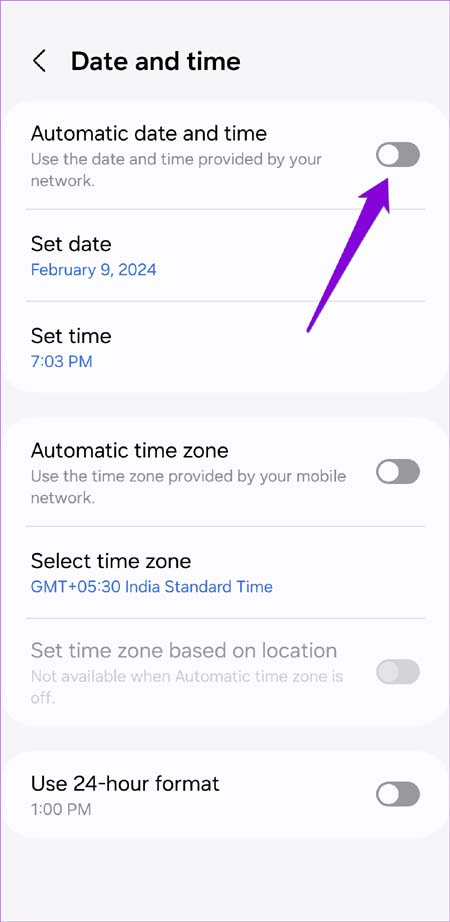
For iPhone:
- Go to your iPhone’s Settings app and then hit on General > Date & Time option.
- Disable the option “Set Automatic” and then correct it if it is wrong.
- Next, set the correct Time Zone.
Method 2: Install Latest Update For WhatsApp
If you are using an outdated WhatsApp application on your Android or iPhone then this can cause Whatsapp date is inaccurate error.
Hence, you should look for the update and if you find the latest one then install it.
Below are the steps to update the WhatsApp app:
Step 1: Open the Google Play Store (on Android) or App Store (on iPhone).
Step 2: Now, enter the name of the app in the Search section.
Step 3: If you find the Update button beside the app then tap on it. And if you don’t find it then it means that you are using the latest version and there is some other problem due to which you geting this error.
Method 3: Clear WhatsApp Cache & Data (Android)
The cache file of any application makes it to run smoothly and fast but the old and corrupted cache only creates issues on it.
Hence, if you have not cleared the cache data of WhatsApp then go and clear it and check inaccurate date and time error is occurring or not.
Below are the instructions to clear the data and cache of WhatsApp:
- Navigate to Settings > Applications/Apps.
- Look for WhatsApp and tap on it.
- Next, tap on Storage.
- After this, tap on Clear Cache and then on Clear data.
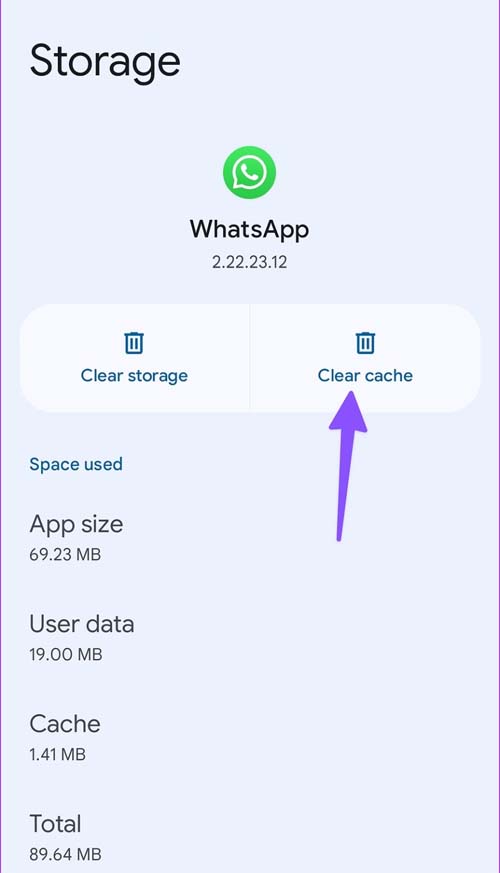
Also Read: [13 Solutions] Fix “No valid QR code detected” On WhatsApp
Method 4: Turn On Automatic Date & Time
If you have not set the date & time of your phone to automatic then this can also cause this problem on your phone.
Here are the steps to enable it:
For Android:
- Move to Settings > General Management.
- Select Date and time option.
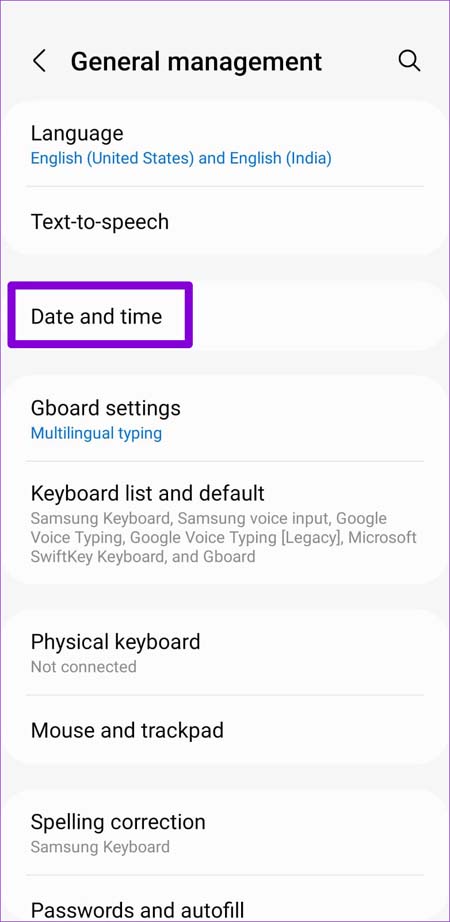
- Now, toggle on the “Automatic date and time” option.
For iPhone:
- Open the Settings application on your iPhone.
- Scroll down and tap on Privacy & Security.
- Select Location Services and turn on the toggle next to it.
- Now, tap on System Services.
- Select Settings Time Zone option and enable it.
- Go back to the Settings page and then move to General > Date & Time.
- At last, toggle the Set Automatically option to on position.
Method 5: Check Internet Connection
As you all know WhatsApp needs an internet connection to work and if your phone is not connected to the internet then you may see this error.
Though the chances for it are very low, you can confirm it by checking that your device is connected to cellular data/Wi-Fi.
Method 6: Restart Your Android/iPhone
It can also be possible that there is a bug on your smartphone and due to this inaccurate date on WhatsApp error popups on your phone.
Hence, we suggest you restart your Android or iPhone and then check whether the problem is solved or not.
Method 7: Reinstall WhatsApp
If the problem is still not fixed then you can uninstall the WhatsApp application from your Android or iPhone and then again download and install it on your smartphone.
Note: Before following the steps, you must create a backup of your WhatsApp data (if it is not already backed up). Because uninstalling the app may delete WhatsApp data.
Below learn how to do this:
For Android:
Step 1: Open the Settings app on your phone.
Step 2: Scroll down and tap on Apps and notifications.
Step 3: Now, find WhatsApp and tap on it.
Step 4: Next, tap on Uninstall button.
Step 5: After that, go to Google Play Store and install it from there.
For iPhone:
Step 1: On your smartphone, press and hold the WhatsApp icon.
Step 2: Tap on Delete App ..
Step 3: Here, tap on Delete to confirm the deletion.
Step 4: Now, go to the App Store and from there download and install WhatsApp.
Method 8: Visit the Device Service Center
If you have tried all the above-mentioned 7 solutions but still receive the error prompt “Your phone date is inaccurate! Adjust your clock and try again” then lastly you should visit device service center.
Simply explain them your problem and they will try to solve it.
Also Read: Fix “You can’t send messages to this group” On WhatsApp
FAQs
Why Does My WhatsApp Show The Wrong Date?
WhatsApp depends on your phone’s dates and time settings to correctly show message timestamps. Hence if your device’s date and time are not set correctly then your WhatsApp can show the wrong date.
How Do I Fix The Date Bug On WhatsApp?
You can fix the date bug on your WhatsApp in some way and they are as follows:
• Manually check and correct the date and time of your smartphone.
• Updating your WhatsApp to the latest version.
• Resting your device.
• Enabling automatic date and time.
• Clearing cache file of WhatsApp.
Sum Up
So, these are the 8 simple and effective methods to fix error “Your phone date is inaccurate” in WhatsApp.
I hope you have solved this issue after trying any of these solutions. If it worked for you then you can share it with your family or friends so that it can help them if they are also going through the same problem.
You Can Also Read: