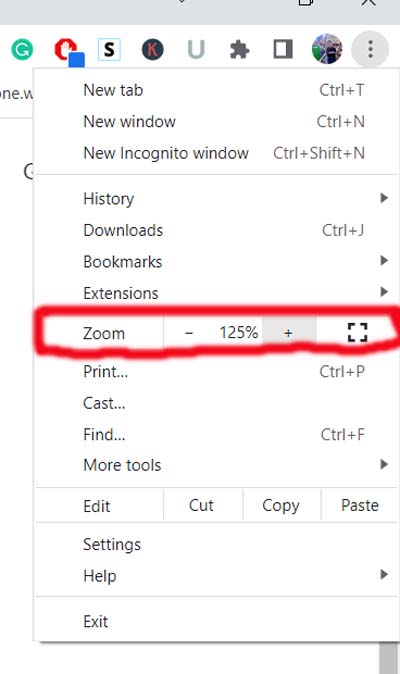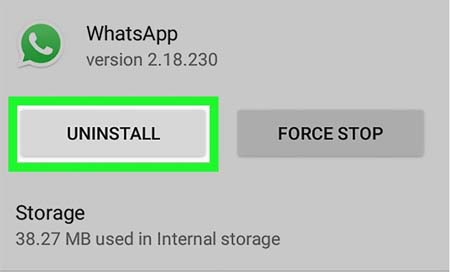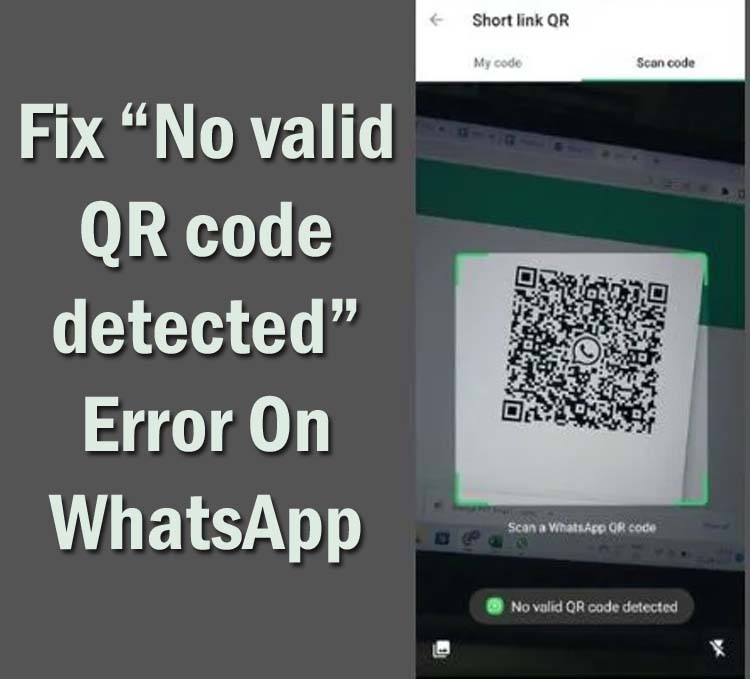
You are trying to connect your WhatsApp on your laptop via WhatsApp web. But when you scan the QR code from your smartphone to connect to WhatsApp you receive a pop-up message saying “No valid QR code detected”.
Don’t Worry! You can fix this error after reading this tutorial. Here, I have discussed 13 proven methods to fix “No valid QR code detected” on WhatsApp.
Before we talk about how to fix this error, it is important to know the reasons why you get this error.
Why Do You Get “No valid QR code detected” Error On WhatsApp Web?
Here are some of the causes due to which you receive the error message “No valid QR code detected” while scanning the QR code from WhatsApp web. They are as follows:
- When the internet is not stable.
- If the QR code is faded or damaged.
- When your phone’s back camera quality is not good or if the lens is damaged.
- You are using an outdated WhatsApp application.
- If the temporary cache files of WhatsApp get corrupted.
- When the browser that you are using on your computer has some issues.
- If there is not sufficient light in the room where you are scanning the QR code.
- Incorrect orientation can also be the reason for this error prompt.
- If the browser that you are using is outdated or currently facing some problems.
So, these are the reasons for “No valid QR code detected” error on WhatsApp web.
Now, we will directly jump to the solutions to fix this error on WhatsApp web.
How To Fix Error “No Valid QR Code Detected” On WhatsApp
Below I have discussed multiple methods to fix this issue. So, you simply give a try on these solutions to solve the problem.
- Check Internet Connection
- Restart Your PC And Phone
- Update WhatsApp App
- Clean The Camera Lens
- Clear Cache & Cookies Of Your Browser
- Make Sure You’re Using Bult-in WhatsApp QR Scanner
- Disable Dark Mode
- Zoom In Your Browser Upto 120% Or More
- Switch To Different Browser
- Remove Rarely-Used Linked Devices
- Update Your Browser
- Reinstall WhatsApp
- Contact WhatsApp Support Team
Solution 1: Check Internet Connection
If you are using a poor internet connection for the scanning process then this will cause the issue. Therefore, you are suggested to first check your internet connection on your phone as well as your laptop.
Solution 2: Restart Your PC And Phone
Restarting the phone and computer will also help you to fix this problem. This will solve any issue on the smartphone and computer due to which you get the error prompt “No valid QR code detected” on WhatsApp.
So, power off both devices and then power on them. Once both devices get restarted try to scan the QR code again.
Solution 3: Update WhatsApp App
You need to also check that the WhatsApp app on your phone is updated to the latest version and you are also using the latest version of WhatsApp Web on your computer.
Here, follow the below-listed steps to check updates for WhatsApp on your smartphone:
Step 1: Open Google Play Store on your phone.
Step 2: Then tap on your profile icon.
Step 3: After this, hit on My Apps & Games.
Step 4: Now, go to the Update section and find WhatsApp there.
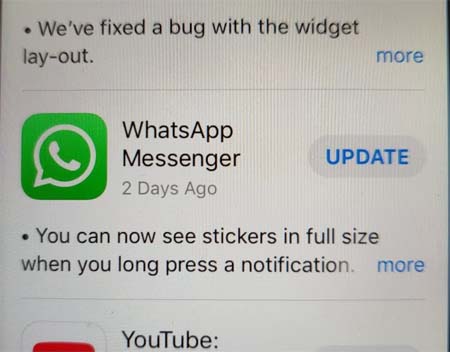
Step 5: If it is available then simply tap on the Update button beside that app.
Solution 4: Clean Phone’s Camera Lens
Another working solution to fix this problem is to clean your phone’s camera lens. Because if the lens of the camera is dirty then it will not scan the QR code correctly.

Hence, you need to just remove the phone cover and then with a soft cloth clean the camera lens and then again try to scan the code.
Related Read: Fix “You can’t send messages to this group” On WhatsApp
Solution 5: Clear Cache & Cookies Of Your Browser
If there are tons of cache files, cookies, and site data available in the browser then this can make the browser slow and it refuses to scan the QR code.
Therefore, you need to clear the cache of your browser by following the below steps (here I am taking the Google Chrome browser):
Note: Clearing cache, cookies, and website data will clear some settings on the site.
Step 1: Open the Chrome browser on your computer.
Step 2: Then click on 3 vertical dots at the top right.
Step 3: Next, click on More tools option and then hit on Clear browsing data.
Step 4: At the top, you will see the time range option. Select a time range. If you wish to delete all data then choose All time.
Step 5: Now, check the box of “Cookies and other site data” and “Cached images and files“.
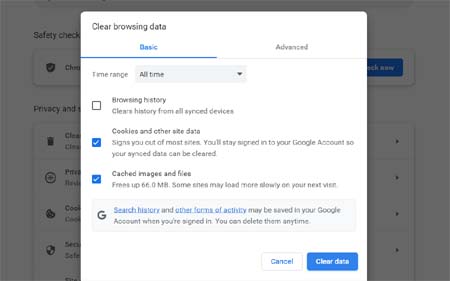
Step 6: At last, click on Clear data button.
If you are using another browser then you can search the steps for the specific browser online.
Solution 6: Make Sure You’re Using Bult-in WhatsApp QR Scanner
You should know that WhatsApp web QR code only works with the built-in QR code scanner. So, if you are using a random QR code scanner for this then you will receive this error.
Hence, before scanning the code make sure you are using the built-in QR scanner in WhatsApp app on your Android device.
Solution 7: Disable Dark Mode
There are some users who have reported that they have solved this issue by turning off dark mode on their computers.
Hence, if dark mode is enabled on your desktop then you should disable it. After this, try to log in to WhatsApp Web.
Solution 8: Zoom In Your Browser Upto 120% Or More
If your browser is not zoomed in then you need to do this as this can also solve the error.
For this, you need to click on 3 vertical dots or menu icon. There you will see the Zoom option, beside this tap on “+” icon unless it reaches upto 120% or more.
Solution 9: Switch To Different Browser
Sometimes certain browsers may create problems while scanning the QR code therefore you are suggested to try using a different browser for this work.
For example, if you are using a Google Chrome browser then you can switch to Mozilla Firefox.
Related Read: Fix Messages “Not Sent” Or “Delivered” On Truecaller
Solution 10: Remove Rarely-Used Linked Devices
WhatsApp users can link up to four devices from one account so if you have crossed this limit then you need to remove the rarely used linked device. After doing this, you can easily scan the QR code and log in to the desktop.
Solution 11: Update Your Browser
If the browser which you are using to log in on WhatsApp web is not updated to the latest version then this can also show you no valid not code detected.
Hence, you need to check the update of your web browser.
If you are using the Google Chrome browser then to check the update follow the below steps:
- Launch the Chrome browser on your computer.
- Hit on 3 vertical dots and then scroll down to the Help option.
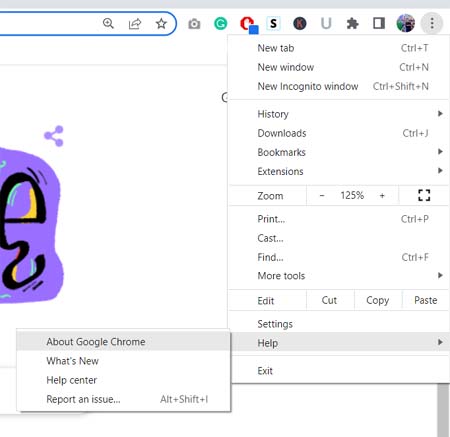
- Then click on About Google Chrome.
- If you find the update then update it and then launch it again.
- But if it is running on the latest version then you will see “Chrome is up to date” written under Google Chrome.
Solution 12: Reinstall WhatsApp
If still you are unable to fix an invalid QR code on WhatsApp web then you should uninstall the WhatsApp app and then install it again.
Note: Make sure to create a backup of WhatsApp data as uninstalling it will delete all its conversations and media files.
To uninstall WhatsApp, navigate to Settings > Apps > WhatsApp > Uninstall. Once it gets uninstalled, reinstall it from Google Play Store or App Store (if you are using iPhone).
Solution 13: Contact WhatsApp Support Team
If you have tried all the above-discussed solutions but still the problem is not solved then you should now contact the WhatsApp support team for help.
For this, you need to go to the help section of the WhatsApp website and then write the problem you are facing and submit it. When they will see it they will provide the solution or ask you to do something.
Sum Up
We hope that you might have found this guide helpful and able to fix “No valid QR code detected” error on WhatsApp.
If this guide really helped you then please don’t forget to share it with your friends or family who are also going through the same problem.