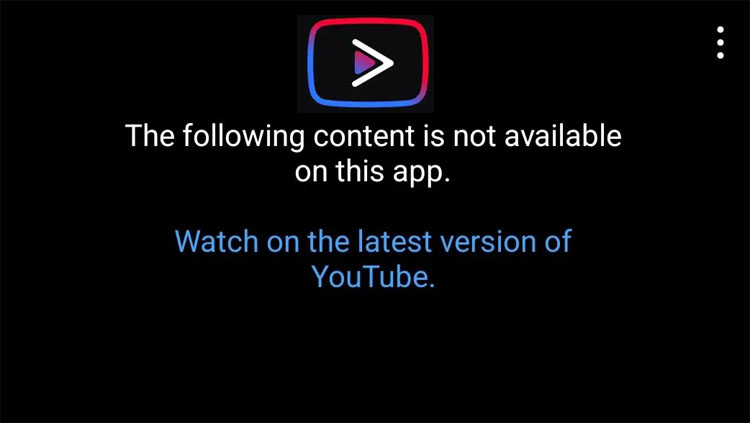
Are you encountering “The following content is not available on this app. Watch this content on the latest version of YouTube” error on your Android phone?
If yes, then don’t worry as you are not alone, like you, many users are also going through the same problem.
YouTube Vanced is an application that gives premium YouTube features for free. In this app, you can watch your favorite content without advertisement. Along with it, you also find many more features and customization services.
Users like it because of its features but they get irritated when the error occurs while watching the videos on YouTube Vanced.
If you also get irritated and want to solve it then stay connected to this guide as here you will find solutions to fix YouTube Vanced “The following content is not available on this app” on Android.
Why Is YouTube Vanced Showing Error “The Following Content Is Not Available On This App”?
Generally, it happened when YouTube Vanced app couldn’t load the video due to particular software changes in the official YouTube application. The Vanced team couldn’t make the important changes to match the official app. Server-side updates from YouTube can also be the reason for this issue.
Besides that, there are other causes for this error. Some of them are listed below:
Content Deleted: The video has been deleted by the owner. Or YouTube has removed it for violating YouTube’s community guidelines.
Technical Problem: Technical issues like unstable internet connection or server problems can prevent the content from playing or loading.
Location Restrictions: Some videos are restricted in certain regions or countries due to legal or licensing issues. Therefore when you try to watch videos from a restricted place then you get this error.
Content Restricted To Age: Some contents are available to users who meet the required age. If you aren’t signed in with an account that didn’t clarify your age then you will get this error.
Incompatible App Version: It may be possible that a certain version of the Vanced app is not compatible with the latest version of YouTube. This can cause some videos not available on the application. To solve this, you need to install the latest version of YouTube Vanced app.
Related Read: Fix “Unfortunately, Google Play Services Has Stopped” On Android
How To Fix YouTube Vanced “The Following Content Is Not Available On This App” Error
If you are encountering this error then here we will provide you multiple methods to fix it easily.
Method 1: Restart Android Device
The first way to fix “The Following Content is Not Available” on YouTube Vanced is by restarting the device.
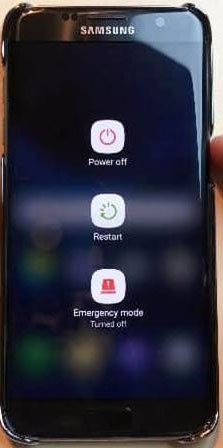
So, simply restart your smartphone or you can power off the device and power it on again.
Method 2: Check Internet Connection
To watch videos on Vanced you must have an active internet connection. So, if the connection is not stable then you can switch to mobile data if you are using Wi-Fi or vice versa.
This will solve YouTube Vanced the following content is not available issue, if it has occurred due to poor internet connection.
Method 3: Update YouTube Vanced App
If the Vanced app has a pending update then install the latest update for it. Doing this will help to fix Youtube Vanced not working the following content is not available.
For this, move to YouTube Vanced site and look for the update.
Method 4: Clear YouTube Vanced’s Cache And Data
The cache of the app may get corrupted due to which it is showing this error message. Hence, clearing the Vanced app’s cache and data can solve this problem.
Note: Please remember that when you will clear the app data then it will delete all the accounts that you have saved on the app. Hence, first clear the cache and if it fails then clear its data.
Below, follow the steps to learn how to do this:
- Navigate to Settings.
- Hit on Applications/Apps.
- Look for YouTube Vanced and open it.
- Next, tap on Storage.
- Now, hit on Clear Cache and then on Clear data.
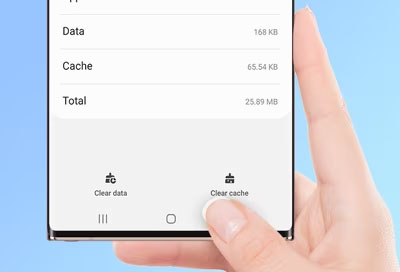
Method 5: Turn Off Battery Optimization
When you enable the battery optimization feature on your handset then it extends the device’s battery percentage by restricting specific app activities in the background.
This can also trigger YouTube Vanced not working or content not available issues.
Hence, we suggest to disable it by following the below steps:
- Open Settings.
- Scroll down and hit on Battery.
- Next, choose Advaned Settings > Optimize battery use/Battery Optimization.
- Now look for YouTube Vanced and hit on Don’t optimize.
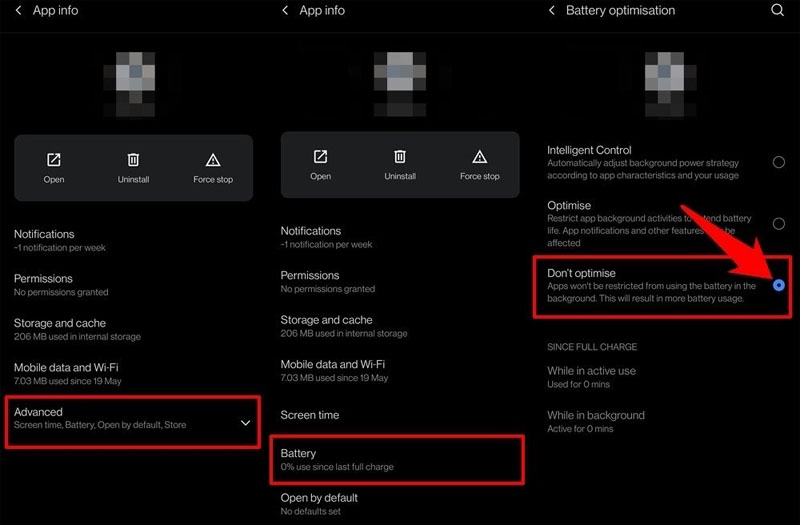
Method 6: Login To Google Account Again
If the Vanced app is unable to access your Google account then it may also cause this problem.
So to fix it, you need to remove the Google account from the app and then sign in again.
Below learn how to do this:
Step 1: Run YouTube Vanced app.
Step 2: Select the “Profile” option for your user account.
Step 3: When the menu displays, you will be prompted to sign out of your Google account.
Step 4: Log out of your account and after few minutes again login to it to check if the issue still comes.
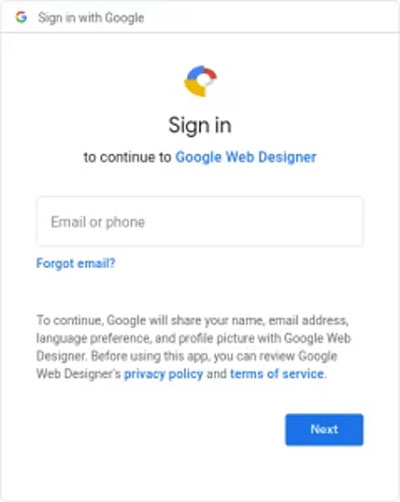
Method 7: Try VPN
As you can’t access the content restricted in your region, hence you can use VPN to change the server location. This may resolve this problem.
But remember that watching a restricted video through a VPN is against YouTube’s terms of use.
Method 8: View In Incognito Mode
If there is any issue linked to your account that is causing this error then you should try accessing the content in incognito mode.
Because in this mode you start a private browsing session and here the application does not store any detail about the session.
Below, follow the steps to view Vanced content in incognito mode:
- Open Vanced.
- After this, hit on your Profile icon.
- Next, tap on the “Turn on Incognito” option.
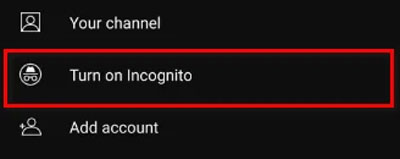
Method 9: Reinstall Vanced & MicroG
If there is some problem with the app itself then you can reinstall YouTube Vanced and MicroG to fix YouTube Vanced video not available issue.
First, uninstall Vanced and Vanced Micro through the Vanced Manager app from your smartphone. For this, open the application and tap on YouTube Vanced and MaicroG. Next, hit the trashcan icon.
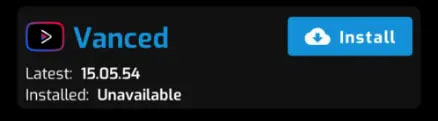
Once you uninstalled both apps, install a fresh one again in the same way you first installed on your Android phone or tablet. Now, check whether it is working correctly or not. If not, then you can try YouTube Vanced alternative.
Related Read: Fix Messages “Not Sent” Or “Delivered” On Truecaller
Method 10: Download Alternative YouTube Vanced
There is some alternative application for YT Vanced that works as same as the Vanced app.
So, before going to the alternative Vanced applications, you need to first install microG and then install the Vanced app. If you don’t do this then you may face login errors or app crashing problems.
Download YouTube ReVanced
YouTube ReVanced gives you all the premium features that were available in Vanced app. In fact, it provides extra modes compared to YouTube Vanced. It is free of cost like the Vanced app.
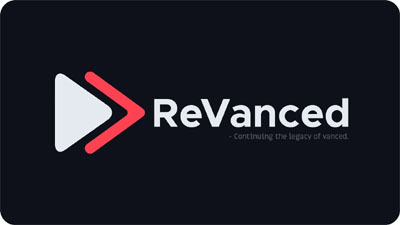
YouTube Revanced provides all the premium features that were provided by Vanced, and it also does it free of cost. Furthermore, Revanced currently works on most devices without any issues or errors, so you won’t need to worry about facing this error again.
YouTube ReVanced apk includes extra features like a customizable interface and support for watching content in HDR (High Dynamic Range) mode.
Simply visit this site to download YouTube ReVanced app and MicroG file.
Download Extended Vanced [Hotfix]
The Vanced Extended has the same interface as Vanced and it provides all features of old YouTube Vanced. It also provides YouTube premium features.
To download the Vanced Extended apk and microG you need to visit GitHub page. We recommend downloading the MicroG because it helps you in signing into your Google account.
![Download Extended Vanced [Hotfix]](https://androidphonedata-recovery.com/wp-content/uploads/2023/05/Download-Extended-Vanced-Hotfix.jpg)
The hotfix has been recently released that helps you to solve “the following content is not available on this app”.
Sum Up
I hope you found this guide helpful and fixed YouTube Vanced “The following content is not available on this app” on Android phones or tablets.
Start with the easy methods and if all the solutions get failed then you can try the alternative Vanced app.