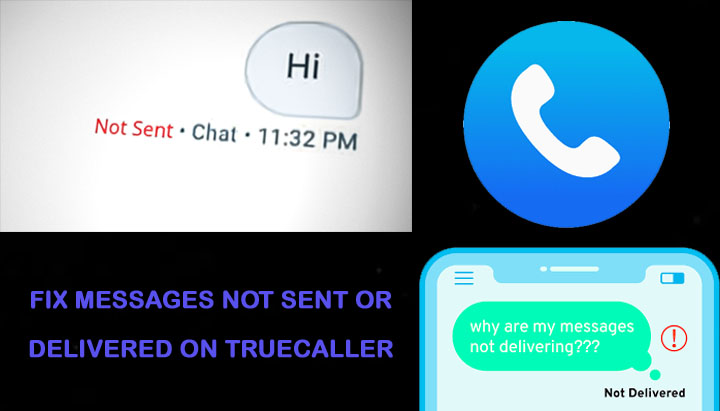
Truecaller app allows you to manage calls as well as send and receive text messages.
And to use it you need to enable particular permissions, only then you can send messages.
If you don’t allow the application to access messages then you will find “Not Sent” text written below the SMS.
There are some other TrueCaller users who have reported that their texts are sent but not delivered to the recipient.
But in some cases, the TrueCaller settings configuration is blamed for this problem.
Whether it is your app or your smartphone is causing this problem, you can fix messages not sent or delivered on Truecaller easily by following the solutions discussed in this troubleshooting guide.
Note: Before you go to the methods, you need to first check a few things like Truecaller app is updated, your phone having an active internet connection, and TrueCaller app is not down.
Once you check all these things are perfect then start following the below discussed methods.
Solution 1: Restart Device & Truecaller App
Restarting the device and the app help to solve various issues, therefore, you should also try it.
First, restart your smartphone and then check Truecaller message is delivered or not. If not, then close the app and restart it.
Solution 2: Grant SMS Permission
As I have said above that to send messages on Truecaller you need to allow some permissions on it.
Hence, you need should ensure that you have allowed important app permissions by using the below steps.
Step 1: On your phone, open the Settings.
Step 2: Then tap on Apps/Applications/Apps & notifications.
Step 3: Next, look for TrueCaller and tap on it.
Step 4: Now, hit on App permissions/Permissions.
Step 5: Scroll down and hit on SMS.
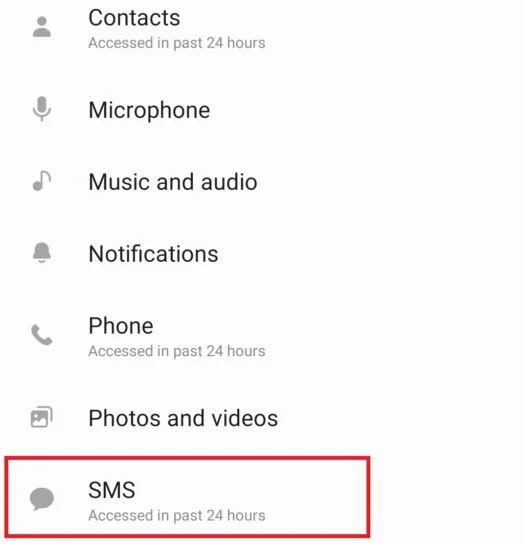
Step 6: Lastly, choose Allow to grant permissions.
Solution 3: Force Stop Truecaller App
Force Stopping the TrueCaller app can also help you to fix messages not being sent or delivered on Turecaller.
So, in order to solve this problem, you can also force stop/force close the app and then disable it.
To Force Stop the Truecaller app, navigate to Settings > Applications > TrueCaller. After this, tap on Force Stop.
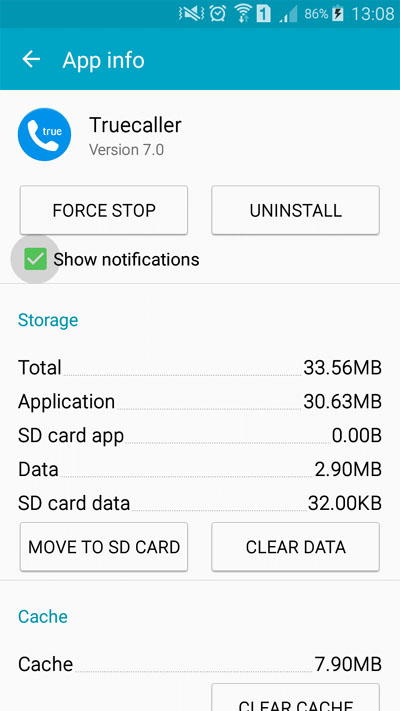
Solution 4: Clear TrueCaller’s Cache And Data
Like other apps, Truecaller also stores cache files so that the next time when you open this app then it will open quickly.
But sometimes the cache gets corrupted and it starts causing problems in the functioning of the app.
Therefore, you should clear the Truecaller app’s cache and data and then try to send the text message again to check it is delivering or not.
Here, follow the steps to do the same:
- Navigate to Settings > Applications/Apps/App Management.
- Here, you will find a list of apps you have installed on your phone, pick Truecaller among them.
- Next, hit on Storage.
- After that, hit on Clear data and Clear cache.
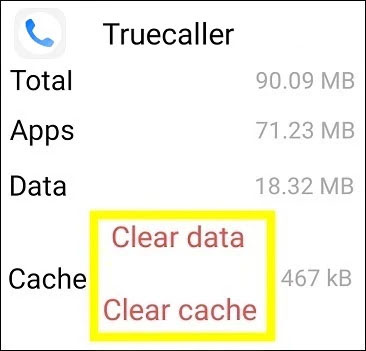
Solution 5: Update Your Device OS
If your Truecaller app is updated but your device is running on an older version then this can also cause this issue.
Hence, you check the firmware update to fix “message not sent” or “Delivered” error on Android.
Here learn what steps are needed to be followed for this:
- Go to Settings > Software Update/About Phone.
- After this, tap Check for update.
- If you find the update then simply follow the on-screen steps to install it.
Solution 6: Allow Background Data Usage
Background data usage helps to keep the app updated as it collects the latest information by running in the background. But when it is not enabled then minor issues can occur.
So, you should also ensure that background app refresh is enabled for Truecaller app. If it is off then turn it on by following the below listed steps:
- Go to Settings > Apps.
- Next, scroll down and tap onTrueCaller.
- After this, hit on Mobile data.
- Then toggle on Allow Background data usage.
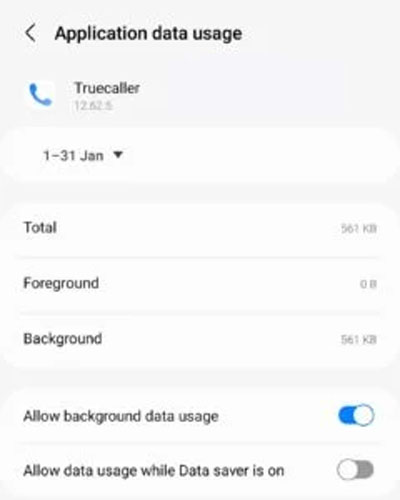
Solution 7: Ensure Receiver’s Phone Number Is Correct
Sometimes while saving the phone number we accidentally enter the wrong number and due to this, the number you saved becomes invalid.
In this phone number, your message will not be sent. So, you need to check that the person’s phone number is correct to whom you are trying to send an SMS.
If you and the recipient live in different countries then try to add the correct country code.
Solution 8: You Are Blocked By Recipient
It might be possible that the person whom you are trying to send SMS has blocked you on Turecaller app due to this you get this error.
There could be various reasons for blocking you. You can confirm it by calling that person and directly asking him/her if he or she has blocked you on Truecaller.
If they said they blocked you then this is the reason for this issue. But if they have not blocked you then there is some problem with their end. Ask them to follow the above methods to fix it.
Solution 9: Uninstall And Reinstall TrueCaller
You can also uninstall Truecaller from your phone and then install it again. This method also has the potential to fix Truecaller chat not delivered issue.
Simply uninstall the application and after this open the Google Play Store app and enter the name of the app in the search box. Next, hit on Install button beside that app.
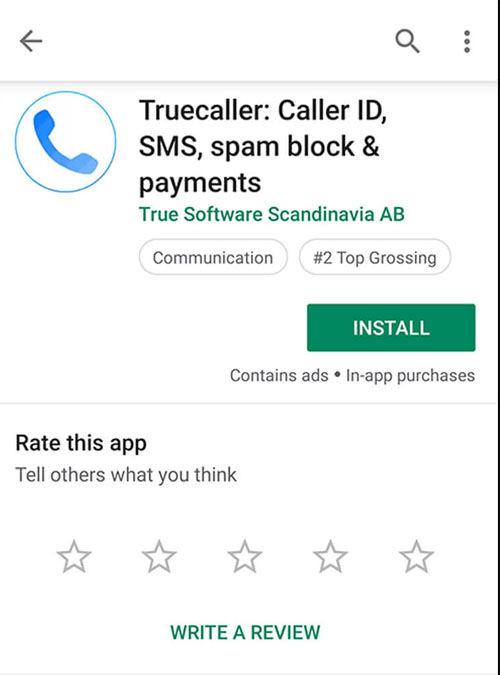
Now, set it up and see if the problem is fixed or not.
Solution 10: Enable SMS Delivery Report
When the delivery report is disabled then other people can’t see when you have seen their SMS.
Though it is a good way to hide the seen time but, due to this you also become unable to see when your message has reached that person.
So, if you are not finding the “Delivered” text written below the message you sent then you should look for delivery report status.
Below, follow the steps to check this:
- Open the Truecaller application on your handset.
- Select Settings.
- Tap on Messaging.
- Then scroll down to turn on SMS delivery reports.
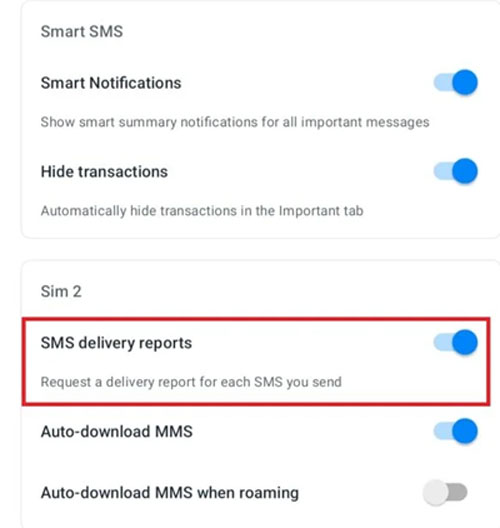
Sum Up
In this article, we have provided the best solutions to fix messages “Not Sent” or “Delivered” on TrueCaller. We hope after implementing the solutions outlined above you will be able to solve the error.
If you like this article then you can follow us on Facebook, Twitter, and Instagram to get more information about such type of issues.