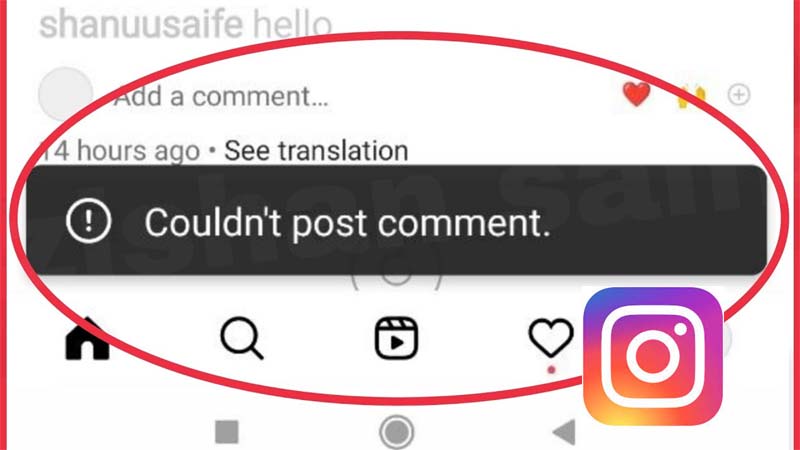
Are you trying to post a comment on an Instagram reel or post? But every time you get the error “Couldn’t post. Tap on retry”?
If yes, and you are finding solutions to fix it then you have visited the right webpage. Here, we have provided complete methods to fix the error “Couldn’t post comment. Tap to retry” on Instagram.
But before that, let’s know the reasons for the occurrence of the Instagram error “Couldn’t post comment. Tap to retry” on Android.
Why Does Instagram Say “Couldn’t post comment”?
Generally, you see this error message if you violate Instagram’s community guidelines.
But if your comment is not violating the guideline and still you see face this problem then there are some other causes that can rise this error. They are as follows:
- If the Instagram app is not updated.
- The original user has disabled the comment for that specific post or reel.
- If you have used more than 5 @ symbols in a small comment.
- The server of the Instagram app is down or currently going through some glitches.
- You have been temporarily blocked or banned by Instagram from commenting.
- If you have finished the daily comment limit (which is 80-200 comments).
- When you use so many hashtags (#) in your comment.
- If your device is connected to an unstable internet connection.
- If you have made so many unnecessary/same comments on a single post.
- Maybe there are some bugs or glitches on the app and due to this, it is not letting you post your comment.
I hope you have been receiving this error message due to any of the above-listed reasons. Whatever it may be, you can still solve the issue by using the solutions listed below.
How To Fix Instagram Error “Couldn’t post comment. Tap to retry”?
In this section, you will learn multiple types of ways to solve this problem and you can easily post your comment.
Solution 1: Check Internet Connection
You need a stable internet connection to comment on a post and if you don’t have it then you will face this error message.
So, simply check your internet connection and if it is not stable then you can switch to mobile data or restart your Wi-Fi router if you are using Wi-Fi data.
Solution 2: Close And Reopen Instagram App
It might be possible that your comment has been uploaded but you can’t see it. It happens when there are some bugs in the app. So, to fix it you need to restart the app.
Doing this will allow the app to load correctly and refresh the comment section.
What you have to do is, simply close the app on your phone and then open it again.
Related Read: 15 Methods To Fix “Unfortunately, Messenger Has Stopped” Error On Android
Solution 3: Update Instagram App
If the new update for the app has been released but you haven’t installed it then you may be unable to comment on the post.
Therefore, check the latest update for the app and update it. Below, learn how to do this:
- Open the Google Play Store app on your phone.
- Hit on your profile and then on My apps & games option.
- From there, go to the update section.
- Here, you will find all pending updates of apps.
- Scroll down to find Instagram and tap on Update button to install the latest update.
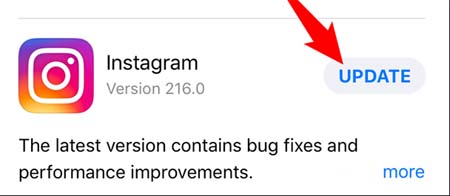
After this, check Instagram error “Couldn’t post comment. Tap to retry” on iPhone is solved or not.
Solution 4: Check Instagram Status
If the server of the Instagram app is down then you can’t post comments. So, to confirm if it is down or not, visit the Downdetector website.
Here, check the outage of the app in the last 24 hours. If it is currently down then wait until it is fixed by the Instagram team.
Solution 5: Clear Instagram Cache & Data
The cache saves data that is frequently used by the application. This allows the app to open quickly. But sometimes these cache files get corrupted and start creating problems in the app.
Hence, if you have not cleared the cache for a long time then you should clear it.
Here are the steps that you need to follow to clear the cache and data of the Instagram app:
- Navigate to Settings > Apps.
- Here, you will get all the installed apps list, select Instagram among them.
- Then hit on Storage.
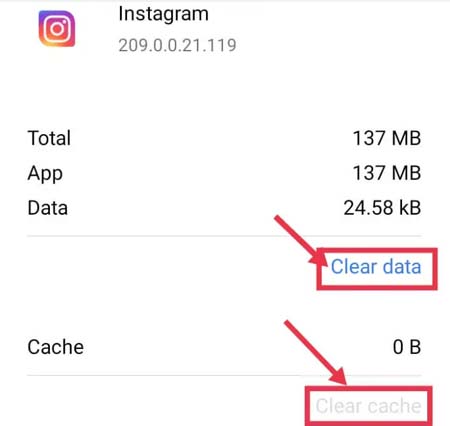
- After this, select Clear data and then Clear cache button.
That’s It!
Solution 6: Log Out And Relogin To Instagram
Some of the users who are struggling with the same error have said that they solve this problem by logging out from the account and then logging in to it again. You can also try this trick.
Here are the steps that you need to follow to do the same:
Step 1: Open the Instagram app and tap on your profile icon at the bottom-right corner of the screen.
Step 2: Tap on 3 horizontal lines (menu icon) and then choose Settings and privacy option.
Step 3: Now, scroll down and hit on Log out. If you are using multiple accounts on the same app then hit on Log out all accounts.
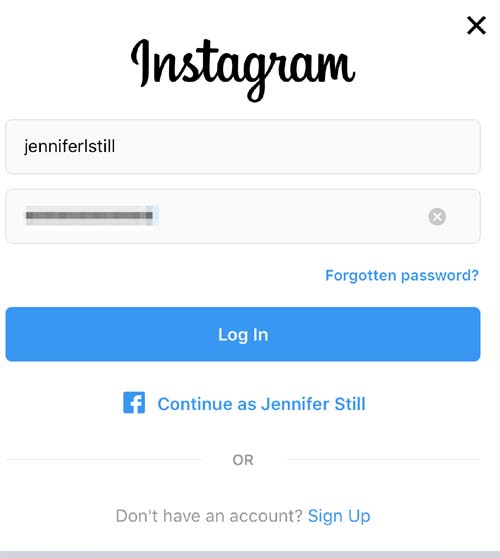
Step 4: After this, add your account again and try to post a comment again to see if it is letting you comment or not.
Related Read: Fix Messages “Not Sent” Or “Delivered” On Truecaller
Solution 7: Update Your Instagram Profile
If your Instagram account is over-engaging then the app’s algorithms will detect your profile as spam and bots.
Hence, to clarify that you are a human being you need to update your profile. For that, open your profile page and then change your profile photo or you can make some changes in your bio or add something new.
After doing this repost the comment to check Instagram error “couldn’t post comment tap to retry” on iOS is resolved or not.
Solution 8: Rewrite The Comment By Following The Community Guideline
You can’t use more than 30 hashtags (#), 5 mentions (@), and bad language like hate speech in your comments.
If it is not in your knowledge and due to this you don’t follow it and encounter this issue then you need to rewrite the comment.
Firstly, delete the earlier comment by swiping left to that comment and hitting on the delete button. Now, type the comment again by following Instagram’s Community Guidelines and then post it.
You should also ensure that you are not writing the same thing in the comment continuously as this can also block your comment.
Solution 9: Uninstall & Reinstall Instagram
If you are still struggling with the error “Couldn’t post comment” on Instagram then you can uninstall the app and then install it again.
Here are the steps that you need to follow for the same:
Step 1: Tap and hold the Instagram app icon from the home screen.
Step 2: Keep holding it until you see the options, and then tap on App info option.
Step 3: Next, hit on Uninstall.
Step 4: Once it is deleted from your device, reinstall it from Google Play Store.
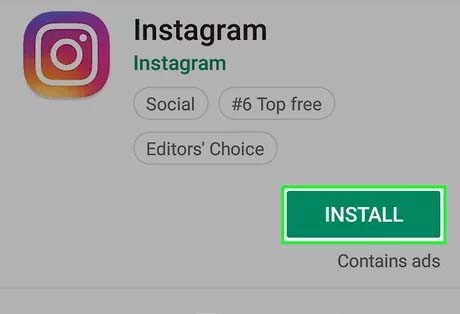
Solution 10: Try Using Instagram Via Web Browser
It might be also possible that there is some issue with the app or your device due to which you can’t post comment.
To confirm this, you can open the Instagram web version on the web browser. Login to it and then try to comment on the post to see if you are able to do this or not.
Solution 11: Wait Till The Block Time Gets Over
It might be also possible that your account has been temporarily blocked by Instagram due to some reason and that’s why you can’t comment.
If this is the case, then you need to wait for 24-48 hours until the block duration gets completed. But if this is your first offense then you can post a comment after 2 hours.
Related Read: Fix “Unfortunately, Google Play Services Has Stopped” On Android
Solution 12: Change Your IP Address
If your IP address is blocked by Instagram then it will not allow you to add comments on posts.
However, you can solve this issue by changing your IP address. Below are the steps to do so.
- Navigate to Settings > Wi-Fi.
- Hit on your current IP address and then hit on Modify Network option.
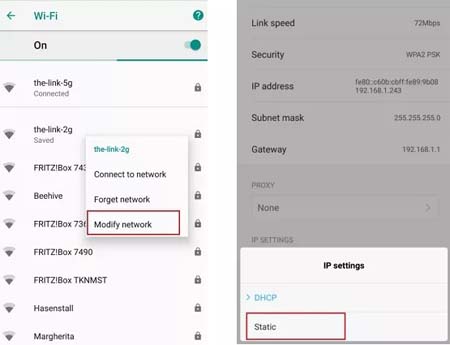
- After this, go to Advanced Options.
- Next, change the DHCP IP Address to Static and input the new IP address.
- You can also change the VPN connections to change the IP address.
Solution 13: Contact Instagram Support
If you have tried all the above-mentioned techniques but still can’t comment on Instagram post then you should contact Instagram Support team for help.
Follow the below instruction to contact Instagram support:
- Open the Instagram app and then tap on your profile icon.
- Hit on menu icon (3 horizontal lines) and then on Settings/Settings and privacy.
- Scroll down and select Help
- Next, hit on Report a Problem and then explain the problem briefly.
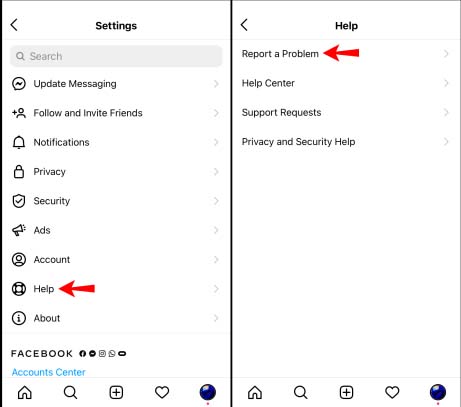
- After this submit it by tapping on Send button.
- Now, you need to wait until they respond to your request which might take some days due to heavy traffic on the app.
Sum Up
I hope after reading and implementing the above-discussed solutions you will be able to post comments on Instagram. Here, you have learned all the best methods to fix Instagram error “Couldn’t post comment. Tap to retry”.
If this guide really helped to solve the comment problem then don’t forget to share it with your family and friends who are also struggling with the same error.
You May Also Read:
[Solved] YouTube Vanced “The Following Content is Not Available On This App”