
It would be very upsetting if you accidentally or due to other reasons lose your Galaxy device’s photos and videos.
But you don’t need to worry about the deleted pictures and videos as you can retrieve them. Just stop using your phone and follow the solutions to recover deleted photos and videos from Samsung Galaxy A52 (s)/A53/A54.
Well, before moving to the solutions you should first know the causes that can lead to the deletion of pictures and videos from Galaxy A52/A52s/A53/A54.
Why Photos And Videos Get Deleted From Samsung Galaxy A52 (s)/A53/A54?
There could be lots of causes due to which your pictures and videos can disappear from your smartphone. But here we will discuss the major one:
Accidental Deletion: If you are deleting another picture but accidentally tap on the wrong photo or video.
Water Damaged: If you are using your handset in water places or if it fell into the water while talking to someone or clocking pictures then all its data will get corrupted.
Virus Or Malware Attacks: When viruses enter your device then they harm the data including videos and images and cause the file to be disappeared or missing.
Factory Reset: When your smartphone doesn’t work correctly or encounters some error and to fix it you factory reset your phone without backing up the data and all files get erased.
Other Causes: Some other causes like ROM flashing, white/black screen of death, system crash, screen damage, etc. can also lead to the deletion of data from Galaxy devices.
So, these are the reasons why videos and photos can be lost from your device. But don’t worry as you can fix it, just go through the solutions to retrieve missing/deleted/lost pictures and videos From Galaxy A52 (s)/A53/A54.
Solution 1: Get Back Galaxy A52(s)/S53/A54 Photos & Videos From Recycle Bin
Samsung has its Recycle Bin where the deleted images and videos from the Gallery get saved for 30 days.
So, you can check the erased data in the recycle bin/trash and if you find them there then restore them back to your handset.
Here are the steps that you need to follow to restore deleted photos and videos from the recycle bin:
Step 1: Open the Gallery app on your Galaxy device.
Step 2: Then hit on the Menu icon.
Step 3: Choose Recycle Bin/Trash.
Step 4: Here you will find all the pictures and videos that were deleted in the last 30 days.
Step 5: Simply, select the data and tap on Restore.
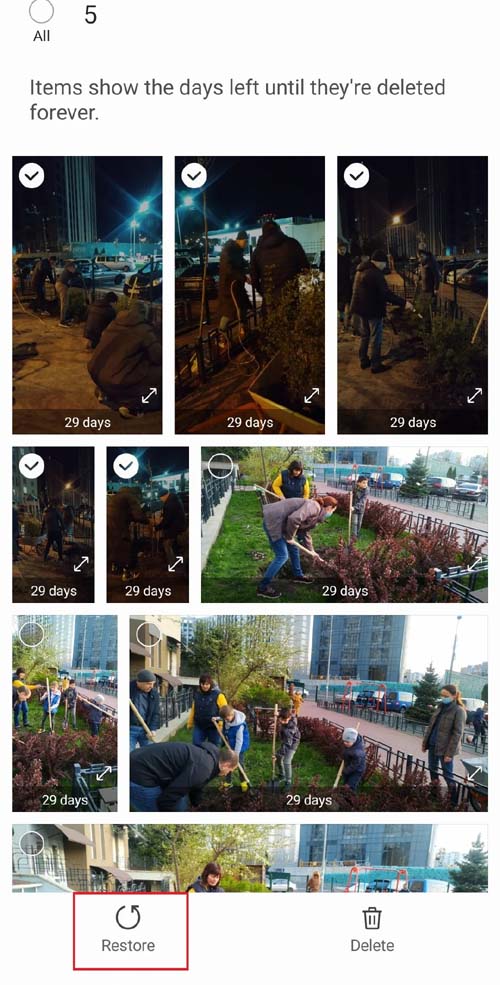
Related Read: Fix Messages “Not Sent” Or “Delivered” On Truecaller
Solution 2: Recover Lost Images And Videos From Galaxy A52 (s)/A53/A54 Using Google Drive Backup
If you use Google Drive app to backup Galaxy A series photos and videos then you can get them back.
Below, learn how to restore deleted/disappeared pictures and videos from Google Drive:
- Open the Google Drive app on your phone or visit the Google Drive webpage on any browser.
- Then tap on 3 horizontal lines.
- Next, hit on the Trash option.
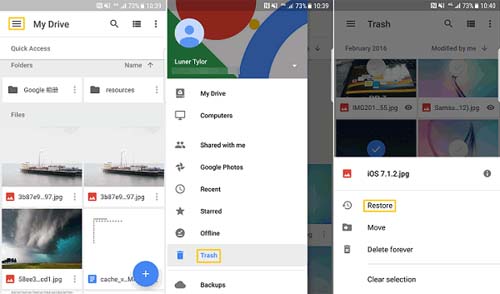
- Now, choose the data that you want to restore.
- After selecting the data, tap on Restore.
The selected photos and videos will be restored to their original location.
Solution 3: Restore Deleted A52/A52s/A53/A54 Pictures & Videos From Samsung Cloud
Samsung Cloud provides 5GB of free storage to back up Samsung phone data.
So, if you have enabled Samsung Cloud backup before the deletion of files then you can easily restore them to your phone.
Note: Remember that the deleted/missing files from Samsung Cloud will remain only for 15 days in the Samsung Cloud’s Trash.
Here, learn how to undelete images and videos from Samsung Cloud and if it is not available there then restore them from its trash:
- Navigate to Settings > Accounts and backup.
- Hit on Samsung Cloud and choose Backup and restore.
- Next, select Restore data.
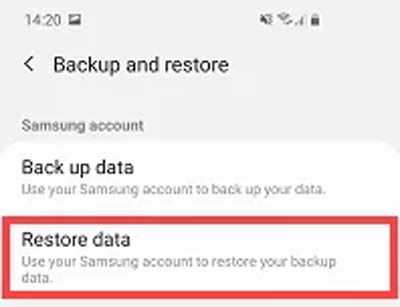
- Choose Gallery and hit Sync and all the data restore to the Gallery.
But if you don’t find those pictures and videos that you want then it might be possible that you have accidentally deleted them from the Samsung Cloud. But don’t worry as Samsung Cloud’s trash will help you in this.
All you need to do is open the Settings app. Then choose Account and backup > Samsung Cloud > Gallery > Trash. Choose the videos and images and hit on Restore.
That’s It!
Solution 4: Undelete Photos And Videos From Samsung A52 (s)/A53/A54 Via Google Photos App
If you have created a backup of Samsung Galaxy A52, A52s, A53, or A54 pictures and videos to the Google Photos app earlier then after the deletion, you can restore them.
Note: You should know that the erased pictures and videos from the Google Photos app stay 60 days in the Trash. And after this, they permanently get deleted.
Here are the steps to restore images and videos of Samsung Galaxy A52/A52s/A53/A54 5G free from Google Photos app trash.
Step 1: Open the Google Photo application on your Galaxy device.
Step 2: Hit the Library icon and choose Bin/Trash option.
Step 3: Now, select the relevant videos and pictures that you want to get back.
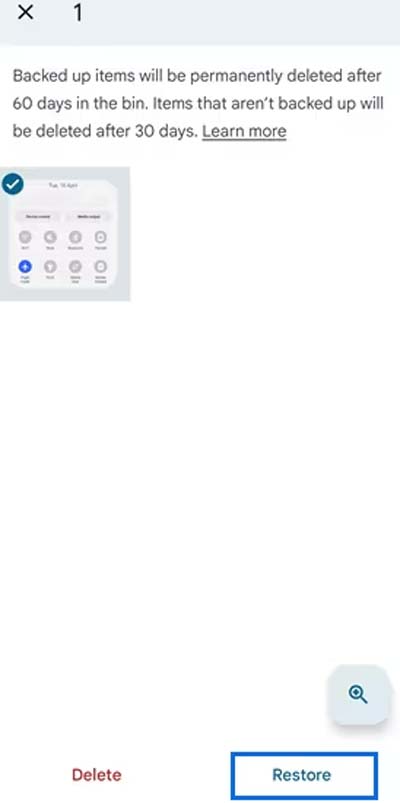
Step 4: At last, hit on the Restore button.
Note: If you are missing some photos or videos there then it means that you are not using the same account that you used at the backup time. Simply log out and log in with that account to get all the data.
Related Read: 15 Methods To Fix “Unfortunately, Messenger Has Stopped” Error On Android
Solution 5: Retrieve Lost Photos And Videos From Galaxy A52 (s)/A53/A54 Via Samsung Kies
By using Samsung Kies you can sync and migrate files between Samsung phone and computer.
So, if you have used Samsung Kies to back up images and videos to your computer then you can easily restore them.
Here are the steps that you need to follow for the same:
- On your computer launch Kies.
- With the help of a USB cable connect your Galaxy device to your computer.
- Then click on the Back up/Restore menu at the top.
- Select Restore data and then select a relevant backup file that contains the erased images and videos.
- Choose the photos or videos you wish to retrieve and click Restore.
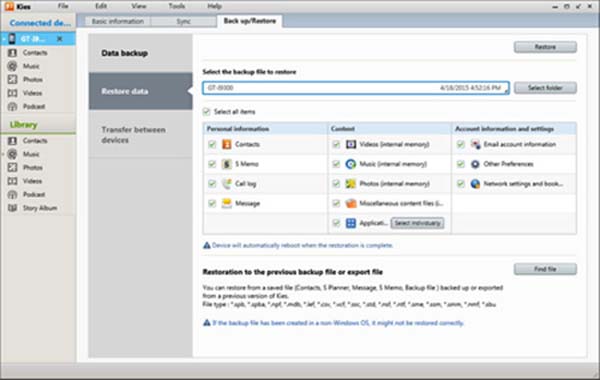
Sum Up
I hope now you have understood how important is to create a backup of photos, videos, and other data of smartphones.
So, if you have created a backup of deleted pictures and videos then follow the above-discussed solutions to recover deleted photos and videos from Samsung Galaxy A52/A52s/A53/A54.
But if you don’t have a backup and want to recover permanently deleted photos and videos from your Samsung A52, A52s, A53, or A54 5G then you need to use data recovery software available in the market which will cost some money.
You May Also Read:
- Fix “You can’t send messages to this group” On WhatsApp
- Fix Instagram Error “Couldn’t Post Comment. Tap To Retry”
- CBErrors Error 0 In Coinbase? Here Is The Real Fix!
- [Solved] YouTube Vanced “The Following Content is Not Available On This App”
- Fix “Unfortunately, Google Play Services Has Stopped” On Android