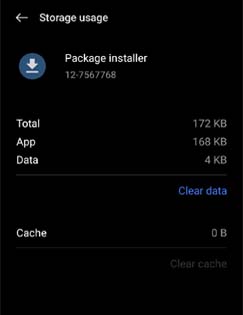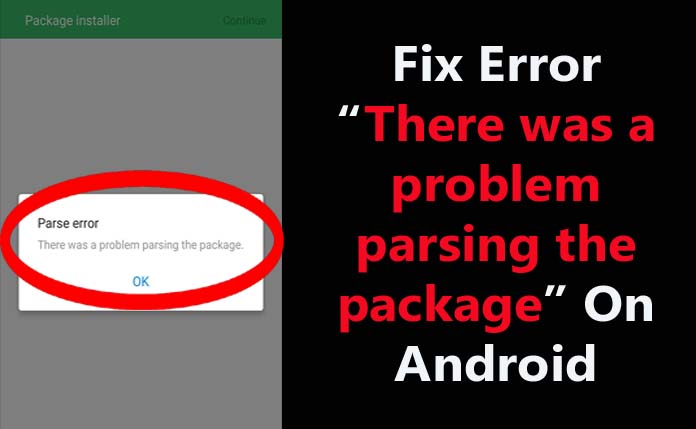
Every Android user uses the Google Play Store app to download apps and use them on their mobile phone. But, sometimes users still want to install an APK from an unknown or external source.
There could be many reasons behind installing an APK such as the app is not available in the Google Play store, if the same app from the Play Store does not provide all features that the APK gives, when the app is not available in your country, your phone’s developer doesn’t support it, etc.
While downloading the APK you may encounter an error and one of the common errors is “There was a problem parsing the package” after sideloading it on your smartphone.
So, if you are also facing the same error while downloading an APK file then this guide will show you some solutions to fix error “There was a problem parsing the package” on Android.
What Does Error “There was a problem parsing the app package” Mean?
Error Parsing the package means that there is an issue during the installation process and due to this the package (APK file) can’t parsed or read correctly by your smartphone. This error stops the downloading process of the APK file.
Reasons: Why Parsing Error Occurs On Android?
The error message “there was a problem parsing the package” can occur due to many reasons and here I have mentioned the most probable causes for this error prompt.
They are as follows:
Disabled “Unknown Sources” In Settings: If you have not enabled the “unknown sources” option in your phone’s settings app then you will be not allowed to download any APK file from other sources resulting in this error.
Invalid XML Structure: XML files have a particular structure that you must follow. If you don’t maintain the structure properly like missing the closing tag then this issue appears.
Syntax Errors: If the XML code has syntax errors like missing or incorrect attributes, values, or tags then the parsing process can fail and cause this error to pop up on the screen.
Encoding Problem: XML files are generally encoded via UTF-8 or UTF-16. If the actual encoding of the file doesn’t match then a parsing error occurs.
Invalid Symbol/Character: If the XML file contains invalid special symbols or characters that are not supported by the selected encoding then it can trigger this error.
Compatibility Problem With External Libraries: If there is a conflict issue with the external dependencies or libraries used in the app.
Inconsistent Data Types: While reading data from an XML file the app except specific data types for attributes or particular elements. And if the excepted or actual data is not matched then it will show you this error.
Also Read: Fix “Checking Connection This Can Take A While” On Android
Solutions To Fix “There was a problem parsing the package” Error On Android
Below I have listed some fixes that you can try for yourself to solve the Android parsing issue.
Solution 1: Enable Installing Apps From Unknown Sources
Solution 2: Again Download The APK
Solution 3: Make Sure You’ve Downloaded Correct APK Version
Solution 4: Disable Antivirus & Cleaner Apps
Solution 5: Download The APK From Different Sources
Solution 6: Clear Cache & Data Of Package Installer
Solution 7: Solve Android Package Error By Enabling USB Debugging
Solution 8: Update Your Android OS
Solution 9: Check APK Signature
Solution 10: Find An Alternative App
Solution 1: Enable Installing Apps From Unknown Sources
You need to allow permission to install third-party applications from unauthorized sources on your Android device.
This setting on your phone is available so that your mobile doesn’t download any apps from unknown sources which can contain malware.
So, if you have not enabled this option then first turn on it permission and then try to download the apk again.
You can manage this option on per per-app basis. It means that if you are using Chrome app/browser to download APKs then you need to enable this option for Chrome.
Here are the steps to allow the “Unknown sources” option on the Android phone’s Settings app:
- On your phone open the Settings app.
- Scroll down to Apps/App & notifications.
- Then choose Special Access.
- Tap on Install unknown apps and hit on Chrome.
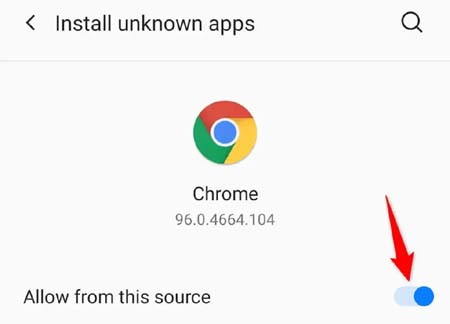
- Now, toggle on the “Allow from this source” option. If is it already toggled on then turn it off and after a few seconds turn it on again.
Solution 2: Again Download The APK
If the APK file got corrupted while downloading it or if it is already corrupted on the host site then your mobile will show the parsing error. So, to fix this issue you can redownload the APK from the same site.
You can also download the APK on your computer and then transfer it to your phone. This will solve any download corruption issue that may be caused by your phone.
Or you can download the older or latest version of the APK and check if it fixes the issue.
Also Read: Top 3 Solutions To Fix “Encryption Unsuccessful” Error On Android
Solution 3: Make Sure You’ve Downloaded Correct APK Version
When you download any apps from the Google Play Store you automatically get the compatible version of the app.
But when you download an APK, you get multiple versions of the same app, depending on several factors such as your Android OS version, CPU architecture, etc. If you download the wrong version then you will face parsing issues on your Android phone.
Therefore, you are suggested to check all the available versions of the APK on a trustworthy website such as APKMirror before you download it.
Solution 4: Disable Antivirus & Cleaner Apps
If you have preinstalled or installed any antivirus and other cleaning apps then also you will face the parsing the package error as these apps protect harmful apps from damaging your phone.
So, to download an APK file you should temporarily uninstall the Antivirus apps.
Here learn how to do the same:
Step 1: Open the Settings app on your phone.
Step 2: Then go to Apps and choose Antivirus app.
Step 3: Next, click on the Uninstall button and then confirm it by tapping on the OK button.
Now, you can easily download the APK file without getting the error. And once you download and install the app then you can again install the Antivirus app.
Solution 5: Download The APK From Different Sources
If the APK file that you have downloaded is corrupted then you will receive this error. This can happen when the APK on the host site is faulty or not reputed.
In this case, try looking at the same app’s APK file from another site and then download and install it.
Also Read: 14 Effective Methods To Fix “Invalid SIM Card” Error On Android
Solution 6: Clear Cache & Data Of Package Installer
Overloaded or corrupted Package installer cache and data can also cause this issue. Hence, to resolve this problem you should clear the Google Play Store cache.
Here are the instructions that you need to follow to do the same:
Step 1: On your Android device, open the Settings app.
Step 2: After this, navigate to Apps/Apps & notifications.
Step 3: Now, choose Package installer from the list of apps.
Step 4: Then, hit on the storage usage option.
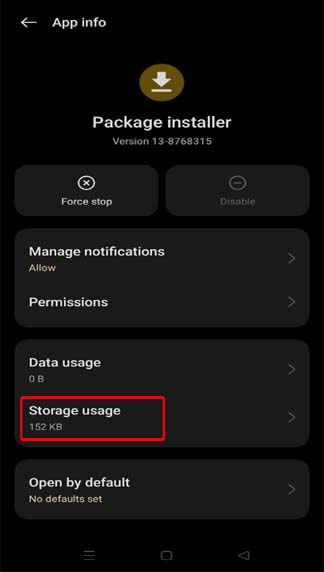
Step 5: Next, tap on Clear data and then Clear cache option.
Solution 7: Solve Android Package Error By Enabling USB Debugging
Some user who were also encountering the same error while downloading APK has reported that after enabling USB debugging the error disappeared.
So, you can also try this method and check if it worked for you or not.
To enable USB debugging you need to first unlock the Developer options menu on your device and the steps to do this are as follows:
Steps To Turn On Developer Options:
Step 1: On your phone open the Settings app.
Step 2: Scroll down to the About phone option.
Step 3: Then hit on Build number 7 times to enable Developer Options.
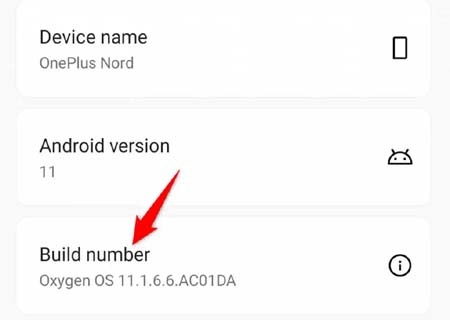
Steps To Activate USB Debugging:
Step 1: Go back to the main screen of Settings.
Step 2: Next, tap on System and then on Developer Options.
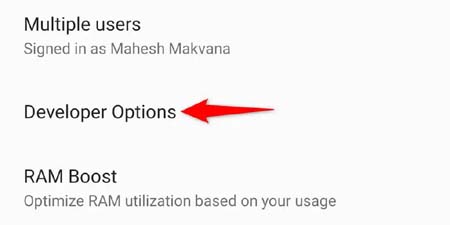
Step 3: Now, toggle on the USB debugging option.
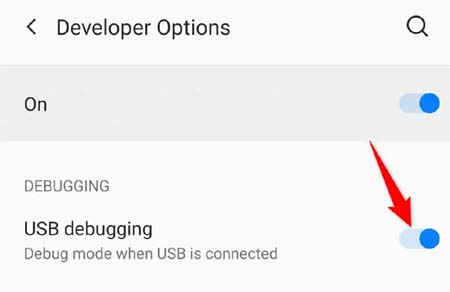
Now, try to download and install the APK file.
Also Read: How To Turn On “Okay Google” For Voice Detection On Android
Solution 8: Update Your Android OS
Some apps or APK files will only be compatible with the latest version of Android OS. So if you are trying to download an APK that is only compatible with the specific Android version or higher then you will get an Android Parsing error.
Therefore you should ensure that you have the latest version of Android OS installed on your phone.
Below, follow the steps to do the same:
Step 1: Make sure your device is connected to an internet connection and has enough battery.
Step 2: Open the Settings app.
Step 3: Scroll down to About Phone.
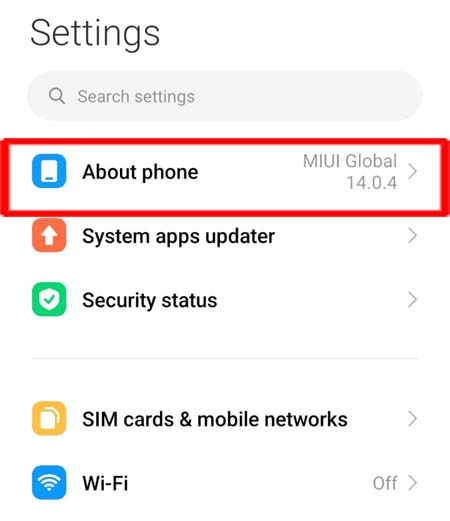
Step 4: Then hit on Check for update.
Step 5: If the update is available then follow the on-screen instructions to download and install it.
Solution 9: Check APK Signature
When you download the APK file from a 3rd party source then it might be possible that the file’s signature is not valid.
In this situation, you should obtain the APK file from a trusted source or you can contact the app developer for a valid APK file.
Solution 10: Find An Alternative App
If you have tried all the above listed 9 solutions but still the error “There was a problem parsing the package” is not solved then you can find an alternative app in Google Play Store.
You need to simply open the Google Play Store and write the name of the app that works the same or closest to the APK that you want to download.
Sum Up
Well, you should have fixed the error “There was a problem parsing the package” on Android. And now you can easily download and install the APK on your Android device without facing parsing the package problem.
If this guide has helped you then please share it with your others so that it can help them.