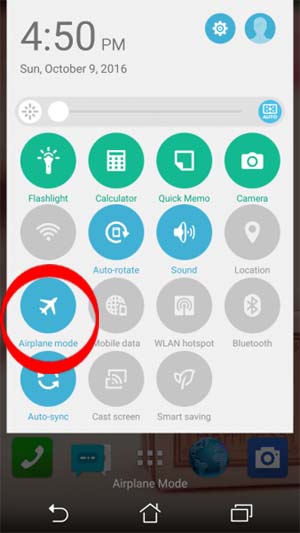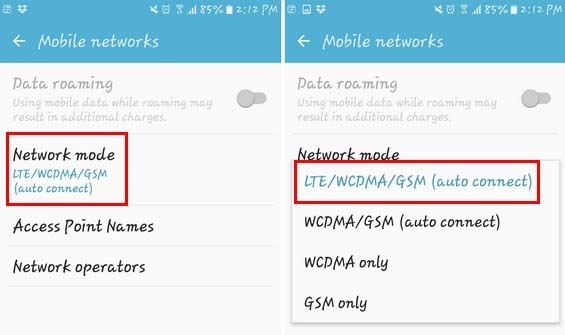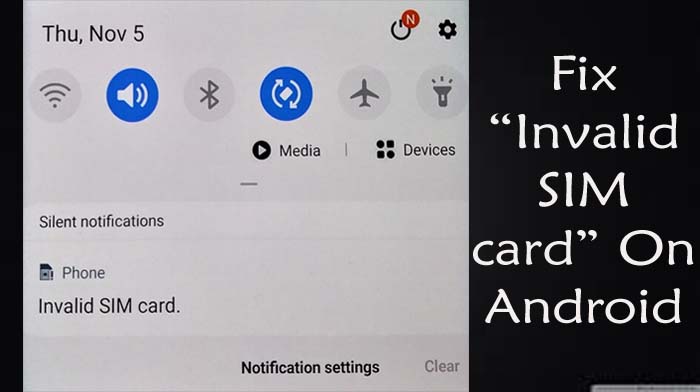
Are you receiving an error prompt “Invalid SIM card” or “no SIM card” on your Android phone? You know that you have inserted the SIM card but still, it is showing this error.
If this is the case with you, then you don’t need to panic as you can get rid of the “SIM not detected” error easily. But for this, you need to follow the solutions mentioned in this tutorial.
Here I have gathered 14 effective methods to fix “Invalid SIM Card” on Android. I hope any of these solutions will work for you.
What Is An “Invalid SIM Card” Error Mean?
“Invalid SIM Card” means that the SIM card that you have inserted on your phone is not valid, the SIM card is not inserted correctly, the SIM card tray is loose, or the card is not detected due to some reason.
This is a big problem as due to this you can’t make and take calls, can’t use cellular data, can’t send and receive text messages.
Hence it is important to know the reasons for this error prompt and how to solve it.
Reasons: Why Do You Get Error “Invalid SIM card” On Android?
The SIM (Subscriber Identity Module) card is the brain of a smartphone. Your phone generally receives an “Invalid SIM card” alert when it loses its core functions.
Here are some of the main causes that can trigger this error prompt on your phone:
- If the SIM card or the SIM card tray is physically damaged.
- When the SIM card is not inserted correctly.
- If your phone’s SIM card reading component is damaged or malfunctioning.
- Software issues like outdated Android OS or apps can also be the reason.
- If your SIM card is region-locked. This means that your phone’s manufacturer has done this lock which will not let the SIM card to work if it is from another country or region.
- Network lock can also trigger no SIM card alert. Network locked means that you can’t use any other SIM except you get with the smartphone itself. This is done by the network carriers.
Methods To Fix Error “Invalid SIM card” On Android Phone
Now, you have come to the main part of this article which is the solutions to solve no valid SIM card error notification.
It is harder to know the specific reason and solution for this, but you can solve it by trying the methods one after another and according to your situation.
You can apply these methods to fix this issue on any Android phone brand such as Samsung, LG, OnePlus, Reakme, Vivo, Oppo, Xiaomi, etc.
Method 1: Restart Your Android Device
Method 2: Reinsert The SIM Card
Method 3: Enable And Disable Airplane Mode
Method 4: Insert A Valid SIM Card
Method 5: Clear Cache Of Android Phone
Method 6: Choose Correct Network Operator
Method 7: Reset Network Settings
Method 8: Buy A New SIM Card
Method 9: Update Your Android OS
Method 10: Switch Network Mode To Auto
Method 11: Boot Your Device Into Safe Mode
Method 12: Manually Enter APN Settings
Method 13: Factory Reset Android Device
Method 14: Contact Your Service Provider
FAQs
Method 1: Restart Your Android Device
Restarting a phone is the most easy and effective way to fix minor problems on your phone including the no SIM card error.
It helps the device to clear RAM, bugs, and stop running apps, and make it fresh.
So, to restart your device just press and hold the Power button, and from the options hit “Restart” and let the device turn off and turn on again.
Also Read: How To Fix Error “SIM Not Provisioned MM2” On Android/iPhone
Method 2: Reinsert The SIM Card
You can just remove the SIM card and insert it again, which also helps in fixing this problem.
What you need to do is switch off your phone and then take out the SIM card tray from your phone with the help of the SIM card removal tool. After this, take out the SIM card from its tray and then clean the SIM card and its tray with a soft cotton cloth, and then insert it properly.

Now, switch on your Android device and then check if it keeps saying invalid SIM card or not.
Method 3: Enable And Disable Airplane Mode
Turning on Airplane mode disables the mobile network on your phone. And when you turn it off, then your phone gets the network again. Enabling and disabling the Airplane mode refreshes the network and this can help you to fix the no valid SIM card error.
To enable this feature, pull down the notification panel or go to the Quick settings menu and then find and tap on the Airplane Mode icon. After a few seconds again tap on it to enable it.
Method 4: Insert A Valid SIM Card
When you get the “Invalid SIM card” alert, it means that the SIM that is present in your phone is not valid or it has some issue due to this the phone is unable to detect it.
In this case, you should switch off your phone and check if the card is having some issues.
Or you can simply insert a valid SIM card (another SIM card that is working fine on another phone) and check if the error is solved or not.
Method 5: Clear Cache Of Android Phone
Most of the time clearing the cache data of an Android phone fixes the error prompt that you are facing now. This will erase your phone’s temporary memory and solve the problem.
Here are the steps to do this:
- On your Android device open the Settings app.
- Then go to Storage > Internal Storage.
- Select Cache Data
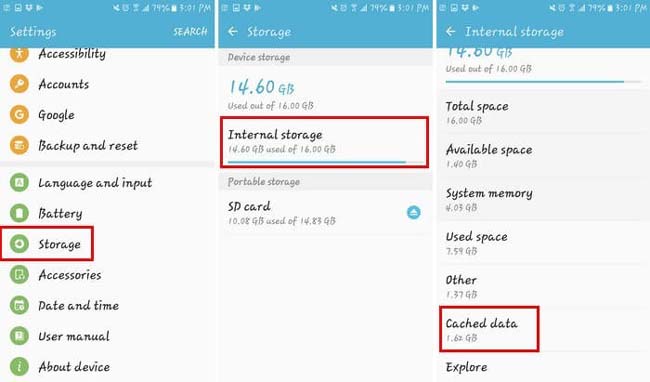
- Next, you will get a prompt to confirm this action. Simply confirm it.
- Lastly, hit on Delete
Also Read: [13 Solutions] Fix “No valid QR code detected” On WhatsApp
Method 6: Choose Correct Network Operator
If the selected network operator doesn’t match from Android phone’s settings then you may face this error message.
Hence, you should check it and if the correct network operator is not selected then select the right one.
Below, follow the instructions to do this:
- On your Android device, go to Settings > Connections.
- After that, select Mobile Networks.
- Then go to Network operators.
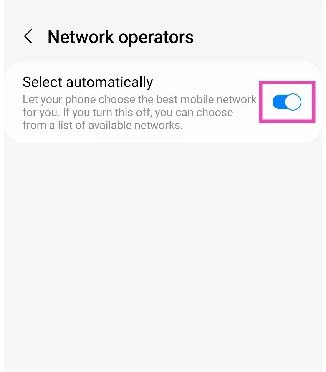
- Turn off the “Select automatically” option.
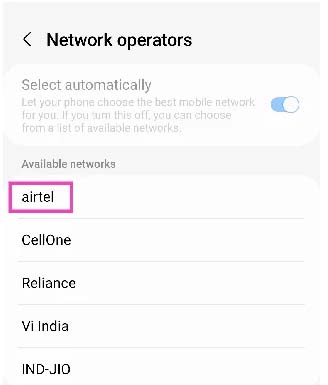
- Now, your device will scan the available network operators near you. Simply select a network service provider from the list.
Method 7: Reset Network Settings
If you are going through a connectivity issue, then resetting the network settings works. Invalid SIM error is not a network connectivity problem but this can also solve the issue.
Resetting network settings will reset the cellular network, Wi-Fi, and Bluetooth to its default settings. So, you can make a note of these passwords.
Now, follow the below steps to reset the network settings:
- Navigate to Settings > General Management > Reset.
- Next, hit on Reset network settings.
- Then it will show you the list of features that will be affected. If you are fine with it then tap on the “Reset Settings” button.
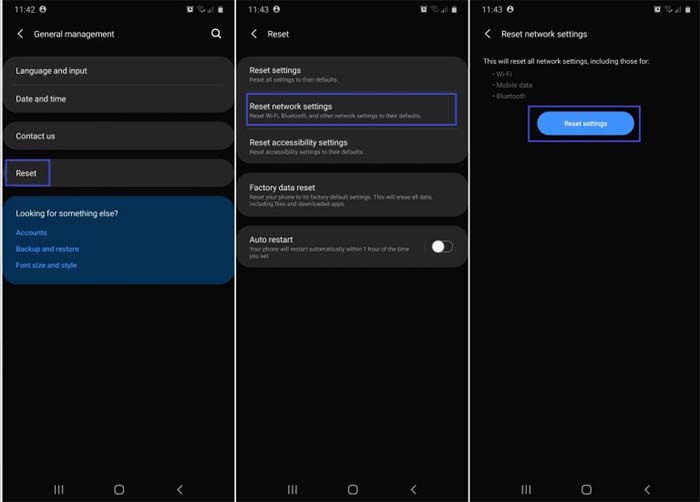
If the above steps didn’t work for you then you can go to Settings System > Advanced. Next, choose Reset Options and under it tap the “Reset Wi-Fi, Mobile & Bluetooth” option.
Method 8: Buy A New SIM Card
If the SIM card which you are using is very old or has some problem due to which your phone fails to read it then in this case, you need to buy a new SIM card.
Simply visit to the nearest mobile shop or carrier support center and tell them you want to take a new SIM with the same number. They will charge some fee for the new SIM.
Also Read: Fix Messages “Not Sent” Or “Delivered” On Truecaller
Method 9: Update Your Android OS
If your phone is running on an older version of Android firmware or if the current Android OS has some bugs then it may also cause an invalid SIM card error.
So, you should check the update for your Android operating system and install it if the latest version is available.
Here are the steps to install the latest OS update:
- Open the Settings app on your phone.
- Scroll down and tap on Software update.
- If you find the update then simply download and install it.
Method 10: Switch Network Mode To Auto
If your phone has chosen the incorrect network mode then you can face this issue on your Android device.
Therefore, you need to select the network mode to auto to resolve this problem.
Below are the steps to do so:
- Open the Settings app on your phone.
- Under Connections tap on Mobile networks.
- After this, hit on Network mode.
- Here, you will find different options, you need to select the first option “LTE/WCDMA/GSM (auto connect)”.
Method 11: Boot Your Device Into Safe Mode
Faulty third-party apps can also be responsible for no SIM card error on Android. Hence, to check this you should boot your phone into safe mode as this will disable all the 3rd party apps.
Here, follow the instructions to enter your Android phone into safe mode.
Step 1: Lock your phone, if the screen is unlocked.
Step 2: Then press the Power key.
Step 3: Once the animation gets started, press and hold the Volume Down key. You need to keep holding it unless the animation is over and your device boots into safe mode
Step 4: Now, you can confirm it by looking “Safe Mode” text at the bottom left corner of the phone’s screen.
Now, check “Invalid SIM card” error alert is gone or not. If it has gone then it means that any of the installed third-party applications has some bugs.
So, to solve it you need to uninstall the apps that you have installed recently and after this, your phone started showing this error.
Method 12: Manually Enter APN Settings
If still the error is not fixed then you can manually enter APN settings on your Android handset.
To do this, follow the below-mentioned steps:
Step 1: On your phone go to Settings > Network & Internet.
Step 2: After this, hit on Mobile network and then on Advanced.
Step 3: Next, select Access point names and hit on the “+” icon located at the top right corner of the screen.
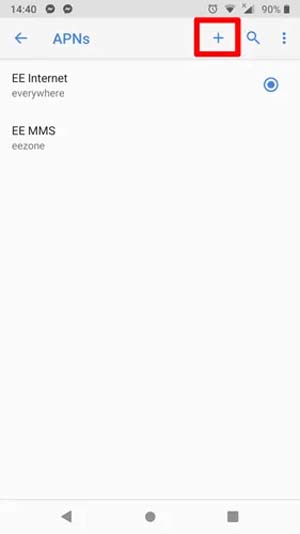
Now, you need to contact your network provider to get APN settings so that you can check them online.
Method 13: Factory Reset Android Device
If the above solutions are not working for you then you can perform a factory reset of your smartphone.
But before doing this, make a backup of the device data as it will erase all your files.
Once you create the backup, follow the below steps to factory reset your handset.
- Open the Settings app on your phone.
- Then hit on Backup & Reset
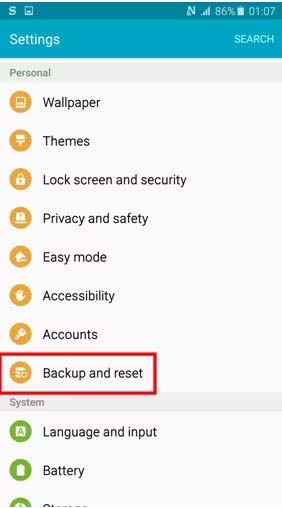
- Under Personal data, tap on Factory Data reset.
- Next, hit on Reset Phone
Also Read: [13 Methods] Fix YouTube ReVanced Not Working On Android
Method 14: Contact Your Service Provider
If your SIM card is still not detected then you should contact your carrier. It is possible that there is some problem with the network tower due to which you are receiving an “Invalid SIM card” error on your Android phone or tablet.
So, simply contact your carrier provider and ask them if there is some issue in the network carrier.
If they said that all is fine then it might be possible that your smartphone has some problem and you need to visit the mobile service centre.
FAQs
Why Does My Phone Keep Saying Invalid SIM Card?
There could be multiple reasons why your phone keeps saying no SIM card, invalid SIM, or SIM card failure. Some of the reasons are- a defective SIM card, damaged SIM card tray, SIM card not activated, SIM card has expired (this happens when you don’t recharge your phone for many months), etc.
How Can I Activate An Invalid SIM?
You can easily reactivate your SIM card if it is not activated.
Here are the steps to reactivate an Invalid SIM Card:
- Take out the SIM card from your mobile.
- Then write down the numbers that are written on a SIM card.
- Next, contact the wireless provider to activate the SIM card.
- Now, tell them the IMEI number and your SIM card number.
- Then, reinsert the SIM and check whether it is activated successfully or not.
How To Take Care Of SIM Card?
Below are some tips that you can follow to take care of SIM cards:
- Avoid touching the chip.
- Don’t frequently swap the SIM card.
- When you don’t use the SIM card then you should keep it safely.
- Clean the SIM card.
Why Is My Mobile Not Receiving Any Network Signal?
If you have selected an incorrect network signal earlier then you can’t get any network signal.
So, to fix it, you can move to Settings > Connections > Mobile Network > Network Operator and then select the network operator manually.
Why Is My SIM Card Showing A “No SIM Available” Error?
Your SIM card can show a “no SIM available” error alert due to some causes like – a damaged SIN card/SIM card tray, not inserting the card properly, SIM card being region locked, or network lock.
Can I Insert An Active SIM Card From An Android Phone To an iPhone?
Yes, you can insert the SIM card from Android to iPhone if the size of the SIM card tray is the same and your iPhone must be unlocked if the SIM belongs from another carrier.
Is It Possible To Use Android Phone Without SIM Card?
Yes, you can use an Android phone without a SIM card. But you can’t make and receive calls, send and receive text messages, and can’t access the internet connection (mobile data only).
Can I Find My Android Phone If The SIM Card Is Not Inserted/Removed?
If your phone is connected to Wi-Fi connection then you can find it with the help of Google.
So, if it is under the Wi-Fi network then you can find it but if it is out of the Wi-Fi connection area then you can find it.
Does A SIM Card Expire If I Am Not Using It Or Not Recharged It?
The expiration date of a SIM card varies depending on your network carrier policies. If you are not using the SIM card or haven’t recharged it for many months then it will expire after 90 to 180 days approximately.
How Can I Remove Invalid Onput In Airtel SIM?
Invalid input error on Airtel SIM can be removed by taking out the SIM card and reinserting it, by uninstalling the SIM toolkit app (this is a default app hence you need a computer for this), or by visiting the carrier service center.
Sum Up
So, these are the 14 best methods to fix “Invalid SIM card” error on Android. I hope that applying these methods or maybe the first or second method can solve the issue (depending on the cause of this error).
Mostly, you get this error when the SIM card is not inserted properly or there is some dust between the SIM card tray, therefore you should always keep the SIM ejector tool with yourself. So that, if you get this error when you are not at home then can easily fix it.