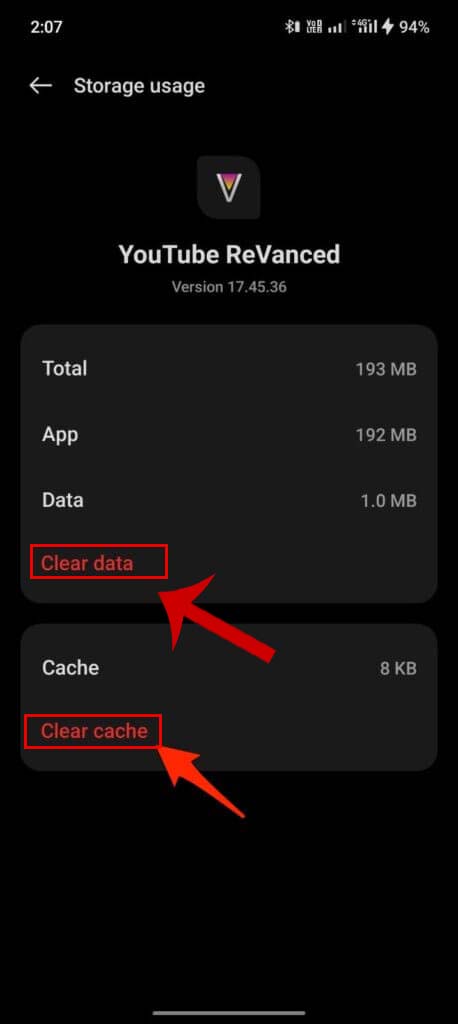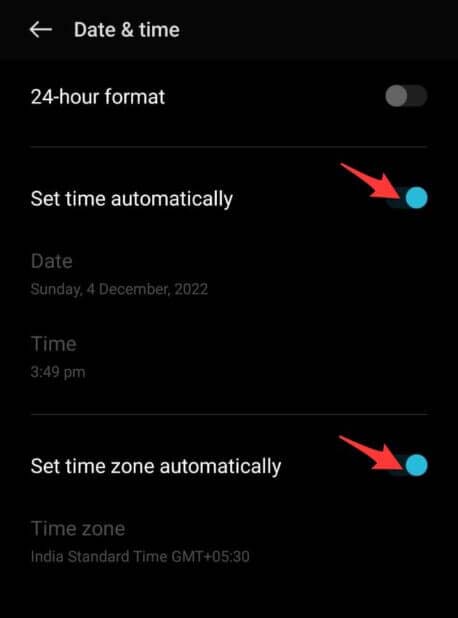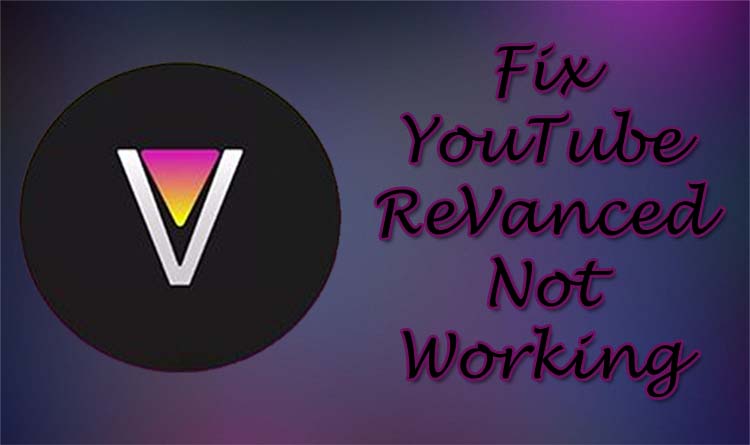
YouTube ReVanced is the ultimate alternative to YouTube Vanced. It provides extra features and modes such as ad block, background play, etc. and it is free to use.
However, this app works perfectly but sometimes users face different types of problems while using it like “YouTube ReVanced buffering issue”, “YouTube ReVacned stopped working”, “YouTube ReVanced not logging in”, “YouTube ReVanced not connecting to the internet”, “YouTube ReVanced won’t open”, “YouTube ReVanced keeps crashing/stopping”, etc.
So, if you are also facing the problem while YouTube ReVanced then read this guide. Here, you will learn how to fix YouTube ReVanced not working issue on Android.
- Method 1: Check Internet Connection
- Method 2: Install YouTube ReVanced App Correctly
- Method 3: Turn on Spoof Player Parameter
- Method 4: Clear YT ReVanced App Cache & Data
- Method 5: Allow Internet Access To YT ReVanced App
- Method 6: Turn On Signature Spoof
- Method 7: Again Install RVX & MicroG
- Method 8: Try A VPN
- Method 9: Make Sure Data & Time Is Correct
- Method 10: Use Another Google Account Or Incognito Mode
- Method 11: Disable Battery Optimization
- Method 12: Access ReVanced Videos Via Channel
- Method 13: Uninstall And Re-install YouTube ReVanced
Before discussing the methods to fix this issue let’s first know why YouTube ReVanced is not working.
Reasons: Why YouTube ReVanced Is Not Working On Android?
Several reasons can cause YouTube ReVanced to stop working issue on your Android device.
However, some of the common reasons for this issue are mentioned below:
- When the internet connection (whether you are using mobile data or Wi-Fi) is unstable.
- If the YouTube ReVanced app is not updated to the latest version.
- When the cache file of the YouTube ReVanced app gets corrupted.
- YouTube ReVanced app doesn’t support all devices. So, it might be possible that it doesn’t support your device.
- Incomplete or corrupt installation of the YouTube ReVanced app can also cause this error.
How To Fix YouTube ReVanved Not Working Issue On Android?
Here you will find 13 different solutions that will help you troubleshoot YouTube Revanced not working problem.
Method 1: Check Internet Connection
A good internet connection is very important to watch videos on YouTube ReVanced app. Hence, you need to check that the internet connection (cellular data or Wi-Fi) is working properly.
You can also switch to mobile data if you are using a Wi-Fi connection or vice versa.
Method 2: Install YouTube ReVanced App Correctly
If the app is not installed on your device properly then you may experience YouTube ReVanced buffering issue.
This app works with the help of microG which is an open source from Google. It works in place of Google Play Services. So, you need to download the microG if you haven’t.
Here, follow the steps to do the same:
- Firstly, you need to download and install microG on your Android phone.
- Once, it is downloaded, install YouTube ReVanced.
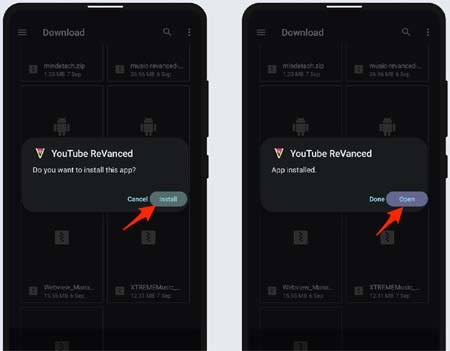
I hope it will work perfectly.
Method 3: Turn on Spoof Player Parameter
Another method of getting rid of YT ReVanced keeps stopping issue is by going to ReVanced Settings > ReVanced Extended > Miscellaneous > toggle on Spoof Player Parameter.
Method 4: Clear YT ReVanced App Cache & Data
Cache files are very important to run an app in less time, but when it gets corrupted then it can create problems while using it.
Therefore, to fix this error you are suggested to clear the cache and data of it.
Below, follow the instructions to clear the cache and data of the Revanced application:
Step 1: Open the Settings app on your smartphone.
Step 2: Then hit on Apps.
Step 3: Next, find the YouTube ReVanced app and open it.
Step 4: Now, tap on Clear data and then on Clear Cache.
Method 5: Allow Internet Access To YT ReVanced App
If you have accidentally restricted internet access for YouTube Revanced then you will face a loading problem on it.
So, ensure that it is not enabled, and if you find it enabled then disable it.
The steps to do this are as follows:
- Navigate to device Settings.
- Hit on Mobile Network option (you may find another option as it depends on the phone-to-phone model).
- Then under Data Usage, choose Network Access
- Look for ReVaned app in the list.
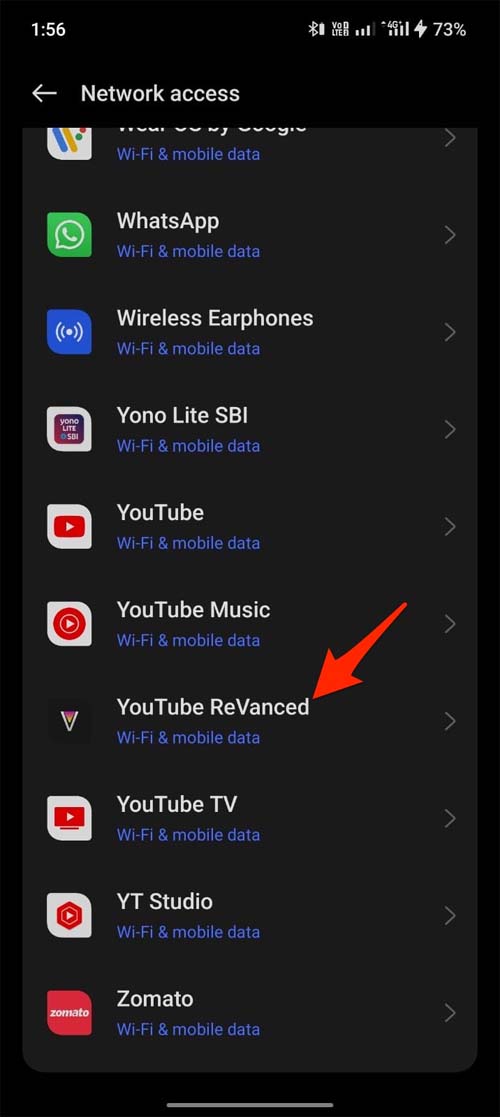
- Now, check that “Disable network access” option is not enabled. If you find it enabled then disable it.
Method 6: Turn On Signature Spoof
To solve the YT ReVaned app not loading or working issue you can enable the signature spoof option in the Miscellaneous settings and then reboot your phone.
So, to toggle it on, open the Revanced app and go to its settings. Then tap on ReVanced > Miscellaneous and then toggle on Spoof app signature feature.
Method 7: Again Install RVX & MicroG
To clean install RVX and MicroG, you need to follow the below steps.
- First of all, open RVX and go to its settings.
- After this, go to ReVanced Extended > Miscellaneous.
- Next, go to Enable Spoof player parameter > Enable Spoof app version and spoof the app to the latest version.
Method 8: Try A VPN
VPN (Virtual Private Network) is used to change your location and allow you to view videos that may not be allowed in your country.

So, you can use a VPN to watch content on ReVanced without any problem.
But always remember that it is against YouTube’s terms of service.
Method 9: Make Sure Data & Time Is Correct
The date and time on your Android device must be correct only then you can run the YouTube ReVanvced app without any issue.
So, you should also ensure that the date and time is correct. If it is not, then correct it and then play the items on it.
Here are the steps to check it:
- Open the Settings app on your smartphone.
- Then select Date and Time.
- Now, toggle on “set time automatically” and “set time zone automatically” option.
Method 10: Use Another Google Account Or Incognito Mode
If the ReVanced YT is closing/crashing/keeps stopping then you can sign out from the previous account and log in with another one. Or you can use it in incognito mode.
Doing this will let you know whether the issue is causing due to any problem on the previous account.
Method 11: Disable Battery Optimization
If you have enabled battery optimization for YT Revanced app then you should turn it off because it may prevent the app from running for a long time and hence triggering it to close or crash.
To do this, navigate Settings > Battery/Battery & performance. Next, select YouTube Revanced > Battery optimization and choose “Don’t optimize” option.
Method 12: Access ReVanced Videos Via Channel
If you find any problem while watching shows on ReVanced then you should access it via channel.
For this, just go to the channel of the video that you wish to view. Select the video from their collection and then play it from there. Don’t play it from the search result.
Method 13: Uninstall And Re-install YT ReVanced App
Firstly, you need to uninstall it from your handset.
After this, download the YouTube v18.23.35 (nodpi) APK from APKMirror and then install it.
Or you can download the YouTube v18.23.35 (nodpi) APK and install it again or update it to the latest versions of ReVanced Manager (v 1.6.0).
Sum Up
It is really very annoying and painful moment when you wish to see videos on the YouTube ReVanced app but you can’t as it is not working on your device.
But, now you don’t need to get irritated with this issue as above I have discussed 13 different methods to fix YouTube ReVanced not working on Android.
We hope that any of them will surely work and you can again enjoy viewing content on YT ReVanced.