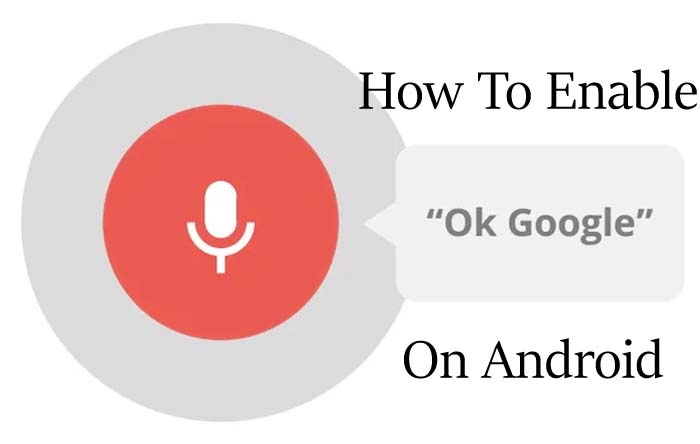
Do you wish to access “Okay Google” for voice recognition and perform works with it? If Yes, then for this you need to turn on Google Assistant on your phone. Once you enable it, you can do searches with it just after saying “Hey Google” or “OK Google”.
So, if you wish to enable it but don’t know how then this guide will teach you how to turn on “OK Google” for voice detection on Android.
Why Do You Need To Turn On “OK Google”?
The main reason behind enabling “OK Google” or “Hey Google” is to control your device through voice. People like to use this feature when their hand is injured, or while driving a car/cooking food, etc.
People use it for listening songs, watching videos, using social media app, browsing a website, watching favorite videos, making calls, texting, and other things just by giving that word command to the Google Assistant.
Now, before learning the steps to activate the “Hey Google” voice assistant on your phone, you must fulfill the requirements for this.
Requirements For Using “OK Google” On Android
The requirements for using Google Assistant are as follows-
- Your phone must be running on Android 5.0 or higher.
- Google app should be updated to 13 or higher.
- Your smartphone should have 1.0 GB of free storage.
- Google Play services must be updated to its latest version.
- Your phone should be set to any language such as English, Spanish, German, and others.
Note: If your phone is running on Android 8.0 or higher then you can also use “Okey Google” when the phone is locked.
Also Read: Fix “Unfortunately, Google Play Services Has Stopped” On Android
How To Turn On “Okay Google”/ “Hey Google” On Android?
If you fulfill the above requirements then you can easily enable “Hey Google” on your Android phone. To do this you need to use the preinstalled Google application.
Here are the steps to turn on “Hey Google” on your Android phone:
Step 1: On your Android device, open the official Google App.
Step 2: Then hit on your profile icon situated at the top right corner of the screen.
Step 3: Scroll down and tap on Settings.
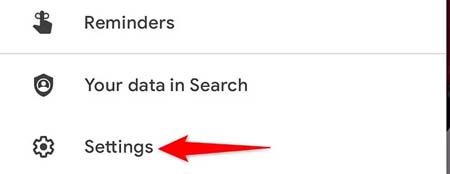
Step 4: Then hit on the Voice option (if you don’t find this option on your phone then tap on the Google Assistant option).
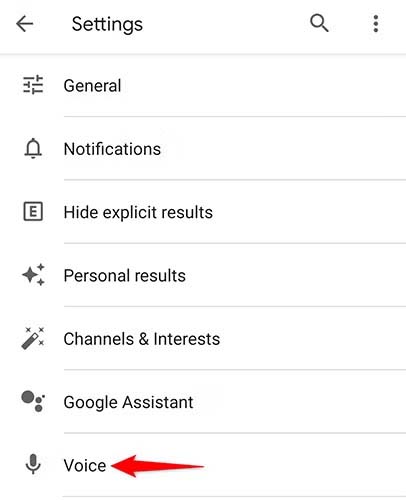
Step 5: On the Voice page select Voice Match option.
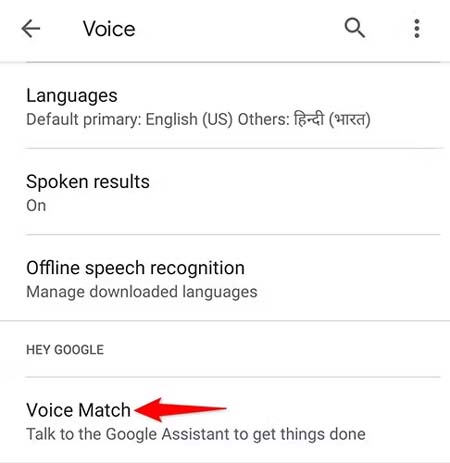
Step 6: Now, you will land on a “Hey Google & Voice Match” page.
Step 7: After this, turn on “Hey Google” option in the “This Phone” tab.
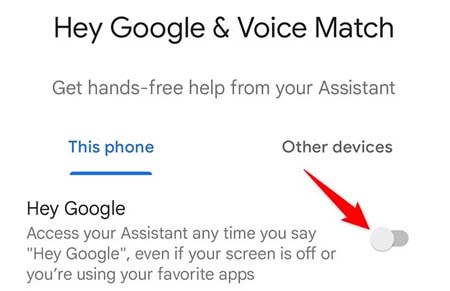
How To Set Up Voice Access On Android?
To set up voice access you need to first enable “Hey Google” for voice recognition by using the above steps.
After this, you must have a language set up for offline speech recognition by going to Google App > Settings > Voice > Offline Speech Recognition and checking that your native language is selected.
When the voice access has been downloaded, you need to turn on one more option and then use this service. To enable this option, navigate to Settings > Accessibility > Voice Access and turn on the switch next to Use service. Then you will get a prompt that will show you some permission, if you like it then tap on OK.
Now you will be landed on a Voice Access Tutorial page that tells you the services and allows you a test drive to know how it works. Next, you need to select between two options. I recommend you to select the first option which is “Listen for commands whenever my screen is on” and hit Continue.
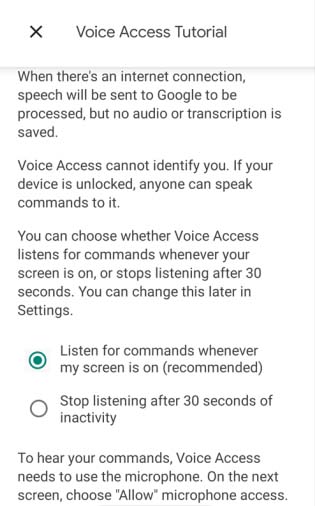
On a new screen, you will be asked to allow Voice Access to record audio. Simply, tap on Allow. Then it will show you some basic instructions to activate and use Voice Access. You can try it by saying “Hey Google, Voice Access”. Then say “Tap continue”.
Also Read: How To Transfer Hotstar Downloaded Video To Gallery
How To Turn On “OK Google” Detection On Android Wear OS?
To enable “Okay Google” On Android Wear OS you need to follow the below steps:
Note: Before you follow the steps, make sure the Google Play Store app and Android Wear OS are updated to their latest version.
Step 1: Open the “At the glance” page by swiping right on the home screen of the watch.
Step 2: Scroll down and tap on the “Settings cogwheel” symbol and turn on the “OK Google” detection.
Step 3: After this, say “OK Google” near the watch and it will activate the Google Assistant. Now, say any task to it and it will work like it.
How To Enable Google Assistant On iPhone/iPad?
To use Google Assistant or “Hey Siri” on iOS devices, it is necessary that your smartphone is running on iOS 10 or higher and one supported language has been set.
And you need to install Google Assistant on your iPhone or iPad as it doesn’t come pre-installed on your phone like Android.
Now, follow the below steps to set up Google Assistant on your iPhone/iPad:
- First of all, download and install Google Assistant on your phone.
- And then login to it with your Google account.
- Then tap on Continue.

- Next, Allow permission for sending notifications and other services. If you don’t want some services then you can also decline them.
- After this, hit on Next.
- When you will be asked about microphone access then tap on OK to allow access.
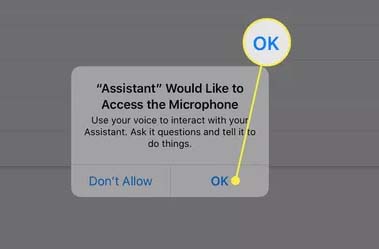
Note: The Google Assistant app must be open and active only then it will respond to your voice.
How To Turn On/Set Up “Hey Google” On Apple Watch?
You can easily set up “OK Google” for voice detection on your Apple watch.
Below, follow the instructions to do this:
Step 1: Wake up the watch by tapping on its screen.
Step 2: Scroll down and tap on the Settings icon.
Step 3: Next, hit on Personalization.
Step 4: Now, enable “OK Google” detection.
FAQs
What Does “OK Google” Or “Hey Google” Detection Mean?
If your handset is locked or you are using other apps then you can just say something to use the Google Voice search feature. This will follow the task which you provide to it.
How to Activate “OK Google” Voice Command On Samsung Galaxy?
To turn on “Okay Google” for voice detection on a Samsung Android phone, you need to follow the below steps:
- On your handset open the Google app and then hit on 3 bars on the top left corner of the screen.
- Then hit on Settings > Voice.
- Now, toggle on “Ok Google” Detection.
- Check that “From any screen” and “From Google Search app” are enabled.
- Then go back and in the Voice section ensure that the language is set to English (US).
Why Google Assistant App Is Not Available On iOS?
The Google Assistant app for iPhone or iPad is not available in every country. Hence, you should check that the region on your device is set correctly.
Can “OK Google” Will Work When The Phone Is Locked?
When the handset is locked then you need to use Google Gesture Assistant to get search results without Voice Match.
To use this feature, you need to say “Hey Google” or “Okay Google” and then go to Assistant Settings or swipe Assistant Settings > All Settings > Lock Screen.
How To Turn Off Google Assistant?
To turn off Google Assistant on Android you need to follow the below steps:
- On your phone open the Google app.
- Hit on your profile icon located at the top right corner of the screen.
- Then hit on Settings.
- Select Google Assistant
- Then go to Popular Settings > All Settings > General.
- Now, toggle off Google Assistant option.
How To Enable “OK Google” Hands-Free Voice Search In Google Chrome?
You can easily enable the “Okay Google” voice search in Google Chrome. For this, you need to visit Google.com and then hit on the mic icon. Next hit on “Enable OK Google”.
What Is The Use Of “OK Google” Or “Google Assistant”?
Google Assistant lets you search results using your voice only.
It allows voice searching, voice commands, and control action through your voice. It is designed to use conversational interactions.
Sum Up
Well, I hope you have enabled “Hey Google” on your smartphone. This guide not only shows you the steps to turn on “Okay Google” for voice detection on Android but also shares lots of things regarding to it which will help you to use this feature more effectively.
If this guide has helped you then don’t forget to share it.