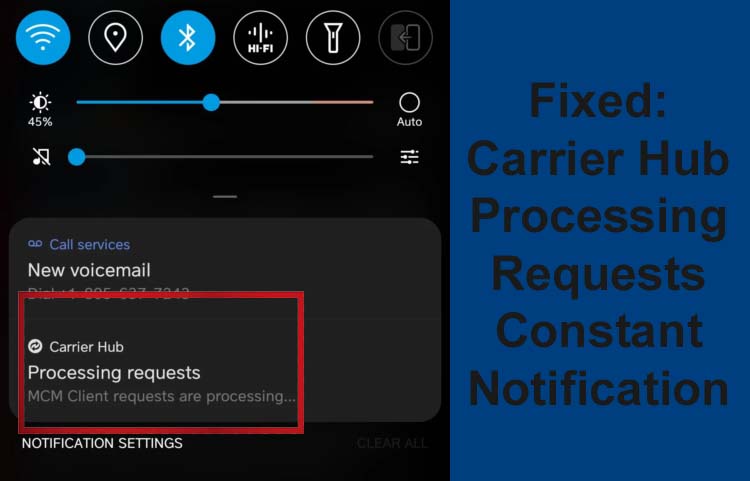
Are you receiving a constant notification from your Carrier Hub app that says “Processing requests MCM Clint requests are processing” or “Processing requests AppSelecter requests are processing” and it won’t go away from your phone? Don’t need to worry about it as you can fix it by yourself.
In this tutorial, I will provide you with some solutions that will help you to fix carrier hub processing requests constant notification. Besides the methods, you will also learn what carrier hub means and why you get carrier hub notifications.
What Is Carrier Hub Processing Requests Notification?
Carrier Hub is a mobile app for Sprint or T-Mobile carrier users that lets their users voice-over Wi-Fi connection (VoWi-Fi) and secure the Wi-Fi on smartphones that use Sprint/T-Mobile carriers.
All the users (especially Samsung users) who are using Sprint or T-Mobile carriers may receive carrier hub processing notification constantly. It occurs when you are trying to use an application that needs an internet connection or while trying to connect to the network.
When you view this “processing requests” notification that it means that your phone is trying to connect to an internet connection but it is unable to connect as it doesn’t have internet.
Why You Receive “Carrier Hub Processing Requests” Notification?
Usually, you get this error notification after restarting your smartphone as it tries to connect to specific cell network towers. When the connection is established with the tower then this notification will automatically get disappeared.
Another reason for the Carrier Hub notification is that the tower is not connecting to your phone. If this is the case, then the causes for this are as follows-
- The network coverage is low.
- If the network is down or the tower is under maintenance.
- When the hub is unable to establish or pair a connection with the network.
- Maybe there is some app-related issue.
Now, before moving forward, try these quick tips first; if none of these works, move with the below-mentioned methods:
Quick Tips To Remove Carrier Hub Processing Requests Notification:
- Restart your phone.
- Disable Carrier Hub app by going to Settings > App Management > Show system apps > select Carrier Hub > hit on Disable.
- Update your Android firmware by going to Settings > About Software > software update.
- Enable and disable Airplane mode.
If these tips failed to solve the issue then follow the below-discussed solutions.
How To Fix Carrier Hub Processing Requests Notification?
If the Carrier Hub processing requests notification won’t go away due to some problem with your smartphone then you can follow the below listed methods to solve it.
- Method 1: Force Stop Carrier Hub App
- Method 2: Install Latest Update For Carrier Hub
- Method 3: Clear Cache & Data Of Carrier Hub
- Method 4: Turn Off Notification For Carrier Hub
- Method 5: Downgrade Android OS
- Method 6: Uninstall Carrier Hub Application
- Method 7: Factory Reset Your Device
- Method 8: Contact Your Carrier
Method 1: Force Stop Carrier Hub App
Firstly, you should force-stop the Carrier Hub app and then check whether it removes the notification or not.
Below, learn how to force stop Carrier Hub application:
- Open the Settings app and then hit on App Management/Apps.
- After this, find the Carrier Hub app and tap on it to open the App info.
- Now, just tap on Force Stop.
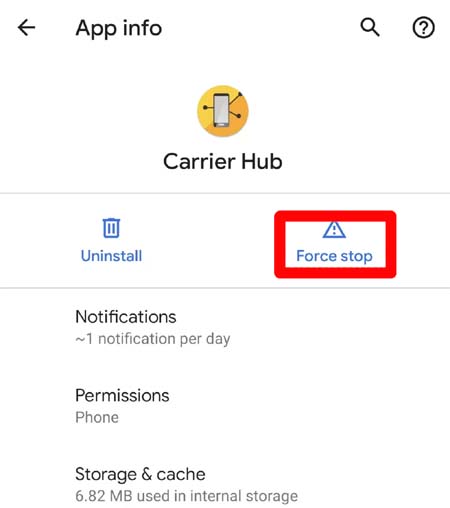
After this, restart your phone and see if the issue is fixed or not.
Also Read: [13 Solutions] Fix “No valid QR code detected” On WhatsApp
Method 2: Install Latest Update For Carrier Hub
For the best performance of any app, you need to keep it updated to the latest version. So, you should check the update for this app also.
Here, learn how to do this:
- Open the Google Play Store app on your phone.
- Then in the search section, enter the name of the app.
- If the new update is available then, you will get the Update button next to the Carrier Hub app. Tap on it to install the latest update.
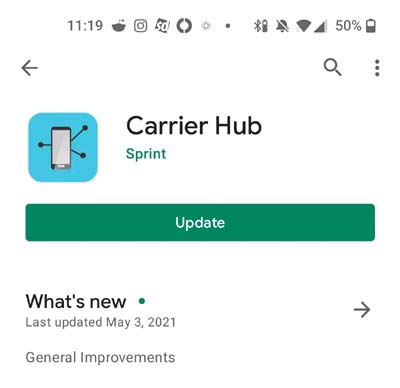
Or
- You can open the Play Store app and then tap on your profile icon situated at the top right corner of the screen.
- Then hit on Manage apps and device.
- From there go to the Updates section.
- Next, find the Carrier Hub app.
- If you got the app then hit on Update
Method 3: Clear Cache & Data Of Carrier Hub
Another way to fix Carrier Hub processing requests issues on Android is by clearing the cache and data of the app. Because the corrupted cache files of the app can also cause the app from running properly and causing this notification to appear.
Below, follow the instruction to do the same:
Step 1: Tap on the Settings app icon.
Step 2: Then move to Apps/Apps & notifications/App management option.
Step 3: There, you will get a list of all installed apps. From there choose the Carrier Hub app.
Step 4: Next, hit on Storage & Cache option.
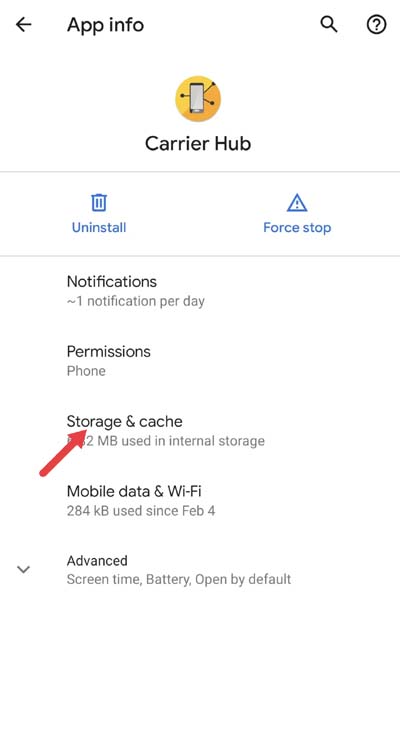
Step 5: Now, hit on Clear Cache and then on the Clear data button.
Method 4: Turn Off Notification For Carrier Hub
Another way to get rid of processing requests notification is by disabling the notification of this app.
Follow the instruction to disable notifications for the Carrier Hub application:
- Navigate to Settings and then scroll down to Notifications & status bar.
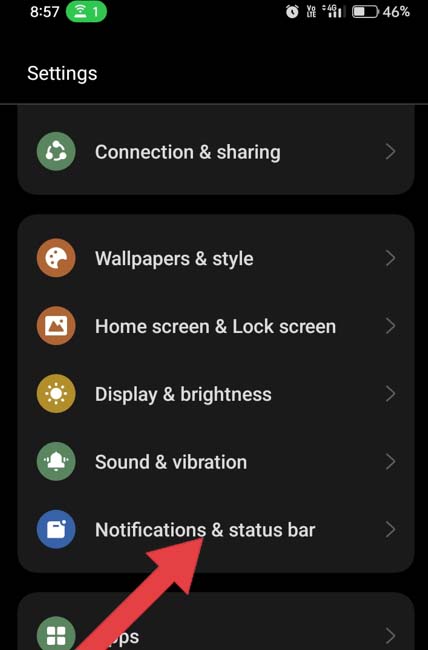
- Now, you need to toggle off the Notification for Carrier Hub.
- Otherwise, you can press and hold the notification on the panel to search the Turn Off Notifications option to togged it off.
Also Read: [Fixed] “Couldn’t load image. Tap to retry.” Error On Instagram
Method 5: Downgrade Android OS
Many Samsung Galaxy users have reported that they start receiving this error notification after updating their smartphones.
If this has also happened with you then you should downgrade to the previous OS version. Doing this will help you to remove the Carrier Hub notification.
Note: You must back up your device data before you roll back to the earlier version.
Method 6: Uninstall Carrier Hub Application
Although this method is long, but it has helped many users to fix Carrier Hub processing requests on T-mobile or Sprint. May this will also work for you.
Note: When you uninstall the Carrier Hub application it disabled all the features that are helping all other operations on your device. Hence, you should only uninstall it if it is of no use.
Now, follow the instruction to uninstall the Carrier Hub app using ADB Commands on your phone:
Step 1: Firstly, connect your smartphone to your computer with the help of a USB cable.
Step 2: Then move to Settings > About Phone.
Step 3: Hit on Build Number 7 times to turn on Developer Mode.
Step 4: Now, go back to Settings and select Developer options.
Step 5: Turn on the USB Debugging option.
Step 6: Next, on your PC download ADB and fastboot tools.
Step 7: Then unzip the file on your computer and open it by clicking on it.
Step 8: Ensure your mobile is connected to a computer and allow the phone to recognize it.
Step 9: Now, press and hold the Shift key, at the same time right click on the desktop to make a folder.
Step 10: Select Open Powershell window from the context menu.
Step 11: If UAC option gets prompted then hit on YES to provide Admin access.
Step 12: Input the following command and click Enter to check the connected device in ADB.
adb devices
- If you get a random device ID on the command prompt window then it means that your device is successfully connected in ADB.
- Next, copy-paste the following command and hit on delete to uninstall the Carrier Hub package.
adb shell pm uninstall –user 0 com.sprint.ms.smf.services
- After new seconds disconnect the phone.
- Now, restart your handset to check the Carrier Hub app is deleted and the notification is gone away.
Method 7: Factory Reset Your Device
If you have tried all the above listed methods but none of them worked in troubleshooting mcm client error then you should try factory resetting your Android phone.
But before doing this, you must create a backup of your device as everything will get deleted.
Now, learn the steps to do this:
- Navigate to the Settings app and then hit on General.
- After this, tap on Reset and then on Factory data reset.
- Next, tap on Reset and then Delete All
Also Read: Fix “You can’t send messages to this group” On WhatsApp
Method 8: Contact Your Carrier
The last way to fix Carrier Hub processing requests notification is to contact the carrier support team. You just need to tell the problem that you are facing and they will help you in fixing it.
Related FAQs
Is Carrier Hub A Spy App?
No, Carrier Hub is not a spy app.
What Is Carrier Hub App Used For?
The Carrier Hub app is used to enable services and products for smartphones that are operating on Sprint/T-Mobile.
How Can I Fix Carrier Hub Crashing/Stopping Issue?
You can easily fix Carrier Hub keeps stopping or crashing issue by following the below tips:
- Restart your device.
- Install the latest update for the Carrier Hub app and your device.
- Force stop Carrier Hub application.
- Remove some space on your device.
- Clear cache and data of the app.
- Reset Carrier Hub app preferences.
- Reinstall the Carrier Hub app.
Is Carrier Hub Available For All Devices?
No, it is not available for all smartphones as it only supports devices that are compatible with the carrier’s services and network.
Does Carrier Hub Save Personal Information?
No, Carrier Hub doesn’t gather personal details. It collects some usage info/data for the purpose of improving its features.
Sum Up
So, whenever you get a Carrier Hub processing requests notification then you don’t need to get panic as the above-discussed methods will solve this error notification.
And I hope these methods have helped you to fix Carrier Hub processing requests notification.
If this guide has really helped you then please share it with others so that they can also solve this problem and be thankful to you.