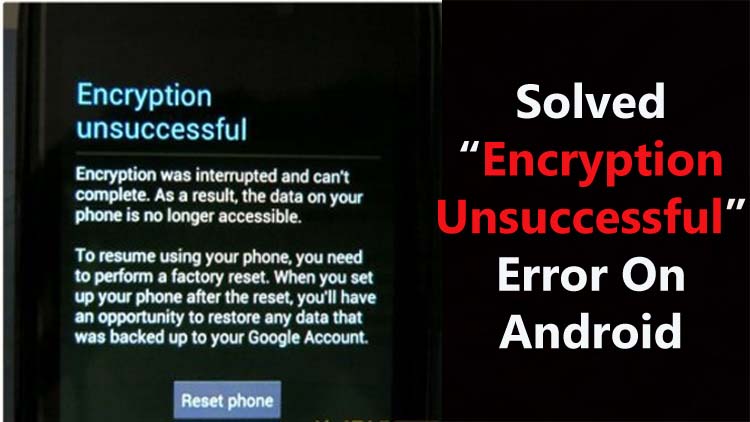
You can’t access your Android device due to the “Encrypting Android Phone Unsuccessful” error prompt? If so, and you wish to solve this issue immediately then just read this complete guide.
Here you will learn what this error is, why it occurs, and how to fix “Encryption Unsuccessful” Error On Android.
What Does Encryption Failure Mean?
You receive the “Encryption Unsuccessful” error prompt on your Android handset during the phone’s boot-up process.
Encryption is something that all smartphones use to protect the device’s sensitive data. But Android device encryption is not foolproof, and anything may happen.
The encryption failure or Encrypting Android phone unsuccessful error indicates that your phone is not encrypted correctly or the device’s data partition has been corrupted.
Due to this, your phone may not boot up properly, and prevent the phone’s user from accessing the phone and its data.
Reasons For “Encryption Unsuccessful” Error On Android Phone?
Wondering what may cause the error “Encryption Unsuccessful” on Android? Well speaking of the reasons, several factors may cause this error prompt. But below are some of the most common reasons:
- If your Android device is not able to recognize its internal storage.
- When the Android device cache partition gets corrupted or clogged.
- If there is any problem with your phone or phone’s software.
- If encryption process is not completed properly by causes like improper shutdown, OS update, or sudden power loss.
- If you have made changes in the phone’s firmware by installing custom ROMs or by rooting the phone then this may also cause this error to appear.
- An incompatible Android device encryption algorithm with the current operating system can also trigger this error.
Due to the above reasons your phone cannot get to the encrypt state which means that the encryption failed error does not let your phone to encrypt normally. Even if you restart your device multiple times the error doesn’t go away. You don’t get any options except “Reset Phone”.
So, if you are also worried about this error then just keep calm and follow the solutions discussed below.
Also Read: [13 Methods] Fix YouTube ReVanced Not Working On Android
Solutions To Fix Error “Encryption Unsuccessful” On Android Device?
Here we have gathered the top 3 solutions to fix encryption unsuccessful problem on Android tablet or phone. And these 3 methods will work on all Android device models like – Samsung, Huawei, Vivo, Xiaomi, etc.
Solution 1: Fix Encryption Unsuccessful Error By Wiping Cache Partition
A corrupted or older cache partition can cause this error to appear on your device. Hence, you are suggested to wipe the cache partition in recovery mode to solve this issue.
Below, follow the instructions to wipe the cache partition in recovery mode:
- Firstly, you need to switch off your mobile.
- Then press and hold Power +Home + Volume Down buttons unless your phone enters into recovery mode.
- When you are successfully entered into recovery mode, you will find various options there.
- You need to highlight the “wipe cache partition” option using the Volume Down key.

- Next, select it using the Power key.
- Now, your phone will wipe the cache partition, so you need to wait for some seconds.
- After this, you will be taken to the same recovery screen.
- Now, you need to select the “reboot system now” option via Volume Down key and confirm the action using the Power key.
Doing this will reboot your device to its normal state as it was earlier when you didn’t receive the encryption unsuccessful error.
Solution 2: Factory Reset Your Android Device To Solve Encryption Unsuccessful Error
The second method to solve encryption unsuccessful error on Android phone or tablet is by performing a factory reset.
But remember that this will delete all files from your mobile. So, if there is any chance to back up your mobile data then do it.
Now, follow the below steps to factory reset your Android tablet or phone:
Step 1: Tap on the “Reset Phone” option at the bottom of the error screen.
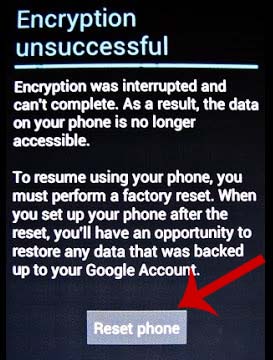
Step 2: Now, you need to wait until your handset wipes data and cache.
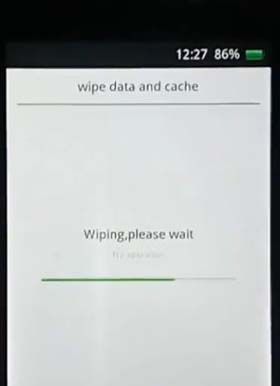
But if this didn’t solve the problem and you get stuck to the same error screen then you need to factory reset your phone in recovery mode.
Here are the steps to do so:
- Firstly boot your device into recovery mode. For this, switch off your phone and then press and hold the Power, Home, and Volume Down buttons together until it boots up into recovery mode.
- Then using the Volume key choose the “wipe data/factory reset” option and confirm this by pressing the Power key.
- After this, select the “reboot system now” option via the Volume key and confirm it via the Power key.
- Once the mobile restarts, set up your device again (same as you did when you purchased it for the first time).
Also Read: [16 Methods] Fix Instagram “Oops, an error occurred”
Solution 3: Flash A New ROM To Fix Encryption Unsuccessful Issue
As you know Android is an open-source platform and permits its users to change the Android device version by installing new and customized ROM’s.
Therefore, you can get rid of encryption failure issue from your Android mobile. Because flashing a new ROM is helpful in fixing this issue.
So, below are the steps to change your Android device ROM to solve the problem:
- Unlock the boot loader on your Android phone after referring to your device’s rooting guide and then choose custom recovery.
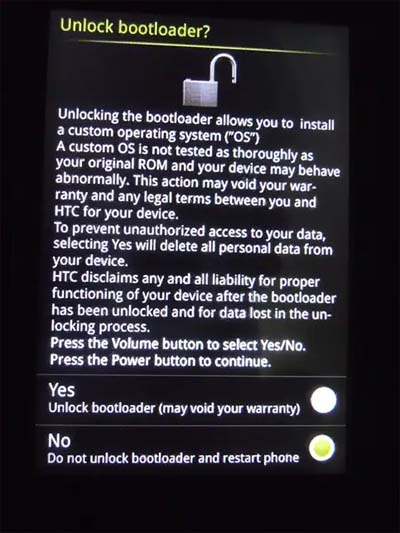
- After unlocking the bootloader, download a new ROM that best suits your device.
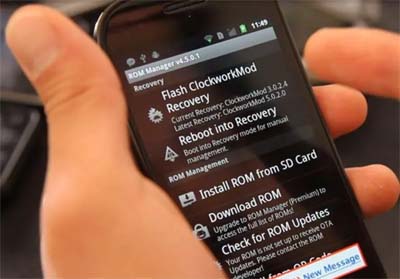
- Now, restart the handset in recovery mode (by switching off your phone and then pressing and holding Power + Home + Volume Down keys until your phone boots into Recovery Mode) to access new ROM.
- Once your device boots into recovery mode, choose “Install” and look for ROM Zip file that you have downloaded. This will take few minutes so just be patient and don’t forget to erase all cache and files.
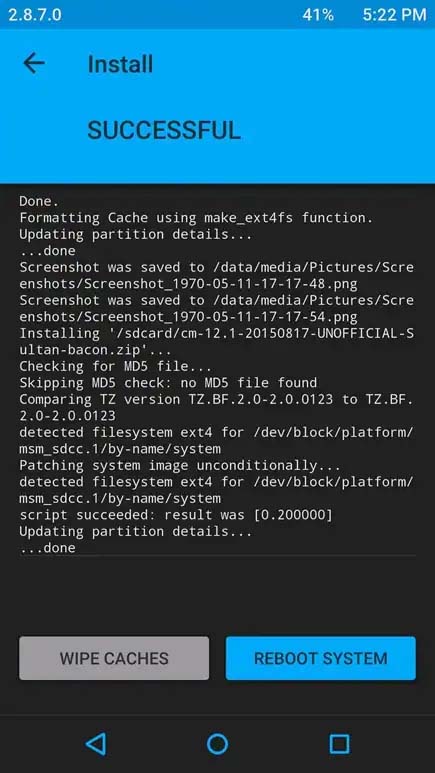
- When the process is completed, you need to check whether the new ROM is recognized or not by your handset.
To check this, follow the below steps:
- Go to Settings > Storage on your phone.
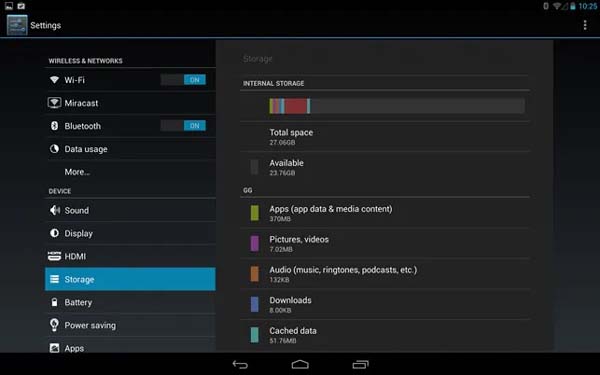
- If you find your new ROM as “USB Storage”, it means that you have installed the new ROM successfully.
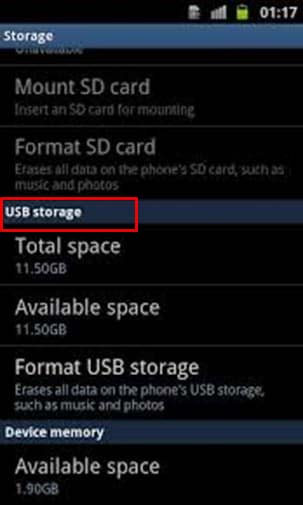
Also Read: Disable “This Tweet might include sensitive content” On Twitter
FAQs Related To Encryption Unsuccessful Error
How Can You Avoid Encryption Error On Android?
There is not any exact reason that can trigger this error. This issue can occur anytime with any user even if they have taken precautions.
But you can try the below tips to avoid this error:
- Always try to keep your phone updated and be careful while installing the latest software.
- You should clear the clogged or corrupted cache from time to time.
- You should also create a regular backup of your device data as if you get the encryption issue then you can easily reset your phone and fix encryption unsuccessful error without losing data from your phone.
How Can I Remove Encryption From Android?
You can easily remove the encryption from your Android mobile by following the below steps:
Step 1: Open the Settings app on your phone.
Step 2: Then move to Security/Lock Screen & Security.
Step 3: Select the Encryption option.
Step 4: Next, follow the on-screen steps to decrypt your Android device.
Is It Important To Encrypt Android Device?
Yes, it is very important to encrypt Android smartphones for many reasons like privacy of sensitive data, legal needs, and data protection.
Can I Recover Encrypted Data?
If the encryption key is not accessible or corrupted then retrieving the encrypted files can be challenging or not possible at all.
What Does Encryption Failed Mean?
If your phone shows an error message saying “Encryption Failed”, it means that the encryption process has failed to complete successfully.
The full error message is “Encryption was interrupted and can’t be completed”.
To get rid of unsuccessful encryption error, you should restart the encryption process, factory reset your phone, replace the battery (if removable), charge the phone if the battery is low, or follow the solutions discussed above.
If still the error appears then you need to contact the device manufacturer or get help from a professional.
How Do I Enable Encryption On My Android Phone?
If you have set a screen lock on your Android device then full-disk encryption is enabled by default (only if your Android device is running on Android 6.0 or later).
So, if you have not set a screen lock on your phone then set it by going to Settings > Lockscreen and Security then select a PIN, pattern, or mixed password.
How Do I Check My Android Encryption Is Enabled?
To check whether your phone is encrypted or not, go to Settings > Security & Location. After this find Encryption/Encrypt Phone. From here you can check if it is encrypted or not.
Sum Up
“Encryption Unsuccessful” error is a serious issue and when your phone shows this error, it becomes very important to fix it as soon as possible.
Hopefully, the solutions discussed above have helped you to fix “Encryption Unsuccessful” error on Android.