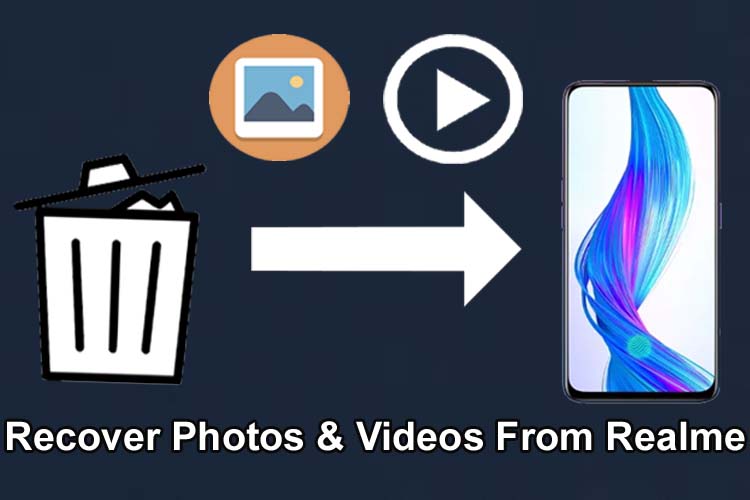
It is a worse feeling when you find that your images or videos have been deleted from your phone. No matter how they get deleted from your Realme device the pain is real.
So, if you have also lost videos or pictures from your smartphone and want to get them back then this guide will help you in the same. Here I have mentioned some methods to recover deleted photos and videos from Realme phone as well as the causes due to which your files can get deleted.
Reasons For Deletion Of Videos Or Pictures From Realme Phone
There is not only one reason why your images or videos can get deleted from your mobile. Several factors are equally responsible for it.
These factors are as follows:
- If you are deleting unwanted photos/videos from your phone’s Gallery and accidentally selecting the important video or images for you.
- When you factory reset your phone to solve some issues and in this process, your files get erased.
- If some malware or viruses enter on your mobile and all photos and videos get affected.
- Sometimes after updating the OS version, stored data may also disappear.
- If accidentally your mobile phone drops into the water and all data stored on it gets lost.
- ROM flashing, system crash/screen broken, and rooting the device are also responsible for the deletion of videos and pictures.
How To Retrieve Deleted Videos/Photos From Realme Phone
- Solution 1: Restore Deleted Pictures & Videos Of Realme Phone Via Google Drive Backup
- Solution 2: Retrieve Realme Pictures & Videos Using Google Photos
- Solution 3: Use Realme’s Recently Deleted Feature To Recover Lost Videos & Images
- Solution 4: Restore Disappeared/Lost Realme Videos & Photos From Cloud Backups
- Solution 5: Recover Missing/Lost Images and Videos From Computer
- Solution 6: Get Back Deleted Videos And Pictures Of Realme Phone Via SD Card
Note: All the solutions mentioned in this page will be applied to all Realme phone models like Realme 11 Pro, Realme 10 Pro+, Realme C53/C35, Realme 11 5G, Narzo 60 5G, Narzo N53, Narzo 20 Pro, Realme 6, Realme 3 Pro, Realme 3i and all other Realme smartphone models.
Solution 1: Restore Deleted Pictures & Videos Of Realme Phone Via Google Drive Backup
Most of the Android users used to backup their files in Google Drive and we hope you have also uploaded the image and videos here or enabled the automatic backup.
Below learn the steps to restore lost photos of Realme phones from Google Drive’s Trash:
Step 1: Open the Google Drive app or you can visit the Google Drive webpage on your Realme device.
Step 2: Then tap on 3 horizontal lines situated at the top left corner of the screen.
Step 3: Next, hit on the Trash option.
Step 4: Now, you will find all the deleted photos and videos deleted within 30 days. Select which file you wish to restore and tap on the Restore option.
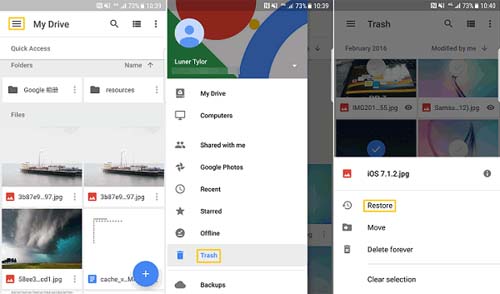
Also Read: Recover Deleted Photos And Videos From Samsung A52 (s)/A53/A54
Solution 2: Retrieve Realme Pictures & Videos Using Google Photos
If you have the habit of backing up your images or videos to Google Photos or if you have enabled the automatic sync then you can restore the deleted items easily.
But remember that the deleted files only stay for 60 days in Google Photos’ trash. So, make sure your lost data is lying under this.
Now, follow the below instructions to recover lost Realme Videos from Google Photos:
Using Google Photos App
Step 1: Open the Google Photos app on your Realme phone.
Step 2: At the bottom of the screen, hit on Library and then on Trash.
Step 3: Now, tap and hold the picture or video you wish to restore.
Step 4: Next, hit Restore at the bottom of the screen. The selected data will be restored to its original place.
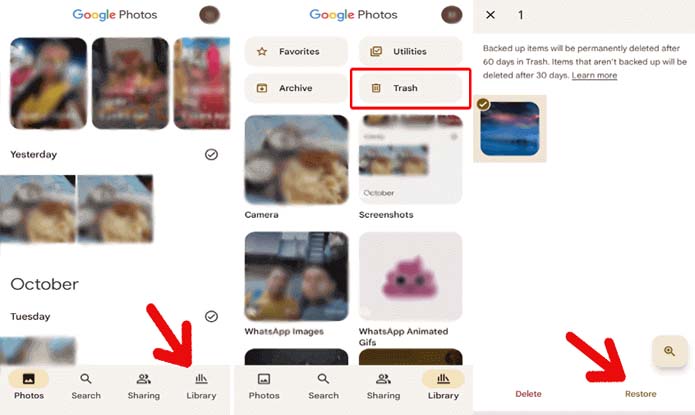
Using Google Photos Web
Step 1: Open any web browser on your phone or computer and enter Google Photos in the search bar.
Step 2: Tap on the first search result and tap on Go to Google Photos/Get Google Photos button.
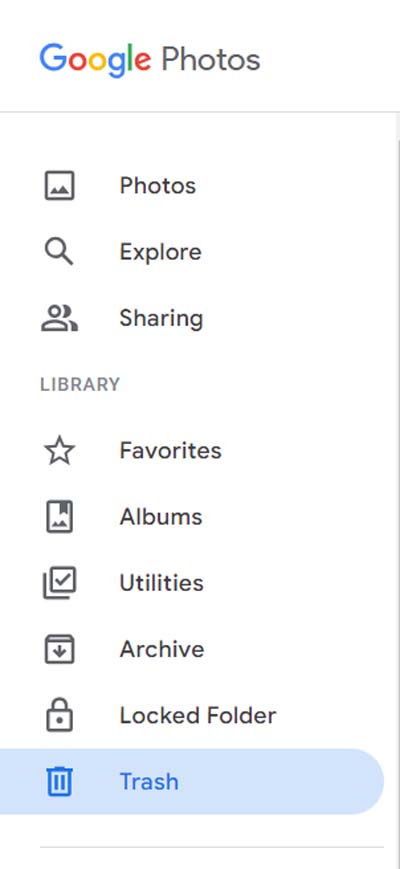
Step 3: Select Trash on the left side of the screen.
Step 4: Next, place your cursor over the video or image that you wish to get back.
Step 5: Then click Select.
Step 6: Now, click on Restore at the top right and again click on Restore. The selected file will be restored to the Google Photos account or Album that it was in.
Solution 3: Use Realme’s Recently Deleted Feature To Recover Lost Videos & Images
Realme phones have a feature called Recycle Bin or Recently Deleted folder that stores the wiped data from the phone’s Gallery for 30 days.
So, if your files the deleted within 30 days then you can use this feature to undelete lost photos/videos.
Below are the steps that you can follow for the same:
Step 1: Open the Gallery app on your phone.
Step 2: Tap on Album at the bottom of the screen.
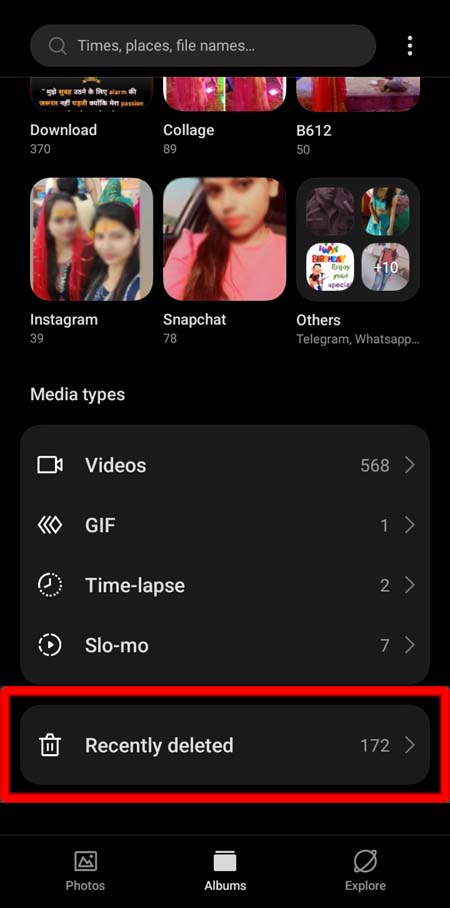
Step 3: Scroll down to the bottom of the page and tap on the Recently deleted option.
Step 4: Now, choose deleted/lost items that you wish to restore by tapping on the relevant file or you can tap on “Select all” option.
Step 5: After this, tap on Restore located at the bottom of the screen and these data will be restored to its original place.
Also Read: Fix “There Was A Problem Parsing the Package Error” On Android
Solution 4: Restore Disappeared/Lost Realme Videos & Photos From Cloud Backups
If you have been using cloud backup services such as OneDrive, Dropbox, etc. then you can restore the deleted images and videos from here.
Step 1: On your smartphone open the Cloud storage application like OneDrive, Dropbox, etc.
Step 2: If you’re not logged in then login to it.
Step 3: Now, look at the deleted items and select the data you want to get back.
Step 4: Next, tap on the Restore or Download option.
Solution 5: Recover Missing/Lost Images and Videos From Computer
If you have transferred your Realme videos and pictures to your computer earlier then you can restore those data to your Realme smartphone.
Here are the instructions that you need to follow to get back lost/disappeared Realme videos and pictures from your PC:
Step 1: With the help of a USB cable connect your Realme mobile to your PC.
Step 2: You will get a prompt on your screen. Here you have to select File Transfer option.
Step 3: Now, open the folder where you backed up the files.
Step 4: Copy the entire file or you can select the images and videos by opening that file.
Step 5: At last paste the copied data to your phone.
Solution 6: Get Back Deleted Videos And Pictures Of Realme Phone Via SD Card
If you are also one of those users who use the external SD memory card to backup the data then you can restore the lost data from here.
For this, simply switch off your phone and insert the SD card if it is not already available on your Realme phone. Now you can easily access the lost/erased images and videos or you can switch these files to another folder of your phone.
FAQs
How Do I Recover Permanently Deleted Photos From My Gallery?
To recover permanently deleted pictures from the gallery you need to use 3rd party Android Data Recovery tool. But this software has also some limits.
Can I Recover Deleted Photos From Realme?
Yes, you can easily recover the deleted photos from your Realme phone if you have kept a backup of them. If you don’t have any backup then you can try third-party data recovery software. But this will only work if the lost pictures have not been overwritten.
Can I Recover Permanently Deleted Videos From My Realme Phone?
Yes, you can retrieve permanently deleted videos from your phone using data recovery tool only if the deleted videos are not overwritten.
How To Restore Deleted Photos From Realme 3 Pro?
If you have kept the backup of photos to Google Photos, Google Drive, PC, etc. then you can restore them from here.
Sum Up
Realme Photos and Videos Recovery is not difficult when you have a backup of the deleted videos and pictures. That’s why we suggest all smartphone users to backup their device data as they can be lost anytime.
So, if you have a backup of missing/deleted files then you can easily recover deleted photos and videos from Realme phone. But if you have not created any backup then you need to find an Android Photos & Videos Recovery software.