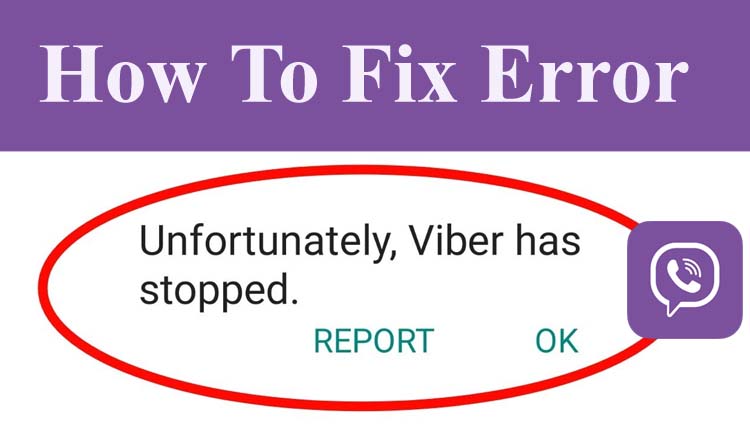
Viber is a messaging app where you can send or receive messages, media files, make and receive voice and video calls to your loved ones.
Though it is a good app for messaging, there are some users who are facing problems in accessing the Viber app due to the error message “Unfortunately, Viber Has Stopped”.
So, if you are also getting this error or your Viber application is not working or keeps crashing then this tutorial will teach you how to fix “Unfortunately, Viber Has Stopped” on Android by yourself.
Before moving to the solutions to solve this problem, it is important for you to know the reasons behind this issue. That’s why we will first discuss the causes behind this error message and then land on the fixes.
Reasons: Why You Encounter “Unfortunately, Viber Has Stopped” on Android?
Here is a list of possible reasons why you receive this error popup or Viber keeps stopping/crashing issue on Android smartphone:
- If the Viber app or Android OS is running on an outdated version.
- When the internet connection is not stable.
- If the Viber app server is down.
- Temporary bugs or glitches can also cause the Viber app to stop working.
- Insufficient storage space is also one of the reasons for it.
- If the cache files of the Viber application are not cleared for a long time.
Before moving to the main solutions, we will try some quick tips to fix it. And if they fail to solve the problem then we will move to the main solutions.
Quick Tips To Fix Unfortunately Viber Has Stopped on Android
Some of the quick ways to fix Viber keeps stopping on Android devices are as follows:
- Restart your Android device.
- Update the Viber app to its latest version from the Google Play Store.
- Ensure you have a good internet connection.
- Close and reopen the Viber application.
- Check that the Viber app server is not down using the downdetector site.
- Make sure your mobile has enough storage space. If you have low storage then delete some unwanted data from it.
- Close all the background apps and then again open the Viber app.
If above mentioned 7 tips don’t resolve the problem then follow the below-discussed method to fix “Unfortunately, Viber Has Stopped” error on Android devices.
Solution 1: Clear Cache & Data Of Viber App
When the cache files of the app get corrupted then it starts creating problems in running the app because it is the cache files of an app that help any app to load instantly.
So, if it gets outdated then you may come across this error and to solve it you need to clear its cache.
Below are the steps that are needed to clear the cache and data of the Viber app:
Step 1: Tap on the Settings app on your mobile.
Step 2: Scroll down to Apps/App Management (you may find another option in place of it).
Step 3: Select the Viber app.
Step 4: Now, tap on Storage & Cache.
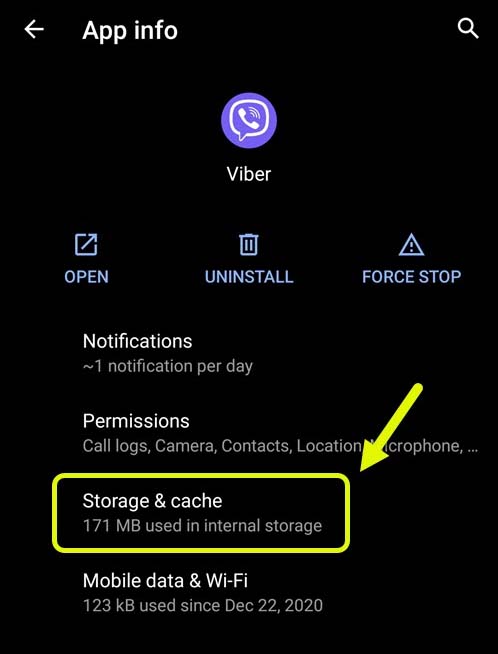
Step 5: At last, tap on “Clear Storage” and then on the “Clear Cache” button.
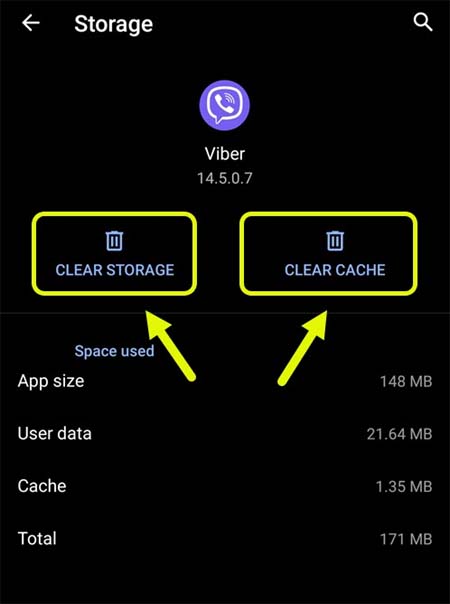
You Can Also Read:
- Fix Roblox Keeps Crashing On Android/iOS
- Fix “You can’t send messages to this group” On WhatsApp
- 11 Methods To Fix “This channel can’t be displayed” on Telegram
Solution 2: Install Latest Android Version
If you have got the notification to update the latest Operating System (OS) on your phone, but at that moment you ignored it then this can also be the reason why is Viber crashing on Android.
Therefore, you should go and look for the latest update for your Android OS.
Here are the instructions to install the latest Android OS:
- On your Android mobile, open the Settings.
- Scroll down and select About Phone/About device (or another option similar to it).
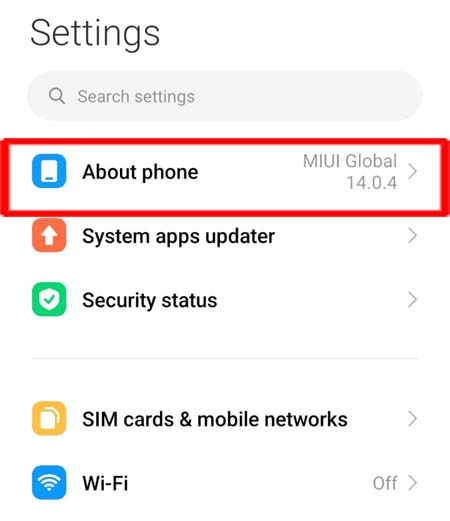
- If it shows you the update then install it from there.
- After this restart your phone and try to open the app.
Solution 3: Allow Necessary Permissions
While setting up the Viber app after installing it for the first time, you are asked to allow some permissions like camera, contacts, location, etc.
If you don’t allow some important permissions then it can also create issues on Viber like – Viber won’t open, Viber not working, Viber has stopped working, Viber won’t respond, or others.
Hence, you should check the permissions and if needed then allow the permission.
Below are the steps to check Viber app permission on an Android phone or tablet:
- Navigate to Settings > Apps.
- Choose the Viber app and open it.
- Then hit on Permissions and then check whether all the important permissions are allowed or not.
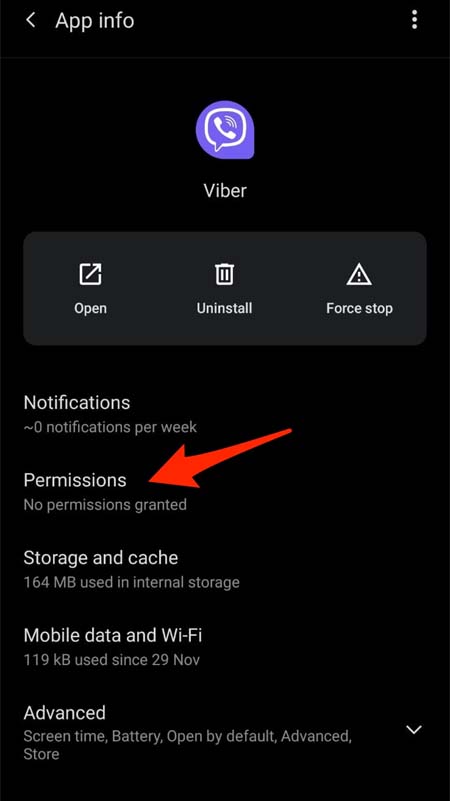
- If you find any important permissions not allowed then allow it by tapping on that and selecting Allow.
You Can Also Read:
- Disable “This Tweet might include sensitive content” On Twitter
- How To Fix Showmax Not Working On Smart TV
- Fix Instagram Error “Couldn’t Post Comment. Tap To Retry”
Solution 4: Uninstall And Reinstall Viber App
If the app is not installed correctly or if you have corrupted app file then also you will face this problem. In this situation, you need to uninstall the app and then install a fresh one from the Google Play Store application.
So, to uninstall Viber open the Google Play Store app and enter the name of the app in the search bar. Then tap on the Uninstall button beside the Viber app.
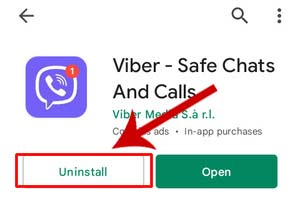
After uninstalling it, open the Google Play Store app enter the name of the app, and then hit on Install button to download it again.
Note: All the above-discussed methods will work for all brands of Android such as Samsung, LG, Huawei, Xiaomi, OnePlus, Realme, HTC, etc.
Sum Up
So, these are the best ways to fix error message “Unfortunately, Viber Has Stopped” on Android. We hope you have solved the issue.
Thanks for reading this guide. Please share this with other Viber users who are also going through the same issue so that they can also solve the problem and grateful to you for sharing it.