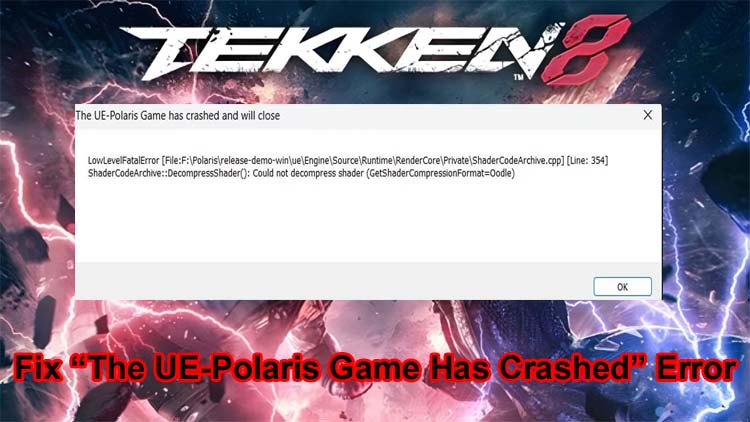
Finally, Takken 8 is here! But people face crashes and fatal errors after launching it. So, if you are going through this irritating problem and want to fix it then this guide will try to fix it.
Here, we will show you 15 proven and effective methods to fix “The UE Polaris game has crashed” and fatal error in Tekken 8.
What Is UE Polaris Fatal Error In Tekken 8?
The UE Polaris Fatal error in Tekken 8 is an unknown glitch that players encounter. This error suddenly appears without sending a warning message.
Sometimes it appears when you launch the game. Sometimes it appears during online games or while selecting characters, especially Asuka Kazama.
What Causes The UE Polaris Fatal Error Crash In Tekken 8?
The main cause for the “UE Polaris Game has crashed” fatal error in Tekken 8 is unknown. It appears randomly, some players receive this error while booting the game.
And other players face it during online gameplay while some players receive it while selecting characters.
You may also encounter this error in Tekken 8 due to hardware incompatibilities and if you don’t meet the game’s GPU needs. Anti-virus settings can also cause this error.
How To Fix “The UE Polaris Game has crashed” Fatal Error In Tekken 8
Below we have discussed the 15 different solutions on how to solve “The UE Polaris game has crashed” and Fetal error in Tekken 8.
Method 1: Update Takken 8
Method 2: Run Tekken 8 As An Admin
Method 3: Update Your Windows
Method 4: Try To Verify Tekken 8’s Game Files On Steam
Method 5: Check Updates For GPU Driver
Method 6: Disable Conflicting Programs
Method 7: Check Hardware Compatibility
Method 8: Restart Stream & Your Device
Method 9: Turn Off Crossplay
Method 10: Disable Anti-Virus & Firewall
Method 11: Run Tekken 8 in Windows 8 Compatibility Mode
Method 12: Run Tekken 8 Using DX12
Method 13: Perform A Proton Hotfix For Tekken 8 (Steam Deck)
Method 14: Uninstall & Reinstall Tekken 8
Method 15: Factory Reset Your Computer
Method 1: Update Takken 8
Every game developer releases updates to fix issues and improve its performance.
Hence, you need to update the Tekken 8 to fix this issue. To update Tekken 8, go to the game’s settings or dashboard on your platform to check the latest updates and install them.
Method 2: Launch Tekken 8 As An Admin
Step 1: Go to Steam Library.
Step 2: Then right-click on Tekken 8 > Properties > Local Files > Browse.
Step 3: Again right click on Tekken 8 > Properties > Compatibility > Run this program as an administrator.
Step 4: Next, click on Enable > OK and then open the game.
Also Read: Fix Error Code 268 On Roblox
Method 3: Update Your Windows
Your device on which you are playing this game must be updated to its latest version.
If you are playing this game on Windows 10 or 11 then you can install the latest version by following the below steps:
Step 1: Go to your computer’s Settings.
Step 2: Then click on the Update & security option. If you don’t find this option then enter “check for update” in the search tab.
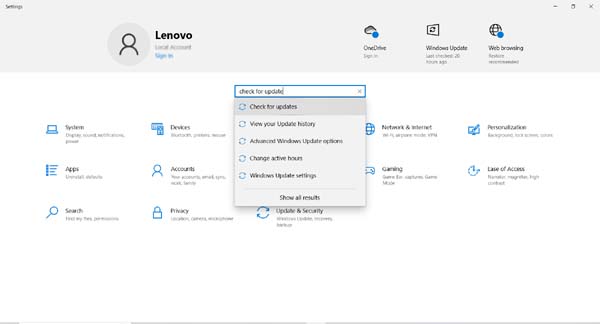
Step 3: If you have a pending update then it will start downloading the update. Make sure your device is connected to the internet connection.
Step 4: After the update, restart your PC and launch Tekken 8.
Method 4: Try To Verify Tekken 8’s Game Files On Steam
Step 1: Run the Steam and then right-click on Tekken 8 in your Library.
Step 2: Next, click on Properties and go to the Installed Files tab.
Step 3: Now, click on the Verify Integrity of Game Files button.
Method 5: Check Updates For GPU Driver
When your Graphics Processing Unit (GPU) driver is not updated then this can also trigger the “The UE-Polaris game has crashed and will close” error message.
Therefore, ensure your graphics card manufacturing sites like AMD, NVIDIA, and Intel, are updated to their latest version.
Here are the steps to update the AMD or NVidia graphics:
Steps To Update AMD:
Step 1: On your PC browser visit https://www.amd.com/en/support.
Step 2: Then click on the Download Windows Drivers button.
Step 3: Next, open the application and implement the steps shown on the screen to update your graphics card.
Steps To Update NVIDIA:
Step 1: On your web browser open https://www.nvidia.com/en-us/geforce/geforce-experience/download/.
Step 2: Then click on the Download Now button.
Step 3: Now, open the application.
Step 4: Next, you need to log in.
Step 5: Click on Drivers and then on Download.
Method 6: Disable Conflicting Programs
- Navigate to Steam library and then right-click on Tekken 8.
- Next, click on Properties and turn on the “Stream Overlay while in-game” option.
- Now, disable this option.
- After this, open Nvidia GeForce Experience.
- Go to it’s Settings > General > In-Game Overlay and then turn it off.
- Open Steam > Steam > Settings.
- Then go to Download and then click on Clear Download cache.
- Unplug the Thrustmaster racing wheel or Logitech.
- Next, end the task for Razer Synapse or MSI Dragon Center.
- Close all the opened tabs and open the game again.
Also Read: [14 Methods] Fix “App Not Installed” Error On Android
Method 7: Check Hardware Compatibility
Your PC needs to meet the Tekken 8 game system requirements only then you can run this game without any issues.
Here are the requirements that your PC needs to fulfill:
Memory: 8 GB RAM
Processor: Intel Core i5-6600K/AMD Ryzen 5 1600
Network: Broadband Internet connection
Graphics: Nvidia GeForce GTX 1050Ti/AMD Radeon R9 380X
Storage: 100 GB free space
DirectX: Version 12
Method 8: Restart Stream & Your Device
Restarting the steam and your PC can also help to solve Tekken 8 fatal error.
What you have to do is, just close the stream and then shut down your device. After a few seconds restart your device and then re-launch the Stream to check if the error is gone or persists.
Note: If restarting the Stream and device doesn’t help then check Tekken 8 server status in social media or your internet connection.
Method 9: Turn Off Crossplay
Cross-platform play can also trigger this error due to different platforms. If you disable it then it can improve stability and fix the error prompt.
To do this, go to your Tekken 8 app and find the option to turn off crossplay in online settings or the game’s network.
Method 10: Disable Anti-Virus & Firewall
The security software can also block your game files as they can think they are threats.
To check this, you can temporarily disable your firewall or antivirus. If the game runs smoothly without this then add Tekken 8 as an exception in your security software’s settings.
Method 11: Run Tekken 8 in Windows 8 Compatibility Mode
Step 1: Navigate to the game’s file location in the Steam folder on your drive.
Step 2: Then go to Steam Apps and then click on Common.
Step 3: Left-click on the Tekken 8 .exe file.
Step 4: Then right click and select Properties.
Step 5: Click the Compatibility tab.
Step 4: Click “Run this program in compatibility mode for” and then select Windows.
Step 5: Now, left-click on the app file in the Steam folder.
Method 12: Run Tekken 8 Using DX12
Step 1: In your Steam library right click on Tekken 8.
Step 2: Then navigate to Properties.
Step 3: Enter -dx12 in the launch options at the bottom of the General tab.
Method 13: Perform A Proton Hotfix For Tekken 8 (Steam Deck)
If you are playing Tekken 8 game on Steam Deck then you can try to run a Proton hotfix for the game. Doing this can also solve this issue.
Method 14: Uninstall & Reinstall Tekken 8
You can uninstall the Tekken 8 from your system and then again install it.
Doing this will solve the Tekken 8 Fatal error if it is caused by a corrupted game file or software conflict.
Method 15: Factory Reset Your Computer
If you have overclocked your PC then this can also cause issues in running Tekken 8 game.
Therefore, you are requested to run the game at its default clock speeds. And for this, you need to reset your computer.
We say this because the game has been optimized to run on most machines, not just on high-end PCs.
When you switch the full screen of your PC to borderless in Tekken 8 then it lowers the load on the GPU. So, you should also try this.
Also Read: Fix “There Was A Problem Parsing the Package Error” On Android
FAQs
Which Mode Is Affected By Fatal Error In Tekken 8?
Some gamers have reported that the multiplayer mode in Tekken 8 is affected by the Fatal error while other gamers are not able to use any mode.
What Is The New Feature In Tekken 8?
The “Heat” system is the new feature in Tekken 8.
Is the Error Prompt “The UE-Polaris has been crashed” Appears On All Tekken 8 Platforms?
No, this error especially appears on PC. But that doesn’t mean it will not appear on other Tekken 8 Platforms.
Sum Up
We hope after following the above-mentioned solutions you will be able to fix “The UE-Polaris game has crashed” and fatal error in Tekken 8.
Besides this, we have also discussed about the cause of this error so that you can easily select the relevant method.
If this guide helped you then you can share it with your different social media accounts.