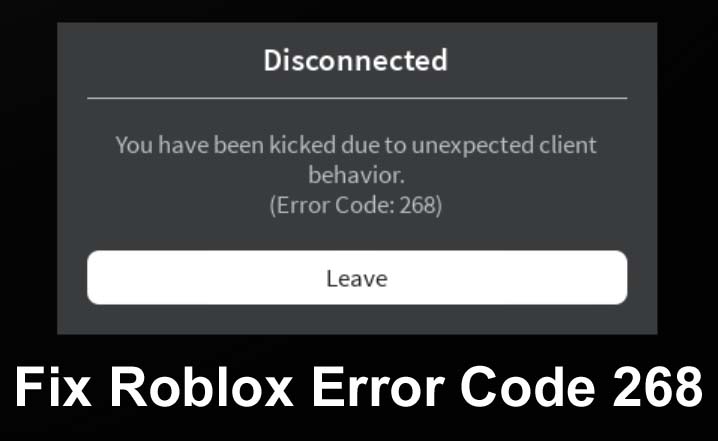
Many Roblox users are receiving error code 268 in Roblox and due to this error code they get frustrated. They wanted to know about this error and how to fix error code 268 on Roblox.
So, if you are also going through the same issue then, this guide will surely help you.
What Is Error Code 268 On Roblox?
The error code 268 appears when a Roblox player has been suspected of cheating or using a hacking tool. The full error reads as “Disconnected. You have been kicked due to unexpected behavior. (Error Code 268)”.
Why Does Error Code 268 Appear On Roblox?
You may get the Roblox 268 warning message due to some reasons and they are as follows:
- If your Roblox account has been deleted or banned.
- When the internet connection is not stable.
- If you are using a cheat program on Roblox game.
- When there are some software bugs or glitches.
How To Fix Error Code 268 On Roblox Game?
Here are the 19 best ways to solve warning alert 268 on Roblox. These methods are arranged from the simplest to the complicated.
We hope these will work for you to get rid of Roblox error code 268: kicked for unexpected client behaviour.
Method 1: Restart Your Device & Roblox App
Method 2: Disable Roblox Cheat Tools
Method 3: Check Internet Connection & IP Issues
Method 4: Appeal Your Account Ban
Method 5: Disable All Microsoft Services
Method 6: Erase Temporary Files
Method 7: Check Roblox App Server Status
Method 8: Disable Anti-Virus Software
Method 9: Try Another Roblox Client
Method 10: Don’t Allow Security Software Interfere With Roblox
Method 11: Login To Roblox Via Different Device
Method 12: Uninstall & Reinstall Roblox
Method 13: Disable Windows Plugins
Method 14: Clear Cache Of Roblox
Method 15: Use a Different Version Of Roblox
Method 16: Turn Off Windows Security
Method 17: Add Roblox As A Security Exception
Method 18: Update Network Drivers
Method 19: Reset Your Windows Computer
Method 1: Restart Your Device & Roblox App
First thing first therefore you should first restart your device whether it is a computer, smartphone, or tablet. For this, you need to follow the basic steps that you do in normal days.
If restarting the device doesn’t help then you should restart the Roblox application.
Also Read: Fix Roblox Keeps Crashing On Android/iOS
Method 2: Disable Roblox Cheat Tools To Fix Roblox Error 268
If you are running any cheat software and it is detected by Roblox then you will receive this issue.
Hence, to solve it you need to turn off Roblox hacks and cheat software. Then after restart your device and again open the Roblox.
Method 3: Check Internet Connection & IP Issues
If there is any issue with the internet connection and IP address then this can also trigger the warning prompt.
Therefore you should ensure that the internet connection is stable. If not then switch to another connection (if you are using cellular data then move to Wi-Fi or vice versa).
And if you have violated the terms and conditions of Roblox then it can ban your IP address and send you the error prompt “You have been kicked due to unexpected client behavior. (Error Code: 268)” with the “Leave” button.
In this case, you can change the DNS server and flush the DNS cache. This will clear old DNS records and IP addresses from your cache.
Method 4: Appeal Your Account Ban
Try to log in to your Roblox account to check if you are banned or not if you are banned then you can’t log in to it.
In this situation, you can appeal the ban by visiting the Roblox Support page. Then choose Type of Help Category > Modification and click on Appeal Account.
If you don’t want to do this then you can use a VPN. There are many free VPN services, you can try any one that you find best for you.
Method 5: Disable All Microsoft Services
Step 1: Click on the Start option on your computer and enter msconfig.
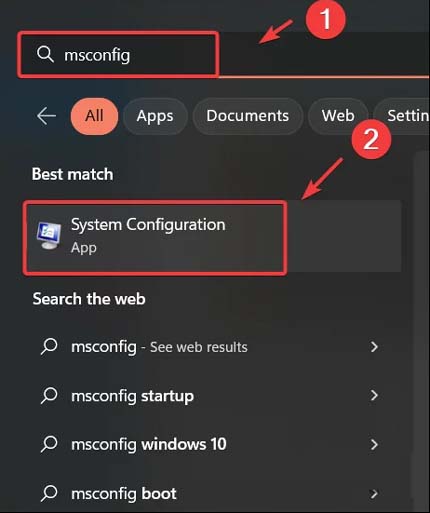
Step 2: Then in the System Configuration window choose Selective startup.
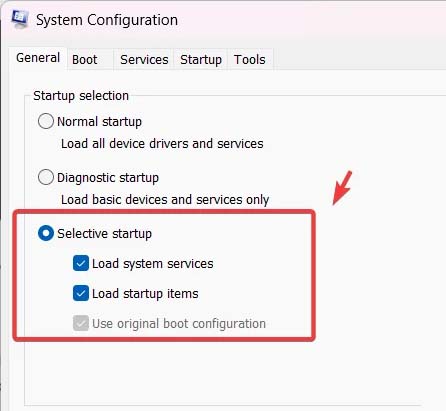
Step 3: Hit on the Services tab and then checkmark the box of “Hide all Microsoft services” and then click on Disable All button.
Step 4: Next, click on Apply and then on OK button.
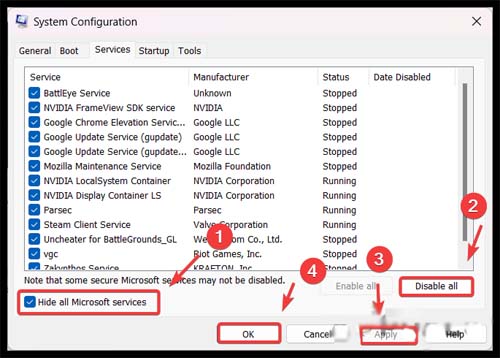
Step 5: Now, restart your computer and check if the error prompt is still coming or solved.
Also Read: [Fixed] “Your profile was signed out” Error In MW3
Method 6: Erase Temporary Files
The temporary files of your window can also interfere with the operation of apps and cause many types of issues.
So, we suggest you to delete these temporary files to solve this error. You will get these files stored in the Windows Temp folder.
Method 7: Check Roblox App Server Status
Apps server can sometimes go down and due to this also you encounter Roblox error code 268.
So to confirm if you are facing this problem due to this or not, go and check Roblox app server status by visiting the Roblox’s server status page. Here you will find the status of it and if it is down then just wait for a few hours.
Method 8: Disable Anti-Virus Software
It is said that the anti-virus applications interfere with the Roblox game and cause many issues. Therefore, you should turn off any anti-virus apps or software.
Method 9: Try Another Roblox Client
You can try another Roblox client if you are playing this game on a Windows computer.
You can play the game via the desktop app from the Microsoft Store. Or download the Roblox launcher from Roblox’s website.
If still you are encountering the error then try to use a different Roblox client.
Method 10: Don’t Allow Security Software Interfere With Roblox
Any 3rd party antivirus apps and Windows Defender can interfere with Roblox Player and Roblox Launcher and this can kick you out of Roblox.
Hence, you need to check it out. For this, whitelist web launcher and Roblox app. Then again launch the Roblox application.
Method 11: Login To Roblox Via Different Device
You can try to log in to your Roblox account using another smartphone, computer, or tablet.
If you can log in to it on another device then it means that there is some software or hardware-related problem in the device that you were using earlier.
Method 12: Uninstall & Reinstall Roblox
If any issue has occurred on a previously installed game then uninstall and reinstall it can solve the issue.
So simply try it and then see if the issue has been solved or not.
Also Read: [14 Methods] Fix “App Not Installed” Error On Android
Method 13: Disable Windows Plugins
If you have activated many browser extensions on your computer then this can also cause error 268.
So the simple tip to solve it is by disabling these extensions. If you are using Chrome browser then follow the below steps to disable it.
Step 1: Open any tab on your Chrome browser and click on the Puzzle piece just next to the search bar.
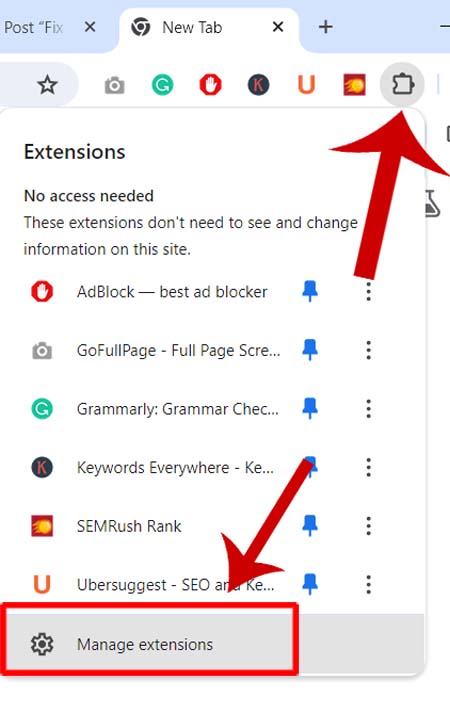
Step 2: Next, click on Manage extensions
Step 3: From here, you can toggle off the extensions one by one.
Step 4: If you are using any other web browser for playing this game then you can Google search the steps for specific browser.
Method 14: Clear Cache Of Roblox
As you know cache are the temporary files that help apps or websites to run faster. But if they get corrupted then you may face problems.
So, to fix this error clear Roblox’s cache. Don’t hesitate to do this as this will not erase any game score and other achievements.
Here are the steps to do this:
For Windows: Open File Explorer on your computer and enter “%localappdata%” in the area near the top of the Window. Next, open the Roblox folder and delete all the data stored inside it.
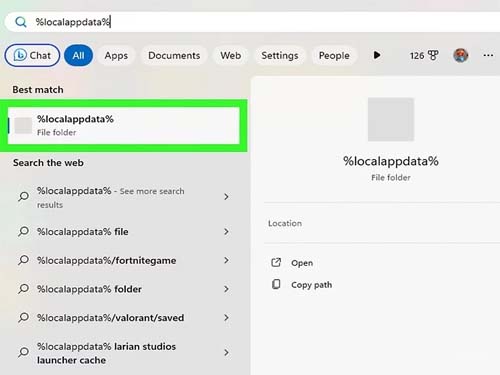
For Android: Move to Settings > Apps > All Apps. From there select Roblox application and then hit on Storage usage > Clear Cache.
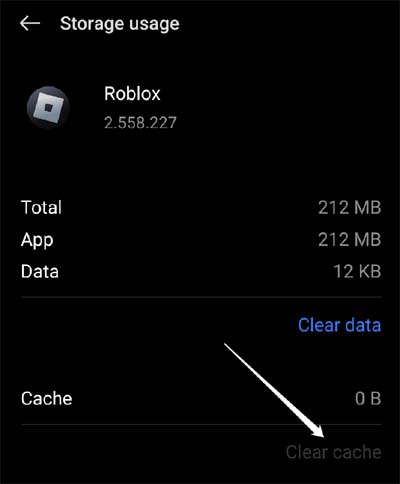
For Mac: Open the Finder and choose Go > Go to Folder and then enter ~/Library/Caches then click on the Go button. Then open the Roblox folder and wipe all data inside it.
Now, restart your device and check whether the error is gone or not.
Method 15: Use a Different Version Of Roblox
If you are using the Microsoft Store Roblox app then download the Roblox game from the Roblox website and run that version.
But if you are already trying that version then try using Roblox app in Microsoft Store. Both versions are the same but their backend is slightly different and it can trigger this error when something doesn’t work correctly.
Method 16: Turn Off Windows Security
You can disable the built-in Windows security feature to solve the Roblox error code 268. Turn it off while playing the game and after this enable it again. Or you can keep it disabled if it is not affecting you at all.
Method 17: Add Roblox As A Security Exception
Step 1: On your computer click on Start menu and enter Windows Security.
Step 2: Then open the App and Browser Protections.
Step 2: After this, choose the Manage Settings option.
Step 3: Now, you can add or remove exclusions.
Step 4: Select Add an Exclusion and then add Roblox as an exception.
Method18: Update Network Drivers
If your network drivers are corrupted or outdated then it can cause connectivity issues and trigger the error.
Hence to solve this problem you need to update your network drivers.
Below are the steps to do the same:
Step 1: Press Windows Key + X and select Device Manager.
Step 2: Then expand the Network adapters category.
Step 3: Next, right-click on your network device and click on Update driver.
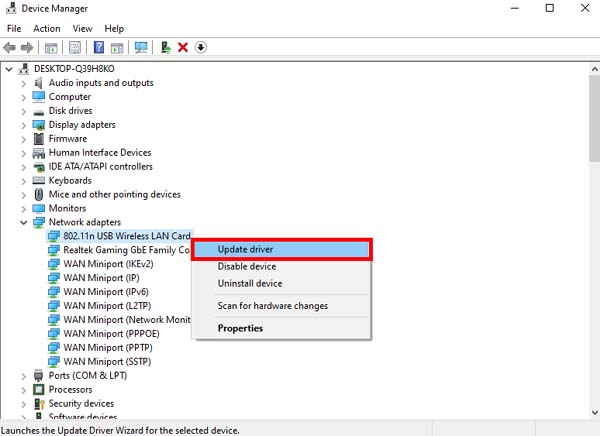
Step 4: Select Search automatically for updated driver software and then follow the on-screen steps.
Step 5: Once the driver gets updated Restart your computer and again try to play the Roblox game.
Method 19: Reset Your Windows Computer
If all the above-discussed 18 solutions didn’t work then lastly you can reset your Windows computer.
Here are the steps to reset your Windows PC:
Step 1: Click on Start menu and open the Settings.
Step 2: Then select Recovery option.
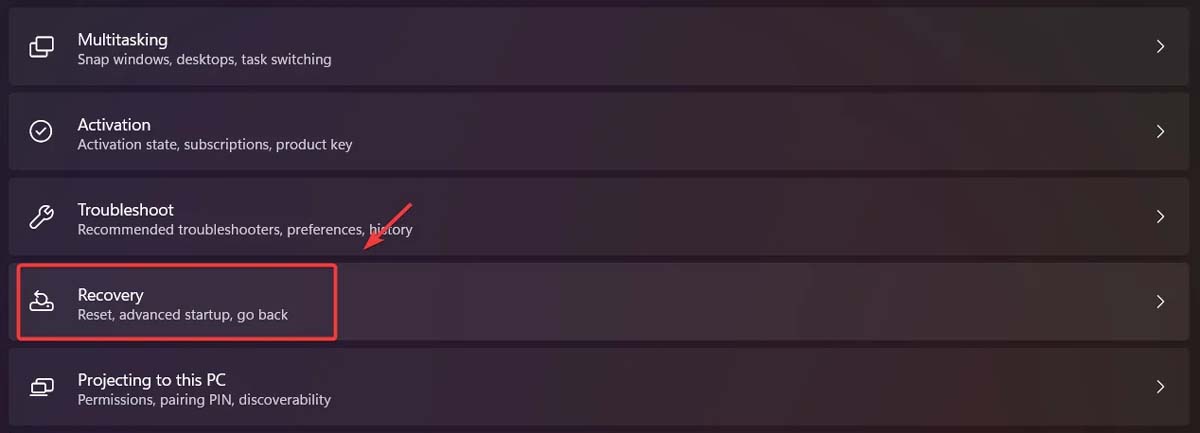
Step 3: Next, click on Reset PC and select Keep my files.
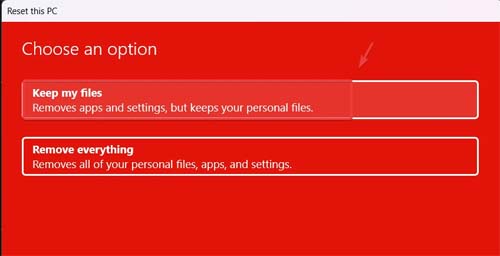
Step 4: Go for Local reinstall and choose Next button.
Step 5: Click on Reset to begin the resetting process.
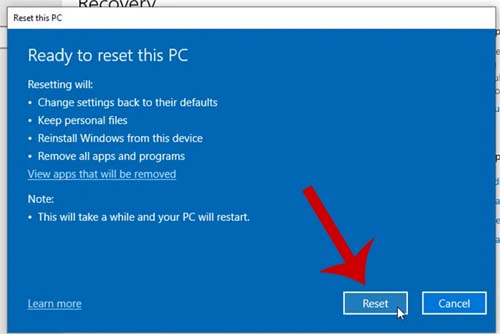
FAQs
How To Fix Error Code 268 On Roblox Mobile?
You can easily fix error code 268 on Roblox mobile by following the below tips:
1. Restart your mobile.
2. Make sure your internet connection is stable.
3. Update the Roblox app.
4. Clear Roblox app cache.
5. Check if Roblox app server is down.
Is Roblox Error Code 268 Permanent?
No, Roblox error code 268 is not permanent. You can get rid of this error by following the above-mentioned solutions.
Why Does My Roblox Say Unexpected Client Behavior?
Your Roblox can show unexpected client behavior error prompt due to some reasons like – internet connection issues, corrupted game files, browser compatibility issues, Roblox server issues, etc.
How Do You Fix Roblox Connection Error?
You can do few things to resolve Roblox connection error and they are as follows:
• Ensure you are using a supported and updated version of a web browser.
• Disable any Ad-Blocker plugins.
• Reinsall Roblox.
• Check your browser’s security settings.
How Long Does Roblox Error Code 268 Last?
There is no fixed time limit for the Roblox error code 268. If this error occurred due to the Roblox ban then this ban may remain for one or two days or one week.
How Do I Fix Error Code 262/267/288 On Roblox?
To fix the Roblox error code 262/267/288 you need to follow the below methods.
1. Check the internet connection or move to another connection.
2. Update your web browser to the latest version.
3. Turn off ad-blockers.
4. Reinstall Roblox.
5. Disable activated plugins on your Windows computer.
Sum Up
Well, this guide has shown you 19 easy and working solutions to fix error code 268 on Roblox. We hope that these methods have helped you resolve the error and now you are enjoying playing the game.
If this guide helped you then don’t forget to share it on other social media platforms so that if anyone is going through “You Have Been Kicked Due to Unexpected Client Behavior (Error Code: 268)” on Roblox can solve it.