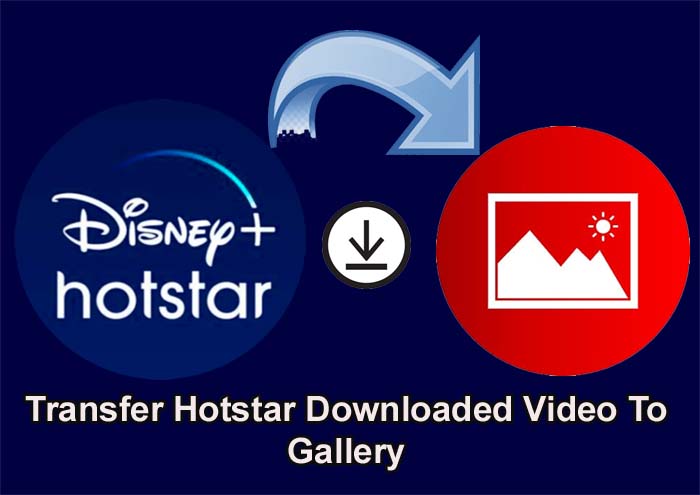
Hotstar is a famous web platform for watching sports, Indian TV shows, or movies on smartphones. It also lets its users to download content on their phones so that they can watch it offline.
But they can’t save these downloaded content to their device Gallery. This means that you can only view the downloaded films or other content on the Disney+ Hotstar app itself.
So, if you want to switch the downloaded video to your Android phone’s Gallery then read this guide. Here, I have mentioned some ways that will help you to learn how to transfer Hotstar downloaded video to Gallery.
How To Download Video From Hotstar App On Phone?
As I have said above that Hotstar allows their subscribers to download movies or TV shows so that they can view these items when they don’t have an internet connection.
So, if you are also a subscriber of the Disney+ Hotstar app then you can download whatever videos you want.
Here are the instructions to do this:
- Open the Hotstar application on your phone and ensure Wi-Fi or cellular data is enabled on your phone.
- Then select the video that you wish to download.
- Hit on that video to play it and tap on 3 vertical dots situated at the top right corner of the screen.
- Next, choose “Download” and then the downloading process will get started.
- When the download is completed, you can watch this content in the Downloaded section of the Hotstar application.
How To Transfer Hotstar Downloaded Video To Gallery
You have learned how to download videos from Hotstar and now you wanted to know how to transfer these videos to your Android phone’s Gallery. So that when the Subscription expires then also you can view these videos.
This is because Hotstar permanently deletes the downloaded video from the app once the subscription expires.
So, to keep these videos stored on your device permanently you need to transfer them.
But the official Hotstar app doesn’t provide this service therefore you need to use 3rd party apps for this.
Some of the best third-party apps for downloading videos from the Hotstar app in your Android phone’s Gallery are InsTube, VidMate, and Videoder.
Note: You will not find these apps on Google Play Store due to some privacy policy problems. Hence, you need to download these apps from their official website.
Steps To Transfer Hotstar Downloaded Videos To Phone’s Gallery:
- Firstly, you need to download any of the above-discussed third-party applications.
- Then install it on your Android smartphone.
- If you can’t download it then go to Settings > Security and then turn on Unknown sources.
- Once the app installation gets completed, launch it.
- Next, input the video’s URL and choose the video quality.
- Now, click on download and the process will get started. Once it is completed you will receive a notification prompt from Hotstar.
Steps To Download Hotstar Videos Using Acethinker Video Downloader:
Acethinker Video Downloader is a free online video downloader that not only allows you to download videos from Hotstar but also from other platforms like YouTube, Dailymotion, Vimeo, etc. It will download the desired Hotstar or any other platform content to your computer.
- Run Hotstar on any web browser on your PC and then select the video that you want to download.
- Then copy the link of the respective video.
- Next, open a new tab and search Acethinker video downloader and open it.
- After this, paste that link inside the address bar that is located in the middle of the window and hit on the “Download” tab.
- From here, you need to choose the video resolution.
- Now, it will begin the video downloading and once it is completed you can save it anywhere on your computer. And later on transfer it to your Android device galley.
Steps To Download Hotstar Video Through Hotstar Video Downloader:
- Run the Hotstar website on any browser of your computer and choose the video that you want to download.
- Then you need to copy the URL of that video by right-clicking on it or you can copy the link address from the address bar if you have played that video.
- Now, launch the Hotstar downloader.
- Then paste that URL in the given input box and click on Fetch.
- Next, choose the video quality and click on Download.
- Now, it will start downloading the Hotstar video.
Steps To Download Hotstar Videos With Command Prompt:
- Firstly, you need to download the Hotstar live streamer program for Windows.
- Then extract the zip file via WinRar/7Zip or via any other related software.
- Now, find the folder of the extracted data.
- Next, hit on the bat file which will open the command prompt.
- Paste the link of the video in the command prompt.
- After this, choose the video quality.
- The downloaded video will be indicated by the latter “d” and the streaming video by the latter “p”.
- You will get the Hotstar downloaded video in the same folder.
When the downloading process gets completed, you can easily transfer that downloaded Hotstar video to your phone’s gallery using a USB cable.
Steps To Download Hotstar Videos Using Telegram:
- You have to download Telegram software on your computer.
- Then install Telegram on it.
- Next, open the Telegram software and create your Telegram account by entering your phone number.
- After this, enter the name of the TV show, movie, or web series that you want to download.
- Now, you will get one or multiple results for this, simply select one which you find best and download it from there.
Once the download is completed, you can transfer the downloaded video to your phone’s internal or external memory.
Related FAQs
Question: What Is The Default Download Path Of Hotstar Video?
Answer: Hotstar won’t provide the path for the storage folder where the downloaded videos get stored. It only allows its users to run the downloaded content via the app itself.
There is no official way to find Hotstar download location but you can see your Hotstar downloaded videos within the given path of your device’s File Manager application.
- Internal Storage> Android> Data> in.startv.hotstar> Files> Downloads
If you have inserted the external SD memory card in your smartphone then the default Hotstar video download path will be – Sdcard1/android/data/in.startv.hotstar.
Question: How To Transfer Hotstar Downloaded Video From A Phone To PC/Laptop?
Answer: To do this, you need to download that video from Hotstar via the Videoder application and after this send it to your computer or laptop by using a USB cable.
The downloaded Hotstar video is saved in the encoded format which will be only decoded by the Hotstar app and due to this you can’t transfer the downloaded Hotstar content to your laptop directly.
Question: How Many Users Can Use Hotstar VIP At A Time?
Answer: Only one user can use the Hotstar VIP at a time. You can create your Hotstar account on different devices but at a time you can only watch videos on 1 device only.
Question: How Many People Can Use Hotstar Premium At A Time?
Answer: Only 2 people can use Disney+ Hotstar Premium at a time. You can create an account on Hotstar on different devices but you can only watch the videos only on 2 devices.
Question: How To Download Hotstar Videos On A Laptop?
Answer: You need to install the Video DownloadHelper extension on any web browser on your laptop and then simply download the video from Hotstar.
Question: How To Transfer Hotstar Downloaded Videos To Phone Memory?
Answer: You can effectively transfer Hotstar downloaded video to your phone’s internal storage by following the below steps:
- Run Hotstar on any web browser on your PC and then select the video that you want to download.
- Then copy the link of the respective video.
- Next, open a new tab and search Acethinker video downloader and open it.
- After this, paste the link inside the address bar that is located in the middle of the window and hit on the “Download” tab.
- From here, you need to choose the video resolution.
- Now, it will begin the video downloading and once it is completed you can save it anywhere on your computer.
- Now, connect your phone to your computer with the help of a USB cable and then transfer it to your phone memory.
You can follow the same steps to transfer Hotstar downloaded video to a pen drive.
Question: How To Delete Downloaded Hotstar App Video From Computer?
Answer: You can delete the downloaded items from the Hotstar app. For this simply follow the below steps:
- Open the Hotstar application on your computer.
- Then tap on the Navigation button and find My Downloads option and tap on it.
- Now, you will get the My Downloads screen.
- At the right side of the screen, you will get a Pencil or pen icon tap on it.
- It will turn into a Trash icon and you will get the option to select a video that you wish to delete.
- Simply select it and hit on the trash icon.
Question: What Are The Plans Of Disney+ Hotstar?
Answer: There are 2 types of subscription on it, one Disney+ Hotstar VIP and another Disney+ Hotstar Premium.
For a VIP subscription/plan you need to pay Rs.399 yearly and for a Premium plan, you need to pay Rs. 1499 yearly and 299 monthly.
Question: Is It Essential To Get a Subscription For Downloading The Hotstar Videos?
Answer: Yes, you must have taken the subscription to Hotstar Premium or VIP only then you can download videos and other items and watch them later.
Question: How To Transfer Hotstar Downloaded Video To SD Card?
Answer: Firstly, download the Hotstar video to your computer and then with the help of a USB cable transfer it to your phone’s SD memory card.
Question: How Can I Access My Hotstar Downloads?
Answer: To access it you need to open the Hotstar app and then tap on 3 lines situated at the top left side of the screen. Then scroll down and tap on Downloads. Here you will find all the downloaded content from Hotstar.
Sum Up
So, this tutorial is all about how to transfer Hotstar downloaded video to galley and other information regarding Hotstar. I am sure it might have helped you.
If this guide really helped you, then please share it with others so they can also save Hotstar videos to gallery on Android. And enjoy watching it offline and they had no tension of deleting the downloaded Hotstar video (because when the Hotstar subscription expires then all the downloaded content gets deleted from it).