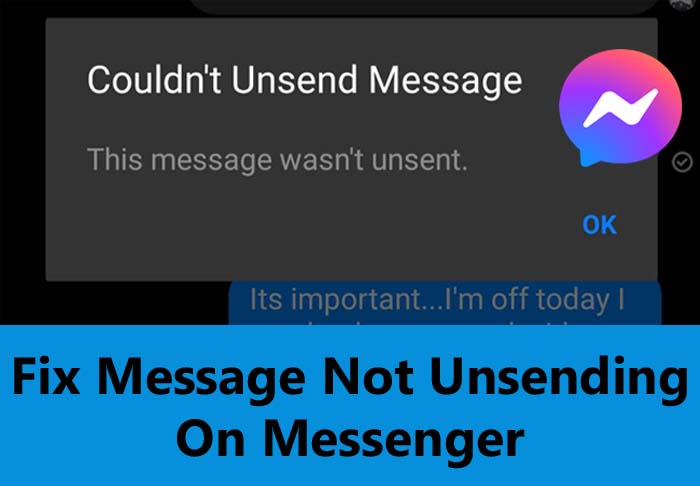
You have sent a message to someone on Facebook Messenger but just after sending it you realize that you should not send it and that’s why you want to delete it immediately so that he/she can’t view it. And to unsend it you just select that message but you are unable to unsend it?
If this is happening with you then don’t worry as this guide is going to teach you how to fix can’t unsend message on Messenger along with why you can’t delete/unsend a message on Facebook Messenger.
Why Can’t You Unsend A Message On Messenger?
If you regret why you sent something (message or media file) in a group chat or specific chat and want to unsend it then thanks to the Messenger app that provides you the option to delete the message.
However, sometimes this option is not available due to which you can’t remove the message from the chat history. Here are the reasons why this happens:
User Has Blocked You
If the recipient has blocked you before sending the message, you can’t remove it.
You can confirm, if the person has blocked you or not by checking that you can add that person as a friend again. If you don’t get this option then it is confirmed that you are blocked by that person.
Bugs/Glitches On Facebook Messenger App
If a Facebook app has some glitches or bugs then also you can’t remove the sent chat message.
You’re Running Out Of Data
If you are using the Messenger app on cellular data where you have consumed the daily data or if it is not active then you can’t find the unsend option.
You Are Not Friend On Facebook
If you have sent a message to someone who is not your friend on Facebook then you will not find the “Unsend” button. You can delete the chat for yourself but you can’t remove it for everyone.
Facebook Messenger Server Down
Sometimes the Messenger app server may go down due to this you can’t erase messages from the group or particular chat.
Also Read: 15 Methods To Fix “Unfortunately, Messenger Has Stopped” Error On Android
How To Fix Can’t Unsend Message On Facebook Messenger
Here are some of the methods that you can try to unsend the message on Messenger and fix the issue with “Unsend” or “Remove for everyone” options.
Method 1: Restart Messenger App And Device
Method 2: Check If Recipient Blocks You
Method 3: Clear Cookies And Cache Of Facebook
Method 4: Install Latest Update For Messenger
Method 5: Check If That Person Has Unfriend You
Method 6: Unsend Message Via Desktop
Method 7: Log Out And Re-Login To Facebook
Method 8: Check Your VPN
Method 9: Uninstall And Reinstall Messenger
Method 10: Take Help From Facebook
FAQs
Method 1: Restart Messenger App And Device
The first thing you should do to fix this issue is to restart the Messenger app and your smartphone.
To do this, you need to simply close the app and then clear it from your background. After this open the Messenger app again.
If after restarting the app the problem is not fixed then you should restart your mobile device. To do this just follow the basic steps that you used to restart your Android or iOS (iPhone, iPad, or iPod touch).
Method 2: Check If Recipient Blocks You
As I have mentioned above if you are blocked by the person whom you have sent the message then you can’t get the “Unsend” or “Remove for everyone” option.
Hence, you are suggested to check whether you are blocked by that person.
To check this, open the Facebook profile of that person and if you can’t see the profile picture or details then it indicates that the person blocked you.
Method 3: Clear Cookies And Cache Of Facebook
You can clear the cookies and cache of the Facebook app to make it work correctly. You can do this from the Facebook app.
If you want to do this on the website then you need to clear the cache of the browser.
Below, follow the steps to clear the cookies and cache of the Facebook app:
Step 1: On your phone, open the Facebook app.
Step 2: Click on 3 lines on your profile icon.
Step 3: Scroll down and tap on Settings & Privacy option.
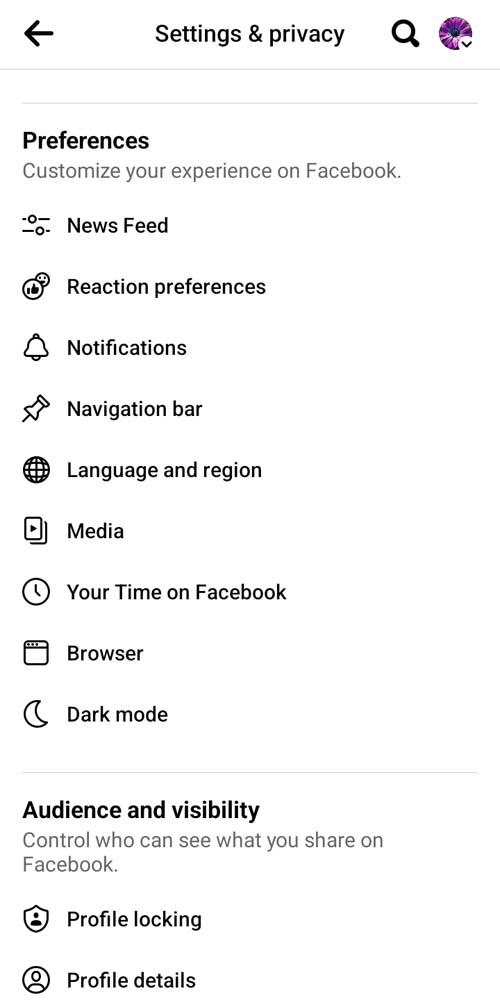
Step 4: Tap on the Settings option.
Step 5: Under Preferences hit on the Browser option.
Step 6: Next, tap on the Clear button beside Cookies and cache.
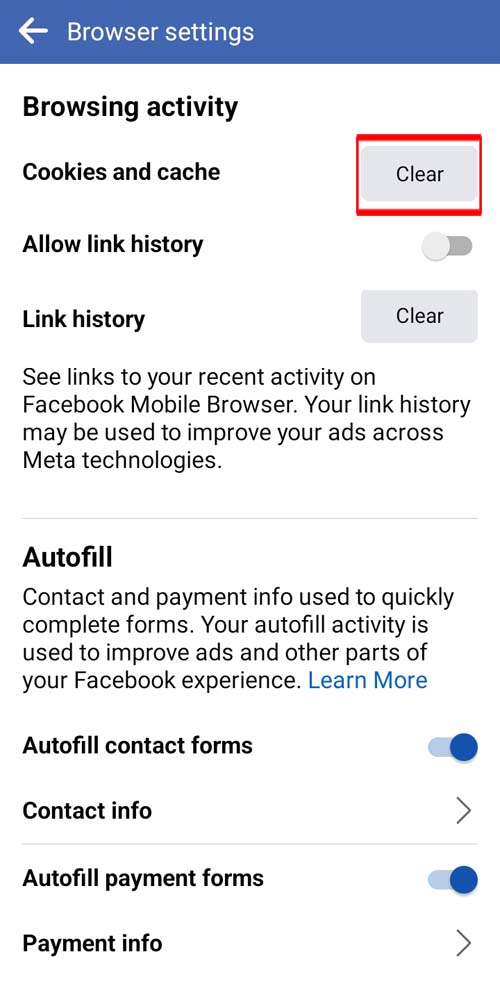
Step 7: Confirm the action by tapping on Clear button in the popup prompt.
Steps To Clear The Cache Of Browser:
Note: Here, we have shown the steps to clear the cache of Chrome browser as an example.
Step 1: Open the Chrome browser on your computer and then click on 3 dots beside your Profile icon.
Step 2: Next, click on Settings and then on Privacy and security.
Step 3: After this, tap on Clear browsing data option.
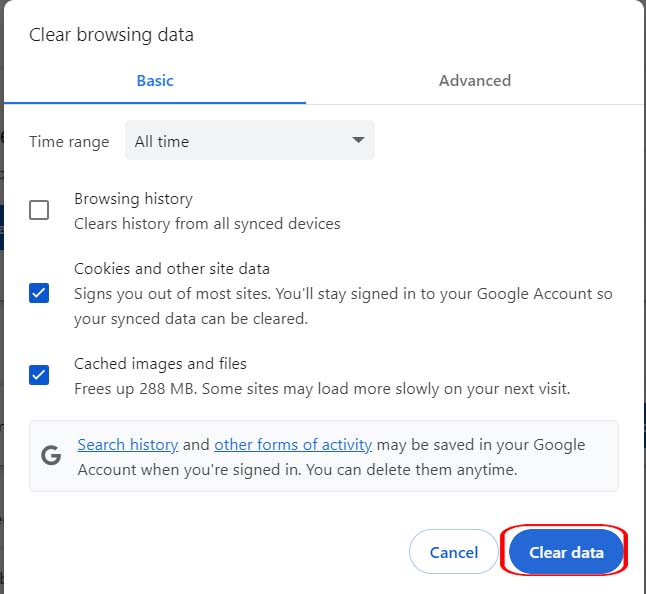
Step 4: Now, check the boxes and click on Clear Data button.
Also Read: Fix “Video player will be blocked after 3 videos” Error On YouTube
Method 4: Install Latest Update For Messenger
If you have not enabled the automatic update for the apps then you need to check the update for both Messenger and Facebook applications.
To install the update, simply open the Google Play Store/App Store application on your phone. At the top of the screen, you will find the search box. There you need to enter the name of the app. Next, tap on Update button beside Facebook and Messenger app.
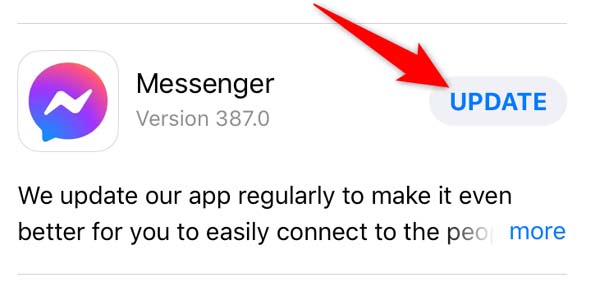
Now, restart your device and then try to unsend the sent message.
Method 5: Check If That Person Has Unfriend You
If the person has accidentally removed you from their friend list or you have unfriended him or her. In this case you can’t undelete the sent message.
So, you need to check this. For that, you need to open the Facebook app and then go to the profile of that person and check “Request Friend” option is available there or not.
If this option is available in your case then it is clear that you are not blocked by that person and you can request him or her to be your friend again by tapping on the “Request Friend” option. Once that person accepts your friend request you can unsend that sent message.
Method 6: Unsend Message Via Desktop
You can permanently unsend the sent message using the web version of Messenger.
To do this, follow the below steps:
Step 1: Run messenger.com on any browser.
Step 2: Log in to your Facebook account (if you haven’t already).
Step 3: After that, open that chat and select the message that you wish to delete.
Step 4: Now, you can move that message. You need to slowly take that message to the left and hit on 3 dots.
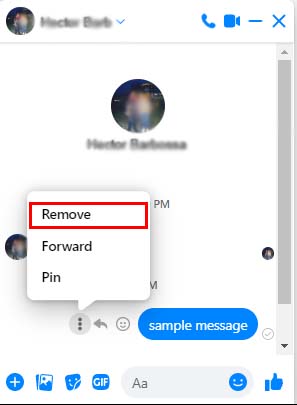
Step 5: Next, choose the delete option and then click on “Remove message for everyone” or “Remove“.
Method 7: Log Out And Re-Login To Facebook
Logging out from Facebook and then again logging in to it can allow you to delete the message without letting the recipient/unknown person know what message you have sent.
So, to log out from Facebook you need to open the app and tap on 3 lines on your profile. Then scroll down to the bottom of the page and hit on Log out button.
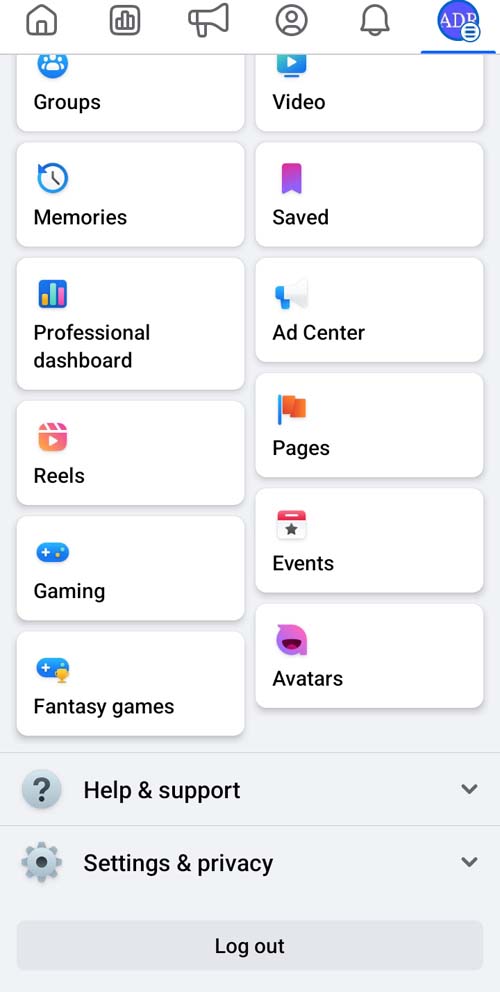
Once you log out, log in to it again and then check whether you are able to unsend the conversation or not.
Method 8: Check Your VPN
If you are using a VPN then ensure that it is not in connecting status. And it must be disconnected if you are using mobile or cellular data. And if you are using VPN then ensure that it is connected to it only.
Also Read: Fix Roblox Keeps Crashing On Android/iOS
Method 9: Uninstall And Reinstall Messenger
If still you can’t unsend the message then you should uninstall the Messenger app and then install it again from the App Store or Google Play Store.
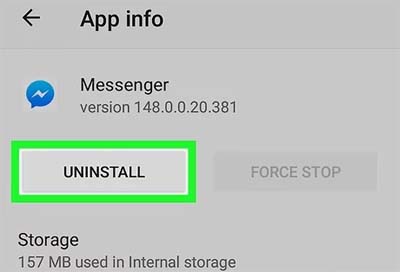
Doing this will fix any issue that is occurring due to incorrect installation of the Messenger app.
Method 10: Take Help From Facebook
The last option to solve unsend button not working on Facebook Messenger on Android is by taking help from Facebook.
Below are the steps to do the same:
Step 1: Open the Facebook application on your phone.
Step 2: Tap on 3 lines located in your profile.
Step 3: Scroll down to Help & support.
Step 4: Tap on Report a problem option.
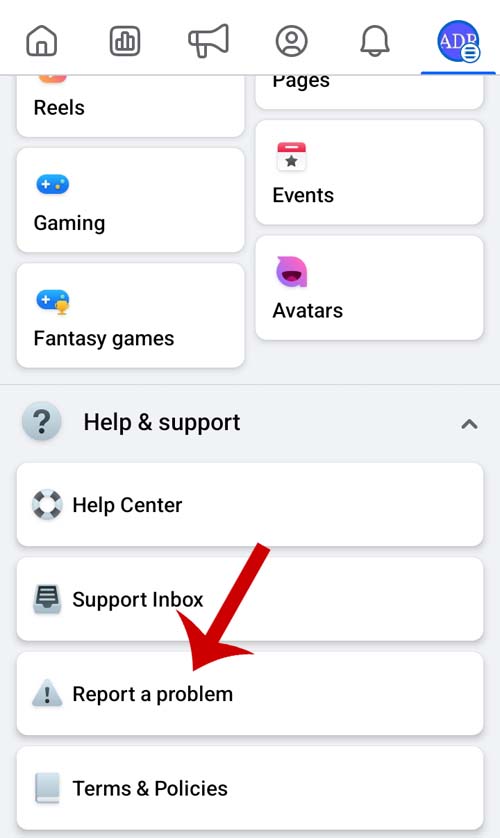
Step 5: Now, it will tell you to go where you saw the problem and shake your phone to report the issue.
Alternatively, you can go to https://www.facebook.com/help then tap on the Policies and Reporting > Report a problem with Facebook. From there you can report the problem.
Related FAQs
Will Someone Be Notified If I Unsend A Message On Messenger?
Yes, someone will be notified if you unsend a message on Messenger. In place of the unsend message, they will see something has been deleted text.
How Long Does Unsend Work On Messenger?
You can unsend a message within 10 minutes after sending it to the recipient. However, you can delete a message for yourself at any time just by tapping on the message and selecting the “Remove for you” option.
How To Unsend A Message On Messenger Without Them Knowing?
If you unsend the message for everyone within 10 minutes after sending it and on that time period if the recipient is not active then they can’t know the sent message.
But the recipient will still receive the text telling that something has been deleted in place of that sent message. And if the recipient has enabled the notification history then he/she will still see the unsend message.
Why Can't I Unsend A Message On Messenger Group Chat?
There could be many reasons why you can’t unsend a message on Messenger group chat.
They are as follows:
• If you are blocked by any member of that group.
• If any of the member in the group is not your friend on Facebook.
• Poor internet connection.
• Corrupted Facebook app cache.
• Bugs on Messenger app or smartphone.
How Can I Recover Unsent Messages On Messenger?
You can’t retrieve the unsent messages on Messenger after deleting them. You need to again type the same message.
Sum Up
So, if you have sent a message that you should not send and wanted to delete it before the recipient read it but, the unsend button is not showing then you don’t need to worry as the solutions that I have discussed in this guide will help you to fix can’t unsend a message on Messenger.
If you find this guide helpful then please share it with others so that they can also fix unsend messages not working on Facebook Messenger.